Sometimes ideas don’t work out. This is one of these times. But the reason I blog is to learn, expand my knowledge of the PowerPlatform, expand my knowledge of components outside of it. So, I figured I would blog about my failure, learning is learning. As I started testing the flow again, moving environments etc, it started working. I guess this is down to the location trigger being a work in progress. Moral of the story: If it is broke last month, try again this month.
Back in July, I started working on this scenario, but couldn’t get it working. I noticed @Flow_Joe_ & @JonJLevesque did a video walkthrough of using the Geofence trigger to send out a summary of the customer when a sales person enters an area, which reminded me of my failure, hence why I have written it up. While from Joe & Jon’s video shows us how easy it is to create a flow, for Salespeople in general, I think this is too far. You can not expect a Salesperson to have any interest in creating flows to do this, you can expect them to click a button on a form within their D365 application.
Objectives
- The Scenario
- Creating the Flow button
- Cloning the Flow
- Outcome
The Scenario
Numerous times when I have been a customer, a salesperson would come to us not knowing that we have several major cases logged with them against their product. This is mainly down to lazy sales people (I know, they don’t exist), but it would be awesome for the salesperson to get a summary of the account when they get in the door of a customer. The number of support cases, a list of the open opportunities and orders, any complaints that have been logged. All of this information is available to the salesperson via the D365 mobile app, but it would be good to ensure that they get this information and are less likely to get caught out by a customer venting at them for 5 critical bugs that have been sat around for a month.
The Solution
Flow has a new trigger, still in preview, Location, which is triggered via the Flow application when an user enters or exists an area. This is perfect for our scenario, stick a GeoFence around a customers location, when the user enters the area, it gets triggered. Look up the Customer, format an email and send it to the user.
Flow is user friendly, a low code solution, but you can not expect a salesperson to create a flow for each account they want to create this trigger for. What can be done, is put a button on a form, automatically create a Flow for the user against the account they have selected which would then be triggered when the user enters the location.
There are 2 separate series of flows that are required, firstly to start with an action from the user on the account record, which triggers cloning of a template.
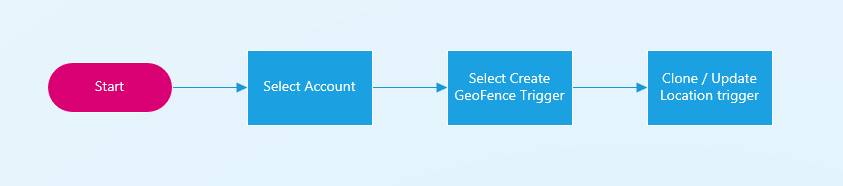
The second series is the clone of the template, which triggers sending the salesperson the relevant information when they enter the customers property.
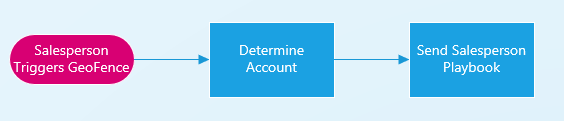
Creating a Flow Button
Starting with a CDS “When a record is selected” trigger, configure it to be used when an account is selected.
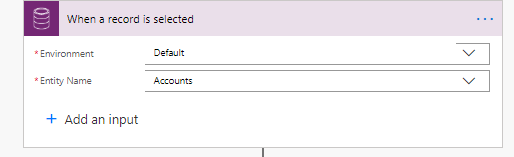
The next step is to retrieve who is running this flow. As mentioned, it will publish this button on a Account form, so it is essential to know who is running this, so an email can be sent to them. The account information and who the user is is sent as the body to a HTTP Post trigger, which is the next flow in the chain.
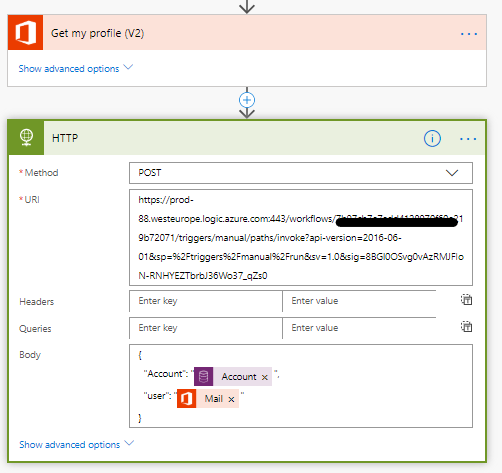
An HTTP trigger is used because the next Flow requires enhanced access. An admin user needs to clone a Flow, which you would not want a normal user to be able to do. The admin is used as well to ensure any runs that happen are legitimate. The admin or sys account shouldn’t belong to someone who could have Flow in their pocket.
To have the URL to send to, the next Flow needs to be created first, but just to show where this button appears within the D365 interface. The first time we run it, there are few confirmations that you need to do, finally you can run the flow.
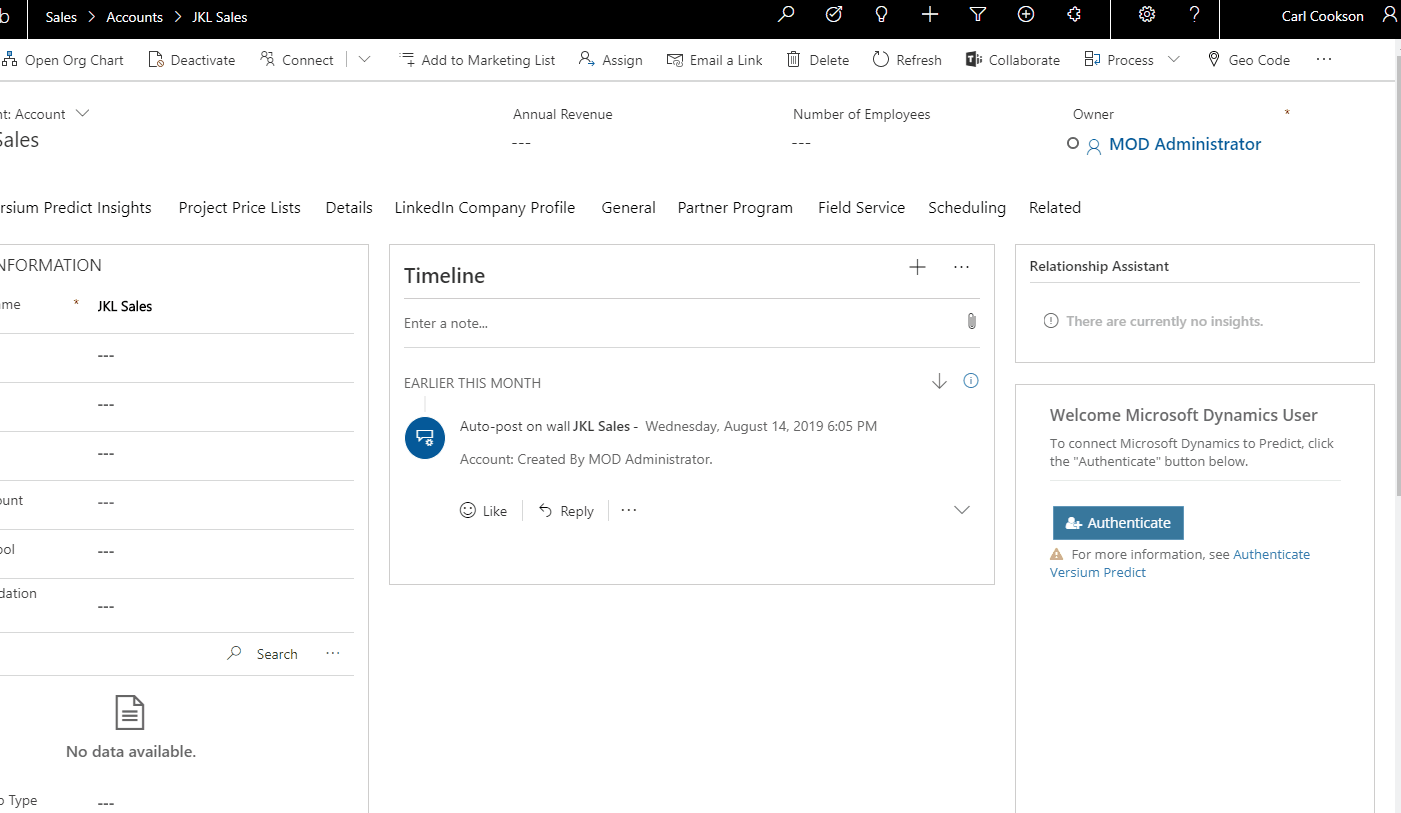
Cloning the Flow
This flow clones an existing template, tweak it slightly and gets it up and running as the user.
Starting with an HTTP Trigger, I use a sample payload to build the schema.
Next is retrieving the account. As the account id is passed in from the calling Flow, a simple Get Record is used.
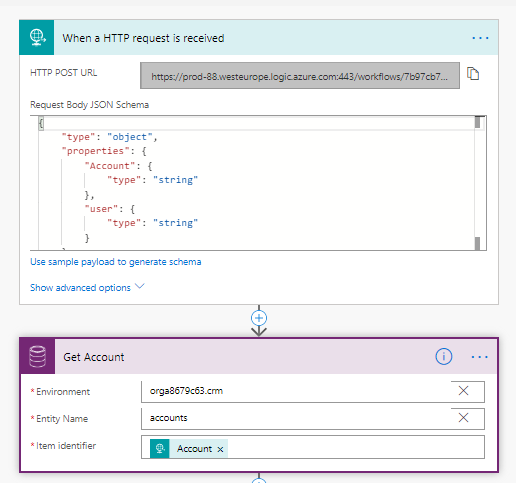
Next, configure the name of the Flow that will be created, making it unique for the user by adding their email address in. A flow definition string is also initialised for later
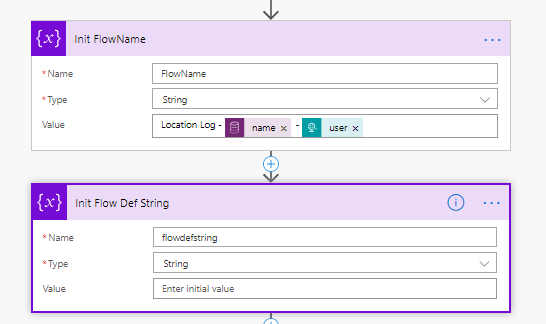
In this Flow, the user that called it from the button is needed, so it retrieves the profile using the Office 365 Users action.
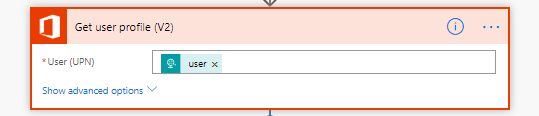
Next, retrieve my template flow. Flow has several actions around management of Flows, which are incredibly useful to a Flow administrator. The template flow is a simple flow which has a location trigger and a call to a http trigger to call a secondary flow. I will discuss later the detail about this.
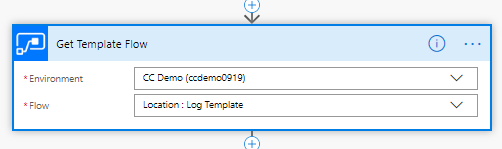
The next couple of actions try to determine if a flow with the FlowName defined already exists, firstly by getting a list of all my flows (as an admin) then getting a list of Flows in the organisation, then filtering it with the flowname that was defined in the initial steps
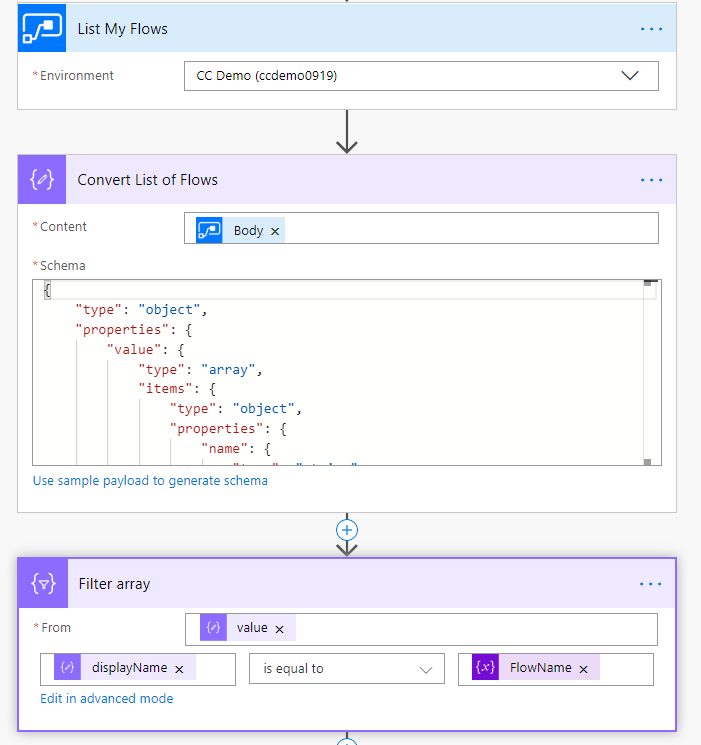
If there is a flow already, just stop. If not, carry on & clone the template flow.

The Template
The Log Template is a very easy, small location trigger with an HTTP call action. The HTTP call passes in the user’s location and the account id and the user who started the process. Both email and account will be swapped out as part of the clone.
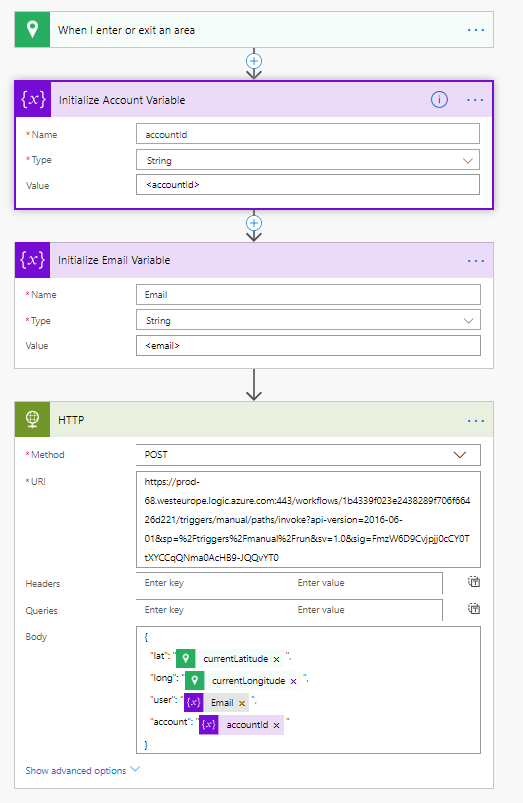
The trigger region is essential for any location trigger. It triggers this one of the Microsoft campus in Redmond. Someday I will be fortunate to go to the motherland. I chose this as it is not likely that the user would have them as a client, but it doesn’t really matter where you chose, as what you need is the latitude and longitude from it so you can replace it when you clone the flow.
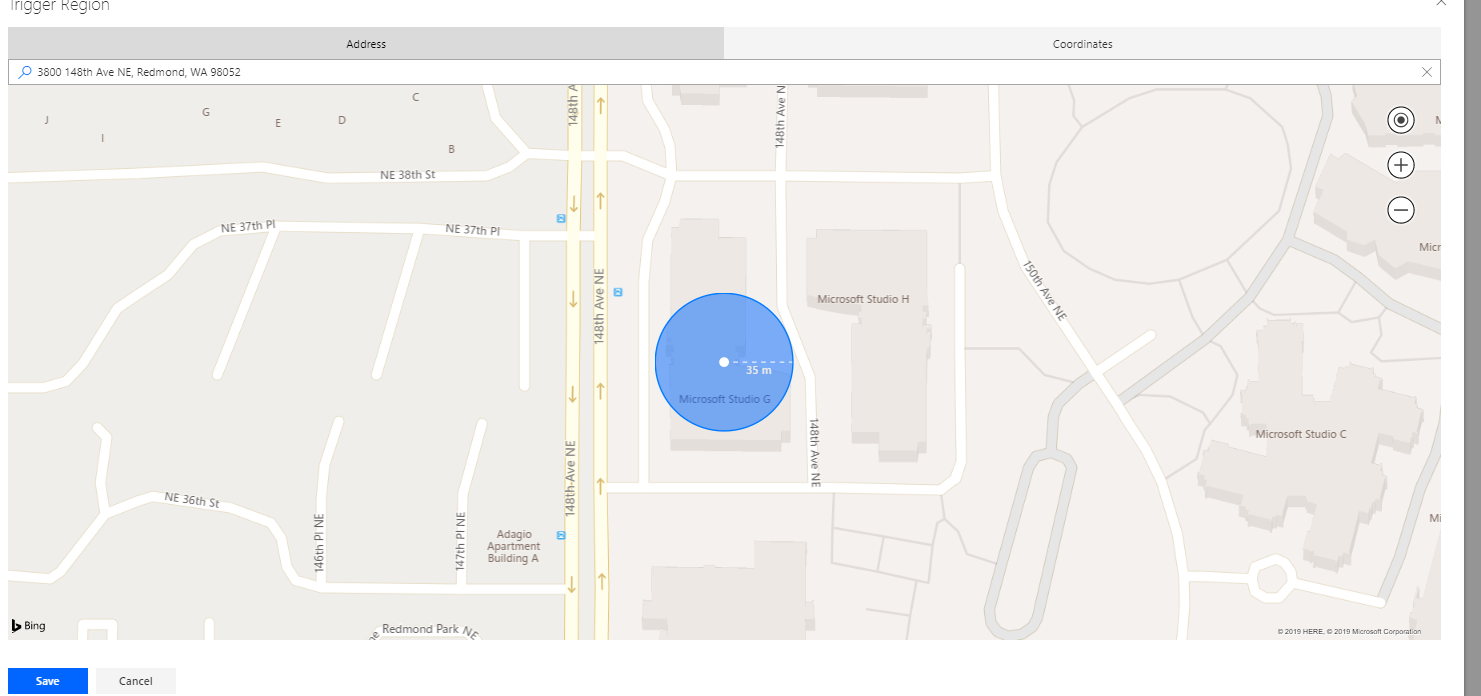
If you click on the peek code button against the trigger, it shows a JSON representation of the trigger. The latitude and longitude are that of the Microsoft office and this is the bit I need to replace
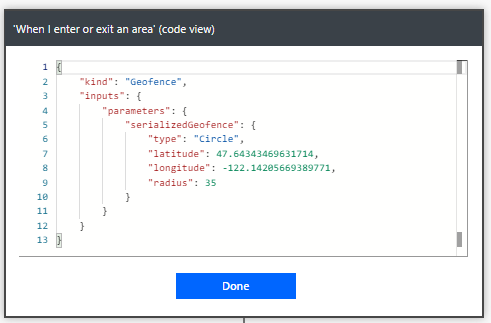
Cloning the Flow (part 2)
All a Flow is a JSON file. Obviously, how it is rendered and how the hooks and actions work are the power, but the definition is a JSON file. Using this knowledge, we can create a new version of the template, with a location specific to the account.
The template in all it’s glory is below. Just using simple find / replace, we tweak it to the specific location, account and user.
|
|
Back on the clone flow, the next step is to convert the template to a string. This makes it easier to replace the latitude, longitude etc. with the ones we want.
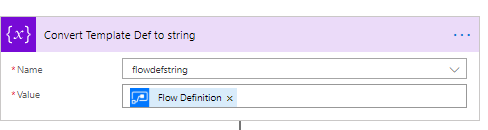
On the account OOTB record there is a latitude and longitude. This data is not normally populated, but it is used by Field Service and other applications. I used Field Service to populate it using the Geo Code button.
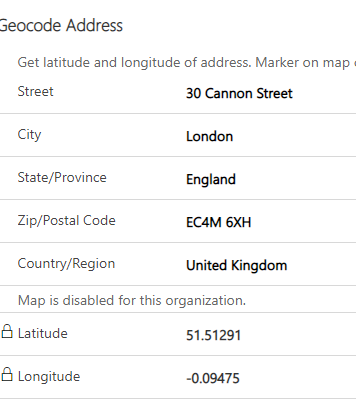
As you can see from the above, Field service populates both latitude and longitude to 5 decimal places. This is common precision when you use any mapping software such as Google. so I am not sure why if you do the same by the Flow trigger you get precision to 15 dp for latitude and 17 for longitude.
The next 2 steps are because of me trying to get the flow to work. One of my thoughts was that the flow was expecting the all 15 of the decimal places to be populated, so these steps pad out the number you have against the account with additional numbers.
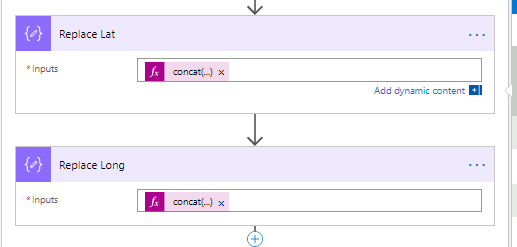
The expression is the same for both
|
|
The next step replaces the newly calculated values for latitude and longitude in the JSON definition
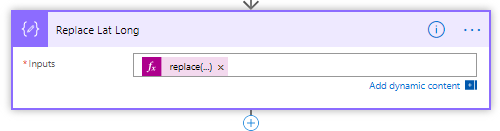
|
|
The accountid is also replaced. This is used in the cloned flow to define which account the user selected. The trigger only gives you the user’s current location, not the centre of the circle you configured. You could use these values & find the account, with difficulty, unless there is something I am missing. I prefer to add a variable in the clone, which is the account id.
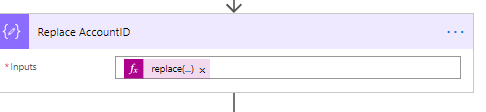
|
|
The same with the email to send to, it should be the user who triggers the geofence, but seems to be the person who is the admin. As I clone the Flow with an admin account then add the user as an admin, it runs under the admin account.
There is enough info now to create this flow. Using the Create Flow action, the new flow is created and up and running.
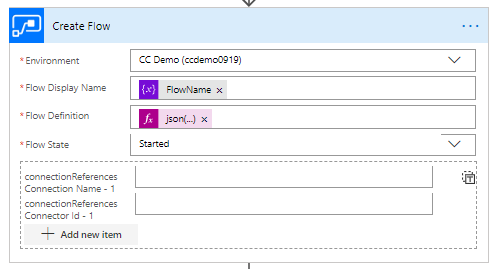
I use a JSON expression to convert the string I have used to find / replace the latitude, longitude etc. to ensure the Flow is created with JSON.
|
|
The final step is to add a Flow owner. As the sales person who triggered the flow is who it should trigger on, make them the owner, so it should run under their context.
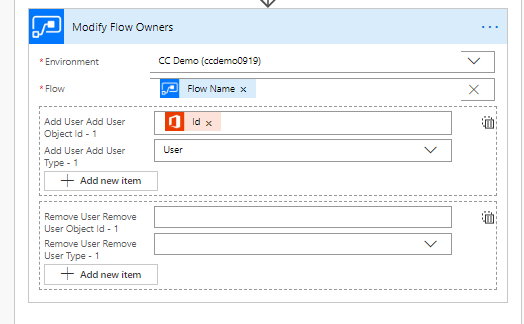
Outcome V1
Ignore this bit if you want to avoid the author moaning about stuff that doesn’t work.
If I run the whole flow, I do generate a new Flow.
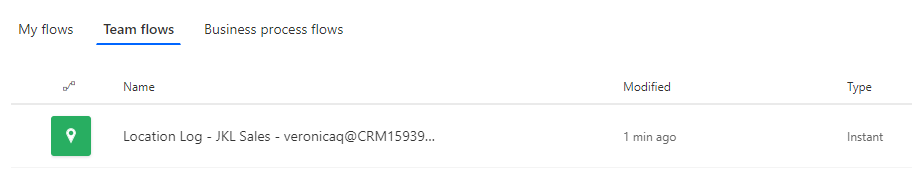
Going into what was generated, using peek code again, you can see that the Microsoft location has been replaced with the Avanade office
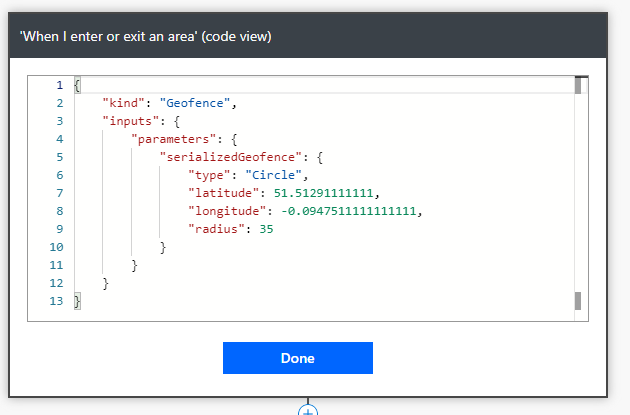
The trigger is active, but this is where it stops. I can not get this to trigger to fire. Changing the location to my home, going for a walk, coming back doesn’t trigger it.
If I don’t put in the padding for the latitude and longitude, it doesnt trigger.
If I clone from my location, not changing the latitude and longitude, still the trigger doesn’t fire.
If I configure a new trigger from scratch, that works.
Everything about the trigger look the same when you get it in code view, but there must be something different.
This is where I started reaching out, I tweeted about it to the gods of flow and asked in the Flow forum where I did get a response, basically saying the same, and that the location trigger is in preview.
So, if you have got this far, how do I fix it?
Outcome V2
Like I said at the outset, this didn’t work for me. Frustration set in, and I forgot the idea. But, as I was putting together this blog post, re-deploying the components as my demo system had expired, it worked!
So, moving on, we need to sent an email to the user with the playbook for the account. I want to list the last 5 critical cases, last 5 open opportunities, last 5 notes and any description the user has put in.
It triggers an HTTP request, the schema defined by a sample payload, but contains who triggered the workflow and which account.
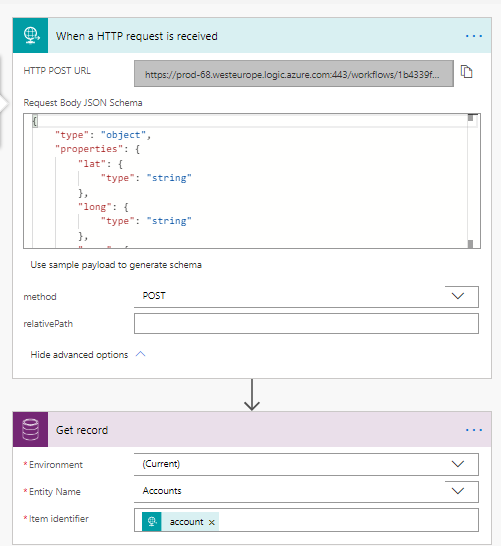
Then, a great time for a parallel branch. The Flow retrieves the cases, notes and opportunities in a parallel branch.

Each branch does a similar thing, looking at the Notes branch, firstly retrieve the records with a CDS List Records action, using an OData filter and order by, return the top 5 only.
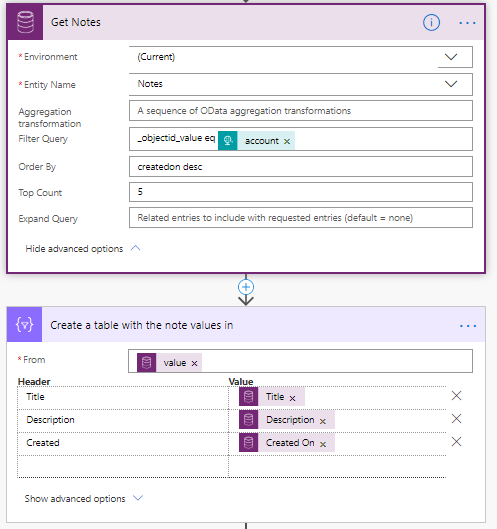
Next, put this in an HTML table, selecting the output from the Get Notes action. I select Advanced option, then Custom columns, this way I can define the order and which columns I want to display.
The final step is to send an email
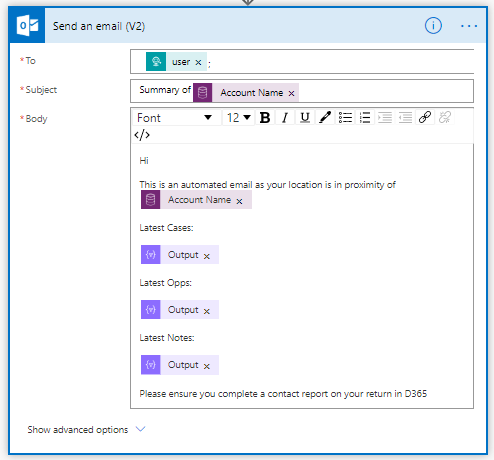
Obviously, this can be customised to your business need, but my example list the cases, opportunities & notes, and reminds them to fill in a contact report.
Summary
So, the user selects a button on an account form, which allows them to receive updates about one of their customers when they enter the location of the account. Easy.
I tested this with my home address and with a different user and you can see that I get the email through. Veronica is in the US, I wasn’t up at 1am writing blogs & fixing Flows.
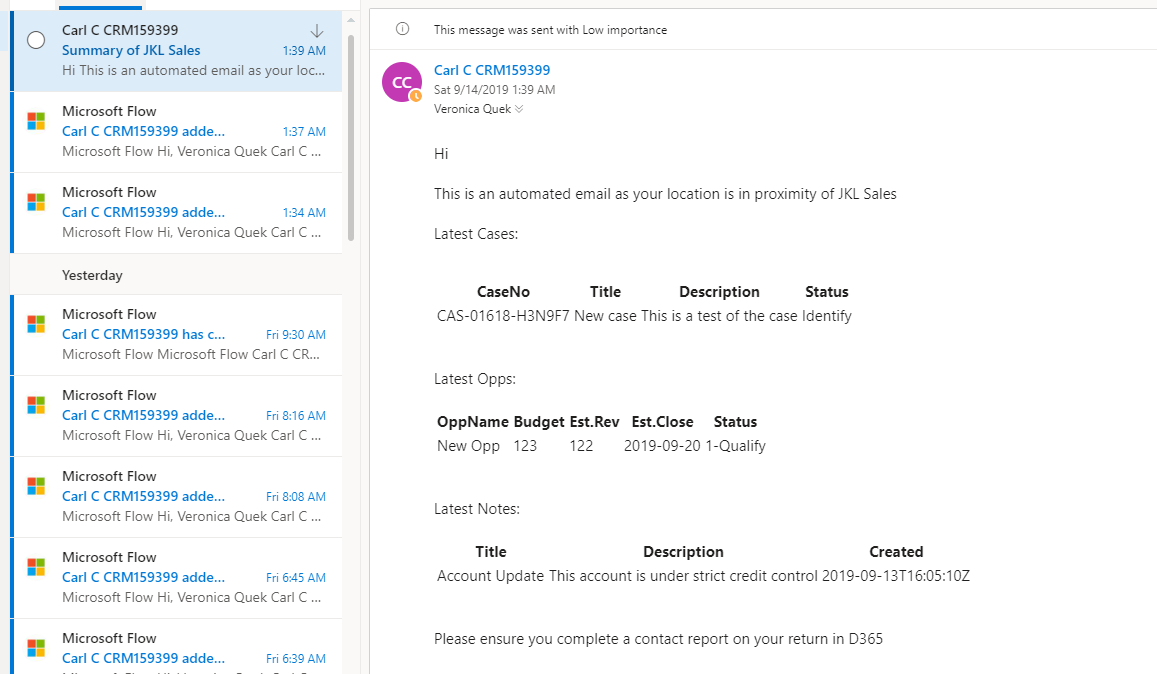
You can also see that Flow notifies the user that it has made them an administrator on a Flow.
This Flow starts with a Flow button on a record, making it a user-initiated process. It could be triggered off a record creation process - If the user follows an Account, create this automation for them, as long as they have opted in.
There is location tracking in the Field Service application, but that requires the Field Service mobile app and not suited to a Sales person. They just need to install the Flow app on their device and forget it is there.
