This is the final of a 6 part series on Sales Insights, where I attempt to walk through of the Sales AI functionality that is part of the suite. The other articles are listed here.
Basic (Free) Setup - The “free” AI capabilities that can be added to any Sales Instance
Assistant Studio - Full capabilities - The full suite of options for Insight Cards
Productivity Intelligence - Activity and Contact suggestions as well as Notes Analysis
Connection Insights - Relationship Analytics and Talking points
Predictive Models - Lead and Opportunity scoring along with premium forecasting.
This post will look at the Sales accelerator, which is still in preview.
Sales Accelerator
Playbooks have been around for quite a while - the ability to have a pre-defined set of tasks when something happens. Sequences, which are fundamental for the Sales Accelerator, are a series of prompts to do things which are your best way of completing or reacting to an event. Applying this across your opportunities and leads, it can define what the next action should be today and for which deal.
Configuration
First, the terms need to be agreed to within the Sales Insights section.
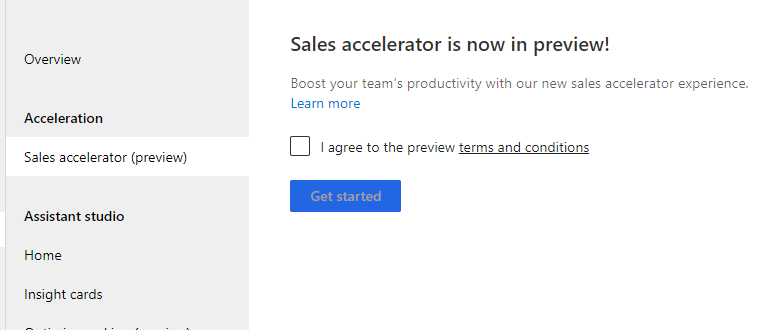
Next, the content and layout needs to be defined, which adds components to the Sales Insights forms.
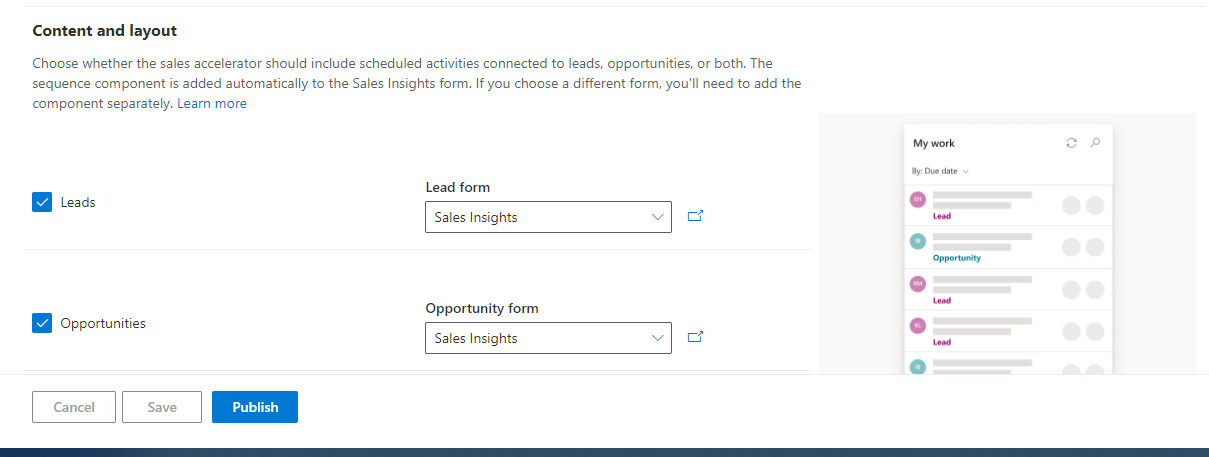
Ensure you configure the Engagement settings as well as security, I left these as the default.
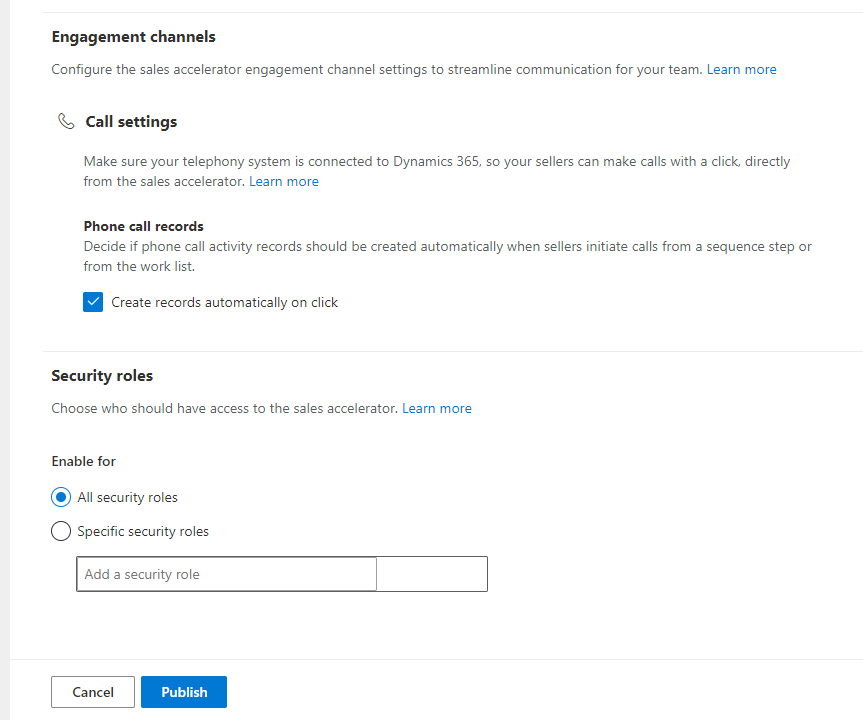
Let Publish and see what has changed. Veronica, my tame Sales user, now has a My Work section in the menu. This shows the Sales Accelerator option. Clicking on this displays a list of things that should be done and the record as shown here.
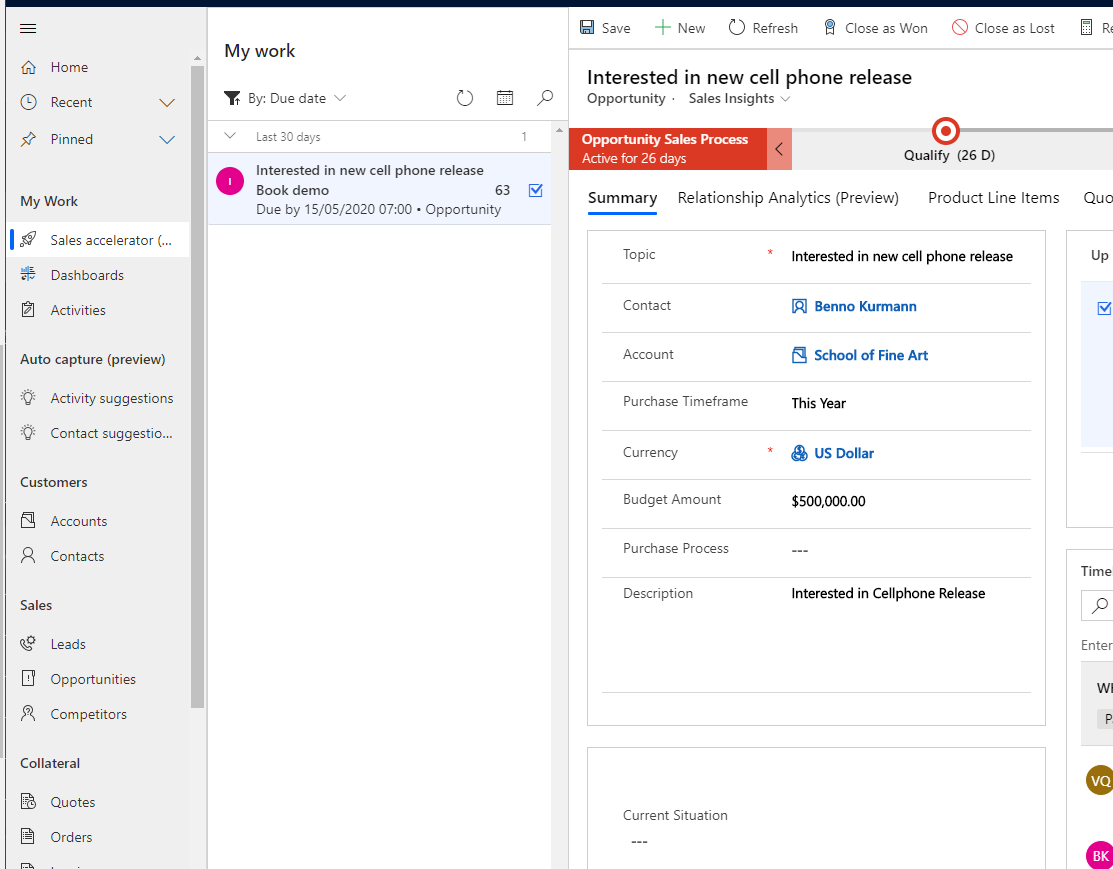
Without adding any sequences, the My work is pretty blank, just showing incomplete tasks.
Sequences
As we have discussed, sequences are a series of recommended tasks of your best practice to complete a sales process successfully. As an administrator, add a new sequence from the Sales Insights settings.
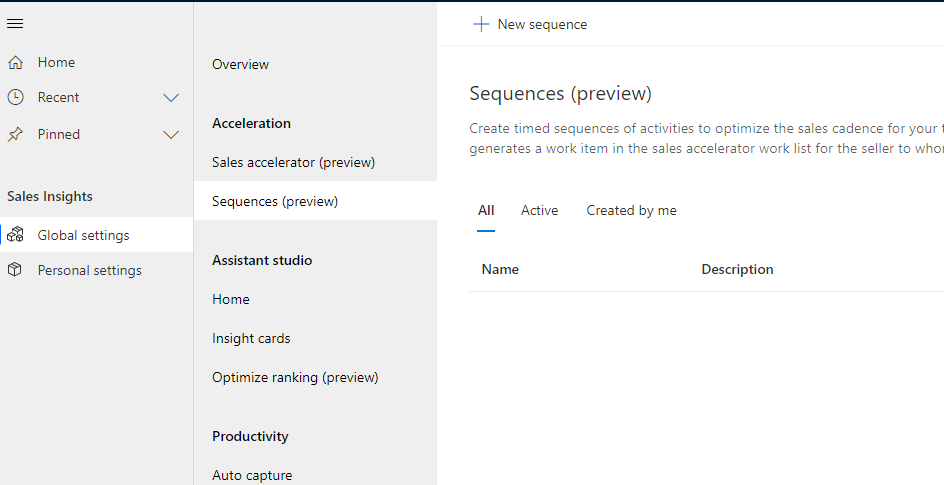
Choose a name and also which of the entitles you want this sequence to start on.
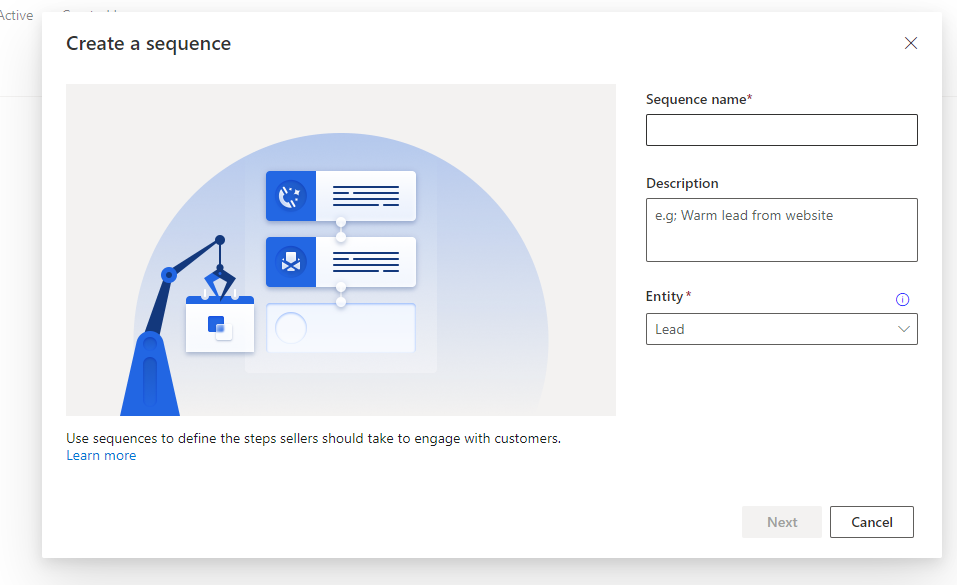
You are then prompted to create your first activity.
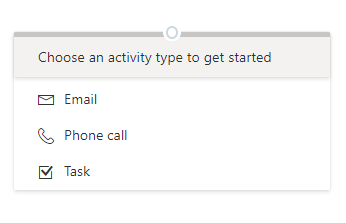
I chose Email. There are a variety of options depending on what you choose, email having the ability to use a template.
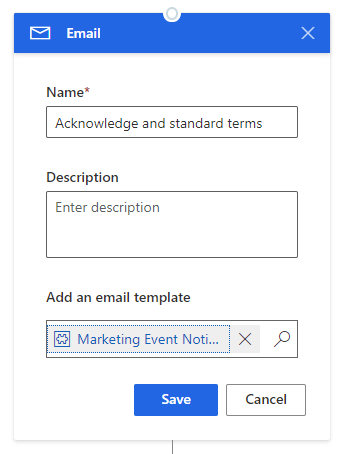
Next, add steps as your requirements dictate. Another important one is a wait time. This will mean the next activity will not be displayed until that time has passed.
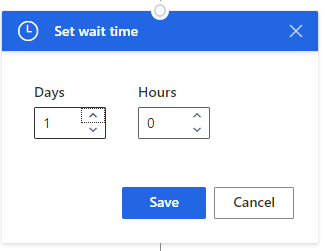
Build up your sequence with other steps and delays.
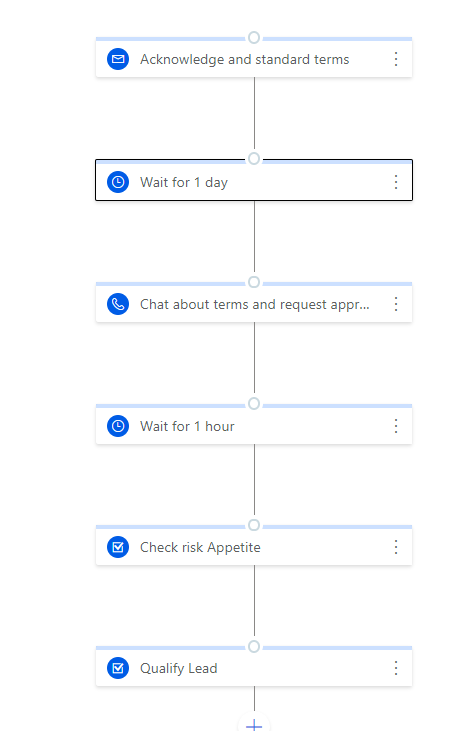
Save the sequence then activate it. Activation allows a user to apply the sequence to a record but prevents you from editing it while it is active. You need to deactivate first. Any sequences currently running will be disconnected from the sequence when is deactivated. This is nonsense, in my opinion. If you have a published sequence that you need to tweak, all users would have to re-apply the sequence and start from scratch.
In a Lead or Opportunity view now, if you select one or more records you get a new option to connect a sequence.
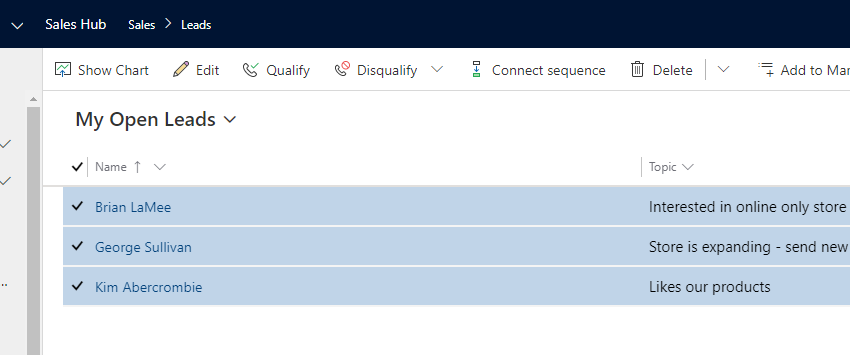
This will display a list of the active sequences. Select one and choose Connect.

In the My Work section now, you will see an additional list, like below listing 3 lead actions to be done today. This view also shows the other steps I created.

The steps can then be completed or action from that central pane. In this case, we can send an email or just mark it as complete. The next action, with the associated record is displayed in the main view.
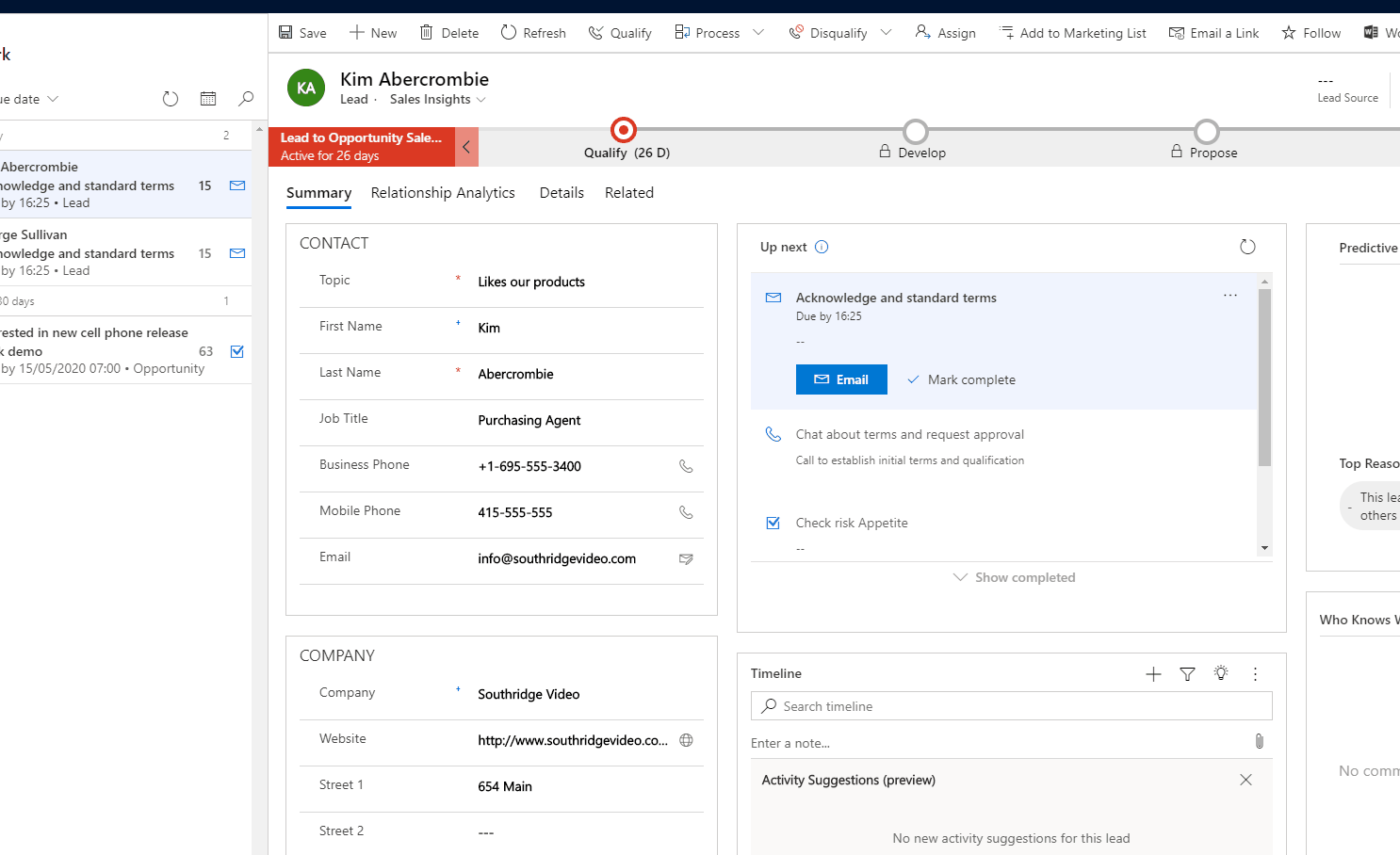
In the Up Next pane, the action depends on the type of step. Email will create a new email and populate with the template is selected. Task will use a quick create form. Phone call will attempt to use your configured dialer. I find this a problem as most sales environments won’t have an integration, and will frequently rely on a mobile to do the actual call. I would still want to log the fact that this call occurred.
On the left panel, there are options to sort the list by score and at this point, it brings in all the capabilities of Sales Insights together.
Final Thoughts
Sequences are a great tool to aid your workforce if your sequence of events is simple. I would like to see branching within the sequence with steps being defined by data on the record. Imagine if the sequence branched determined by the expected revenue or days to decision date? I added this idea here.
You can achieve both in Flow, but you need to create the records as you do if you use Playbooks. Sequences allow you to suggest record creation rather than enforce. Also, there is no customisation in sequences, except for Email Templates. Custom activities are not supported, for example. Would love some of the tasks to be automated, like an email reminder if no email has been returned from the customer. And it should interact with the email engagement part to
The deactivation process also needs to be altered. Deactivating will de-link the sequence form the record. I would suggest deactivating leaves sequences connected to records to run but prevents new connections. You should be able to clone a sequence so that your new one can be used once you have tweaked it. I added the idea here.
Whilst I think it is a good step forward, the functionality available in tools like SalesSpark is above and beyond what is available in Sales Accelerator now. I do think that Microsoft will get there though and hopefully will bring more automation and tools to the standard Sales functionality.