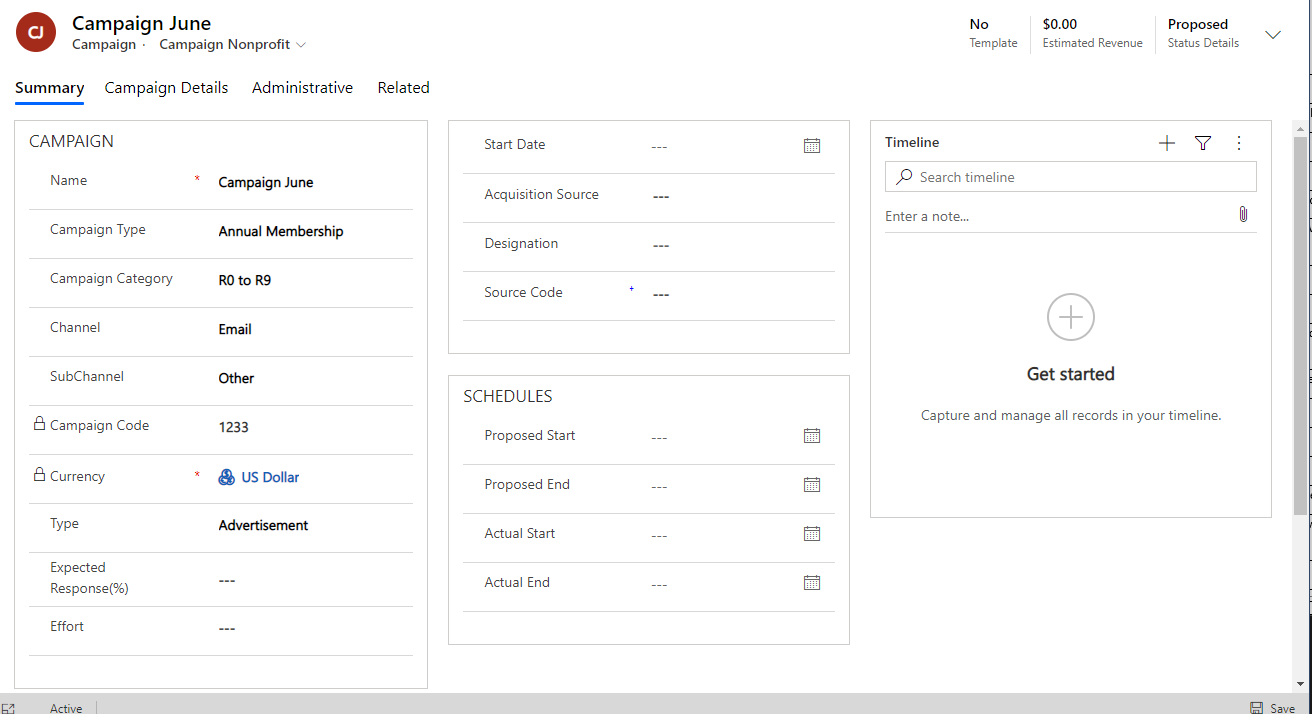Microsoft Dynamics is a great set of tools, which cover a lot of the requirements for most situations. These Sales and Service tools tend to focus on a generic requirement rather than those that can be specific to an industry. To get a more specific version of the application, one that is more suited for an industry vertical, Microsoft provides several Accelerators.
The accelerators are a set of content to transpose your environment to be a starting point, tweaking the standard offerings towards an industry standard. These solutions have been designed with industry experts to enable a quick, easy starting point for many verticals, with functionality specific to them.
As I know very little, apart from that they are there, I wanted to learn about the functionality in each and share my experience with you, starting with the Nonprofit accelerator.
TL;DR
Microsoft provides several industry-specific groups of functionality, called Accelerators. This post highlights the functionality available to you within the nonprofit accelerator, starting with how to get it for free and the Fundraising application.
Installation
The Dynamics 365 Nonprofit Accelerator is available on Appsource here.
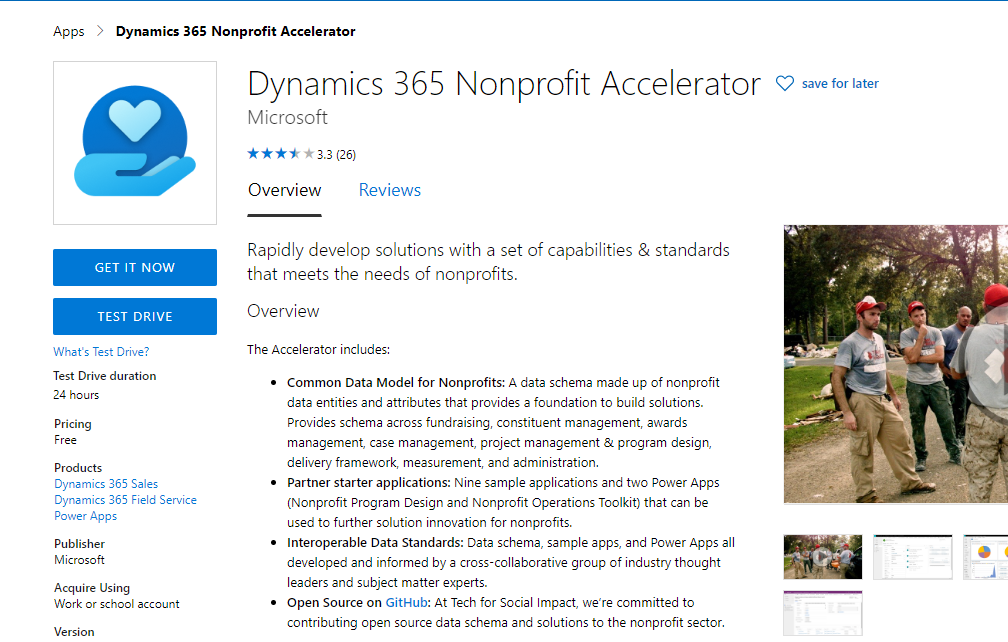
The packages are also available on GitHub, the AppSource version allows for an installation of all the components easily. This accelerator is also available for a Test Drive. this allows you to log in a pre-configured environment to take a look around the available functionality, without introducing it to any of your own systems.
As it takes longer than the 24 hours duration of the test drive for me to get to write a blog post, I am going to install the application on a trial environment, so select Get It Now.
Fill out a simple form and accept the terms.
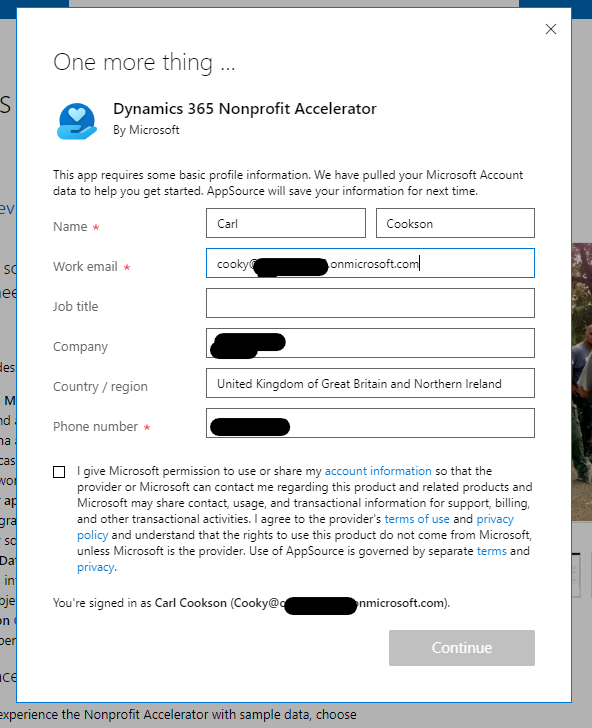
Hit continue and select an appropriate environment.
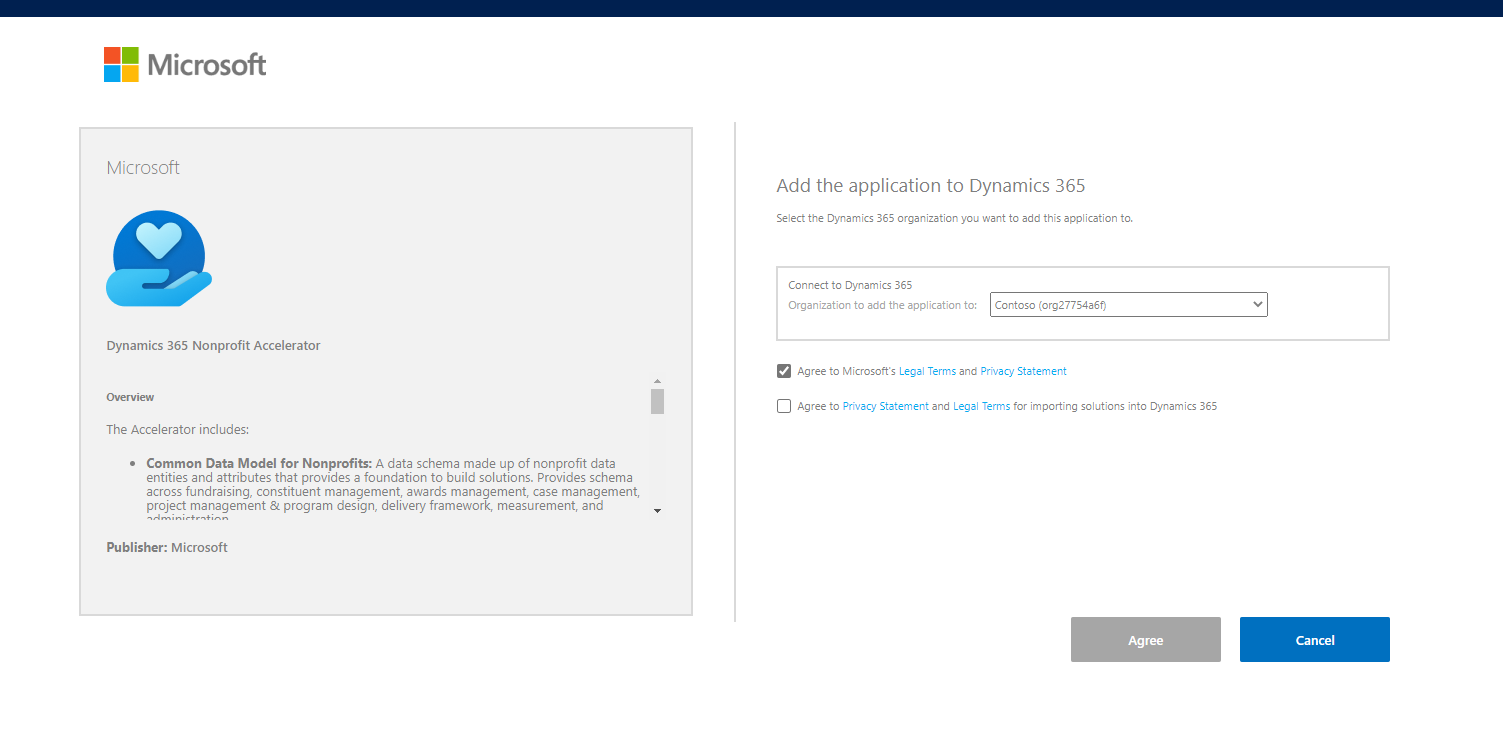
Accept the required permissions and you are presented by the following screen.
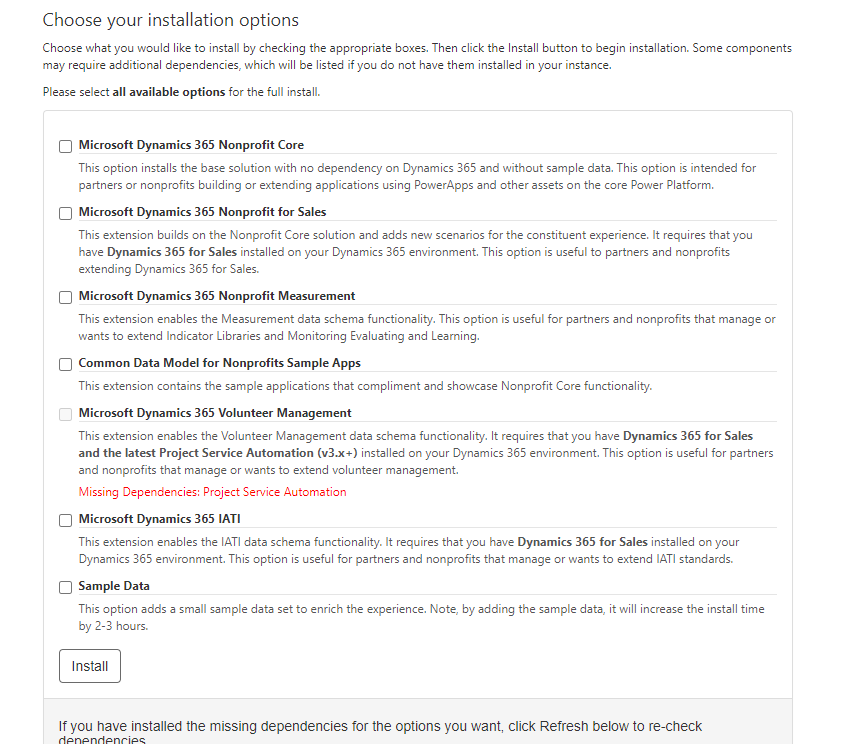
I selected those that were available to me, no PSA in my standard, blank environment. Now we get an install initiated screen and we wait….
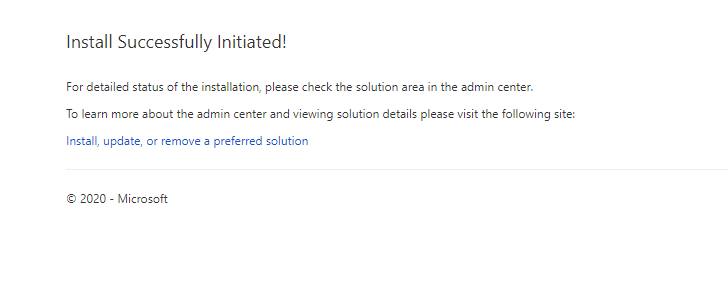
When you now launch D365, you get several new applications, firstly Fundraising.
Fundraising
The fundraising app is designed around raising money for your charity or nonprofit. It revolves around donation commitments. These are the high-level commitments agreed. Each commitment may have one or more scheduled payments, leading to transactions. Each commitment is associated with an Account or Contact.
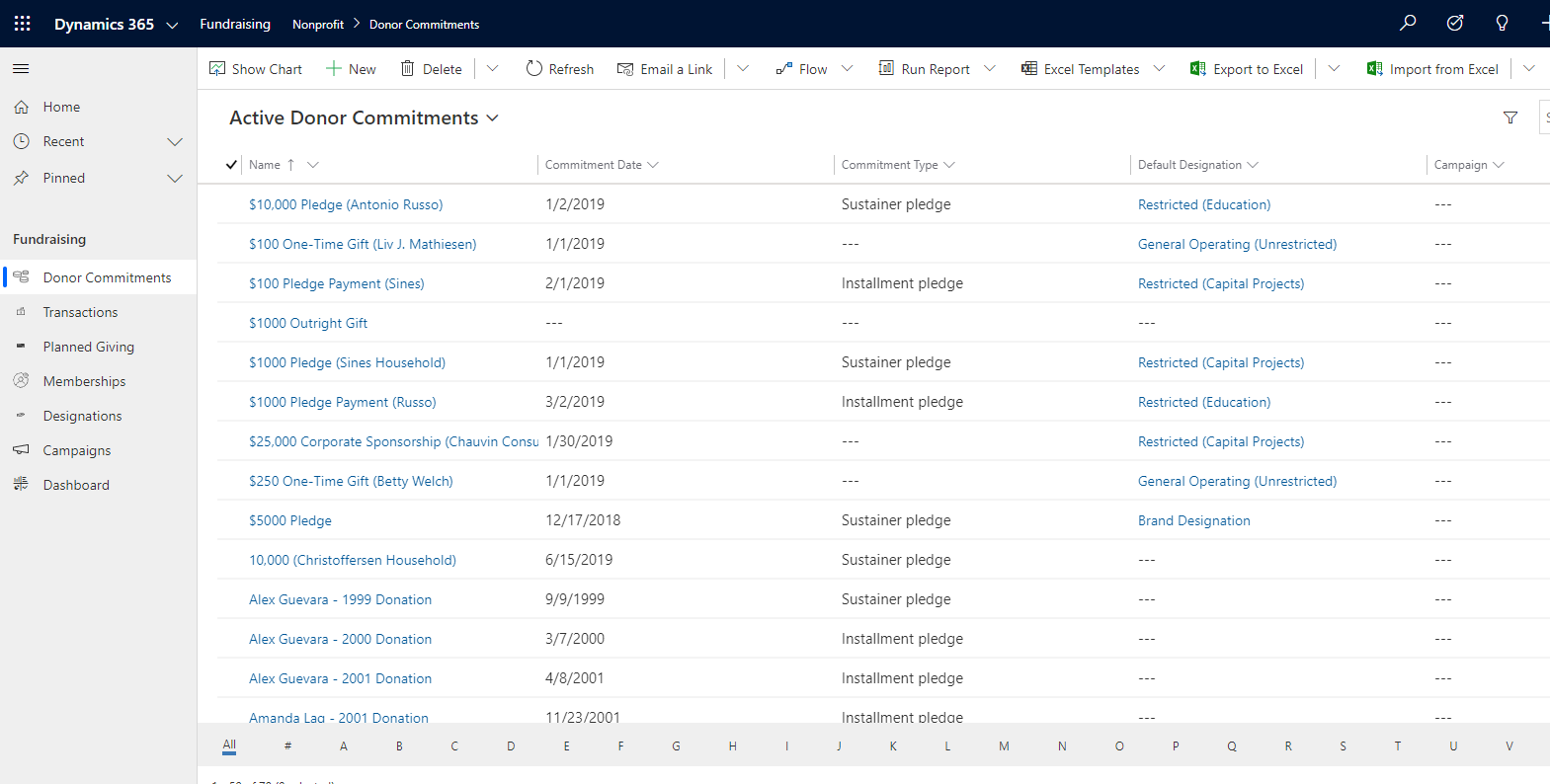
Commitment Screen
Drilling down into a Commitment, you get a screen with 3 columns. In the first column, is the name and description of the commitment. Anonymity, a yes/no picklist allows the pledge to remain anonymous, great for the high rollers I guess. Next comes the date when the commitment was made. The Commitment type is a choice of Sustainer, Installment or In-kind. Sustainer pledges are those where you commit to a regular payment, indefinitely. A monthly donation to a charity would be considered a Sustainer Pledge. Instalment is a one-off commitment, over one or more payments, but there is a set timeframe for the obligation. Finally, In-kind pledge indicates a product or service committed by the donor, which is not cash. The commitment can also be marked as bookable. This is for use in the Volunteer management section of the app.
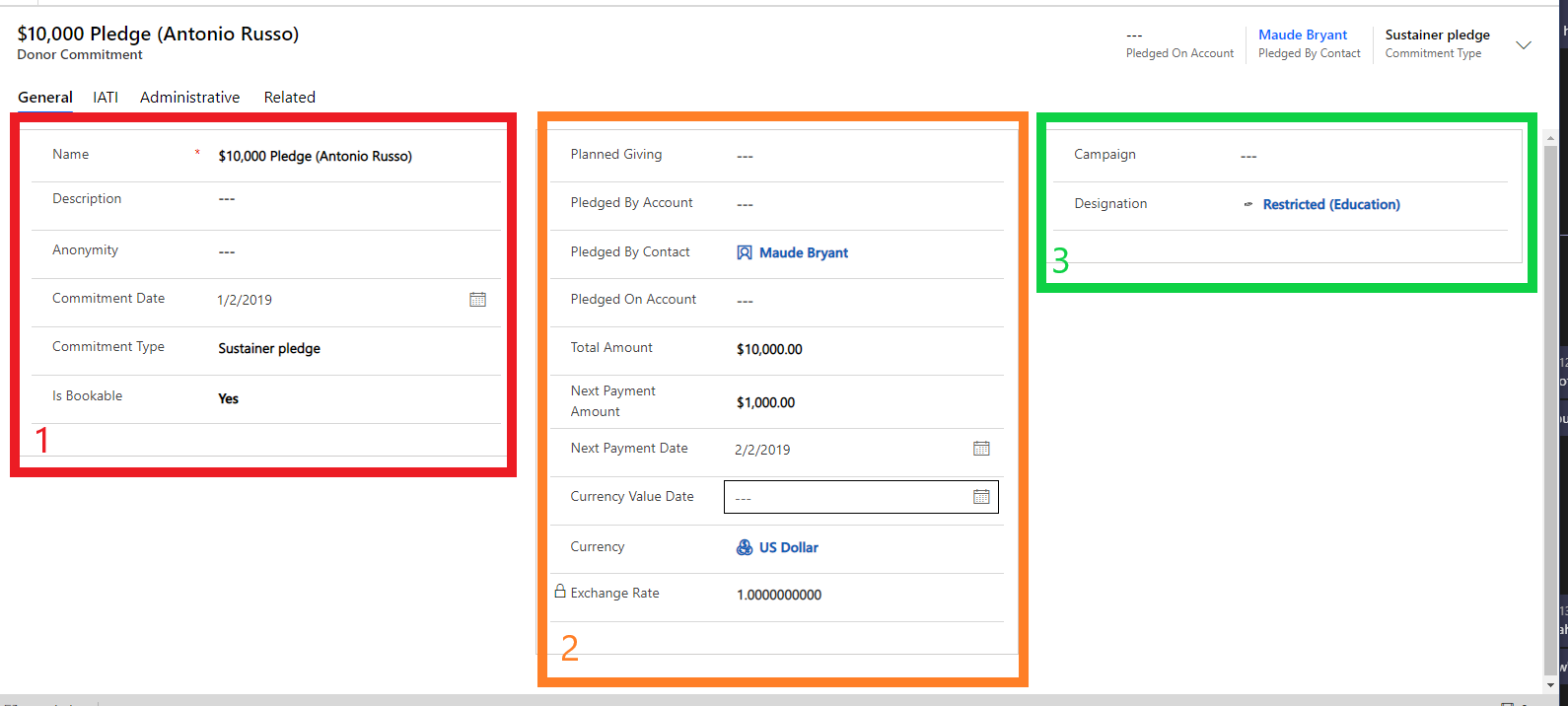
The second section denotes whether this commitment came from a planned giving, where a donor includes the charity in their will. You also indicate which account and/or contact the pledge was made by and it may also be on behalf of another account. Next are a set of fields to indicate the total amount, payment dates and amounts as well as the currency.
The final column shows where the pledge came from, the campaign, and where it is going to. Designations are projects with specific funding that may arise to pledges being designated directly to them rather than the charity as a whole.
IATI
The next tab allows the user to log details about the donation to ensure the transparency of donations. International Aid Transparency Initiative (IATI) is a campaign to ensure transparency in recording and spending donations to charities. This standard indicates the information that a non-profit should record when logging donations and spending them.
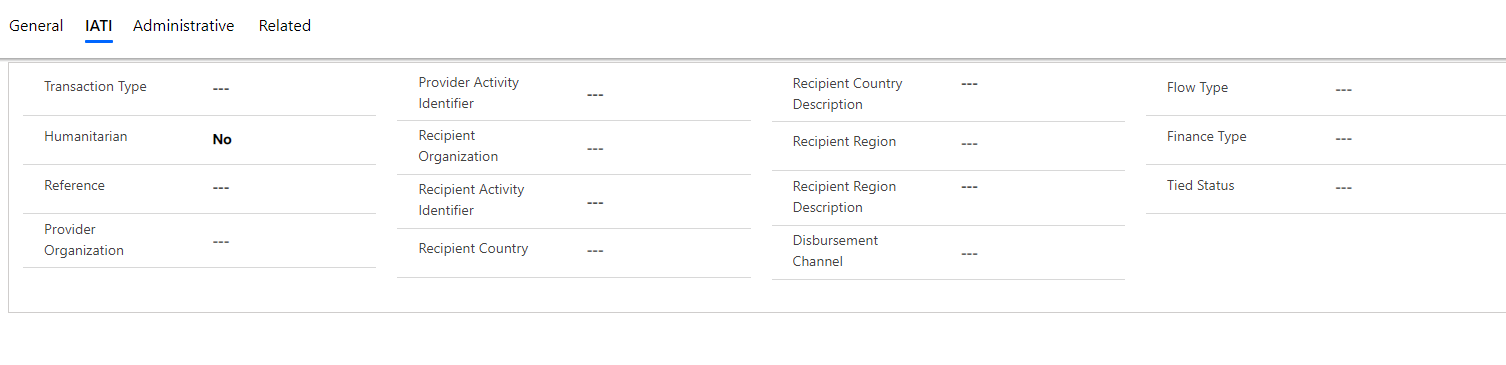
The final tab highlights the created and modified info for the commitment.
Payment Schedule
Associated with Commitments are payment schedules. These indicate the series of payments that will form the total for the commitment. This screen highlights all the information of an expected payment, how often, when it starts and how many payments.
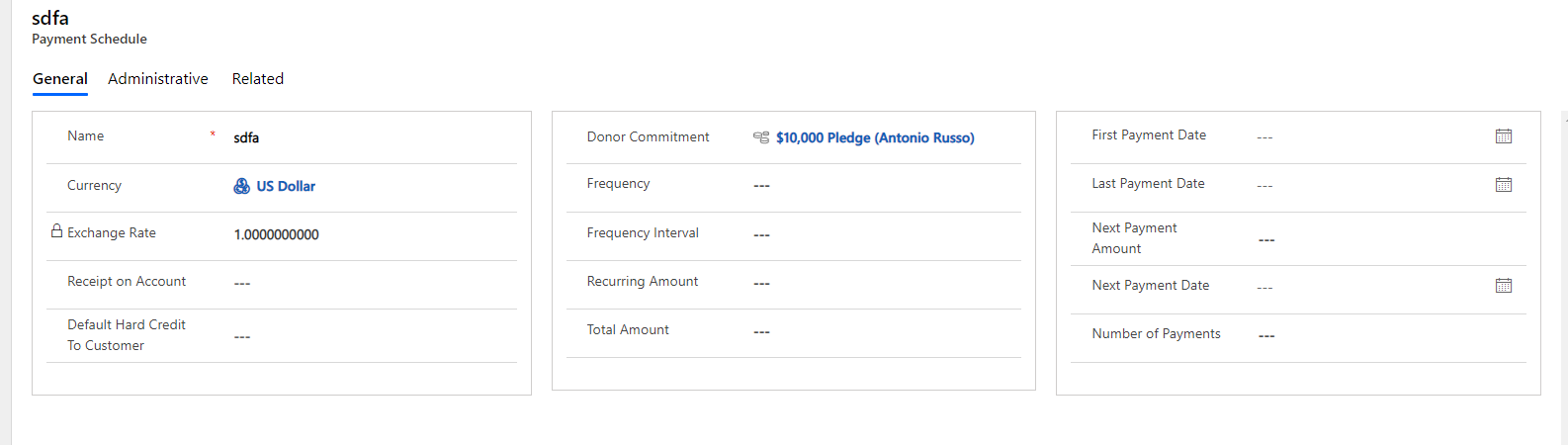
Transactions
Transactions are actual payments received. These can be linked to pledges, where the donation was planned or directly to an account for when they are not. Each transaction has an amount, currency, booked and received dates and a type of entry (either data entry or via an integration). The transaction can also be anonymous if required. As everyone makes mistakes this transaction can be an adjustment to previous transactions.
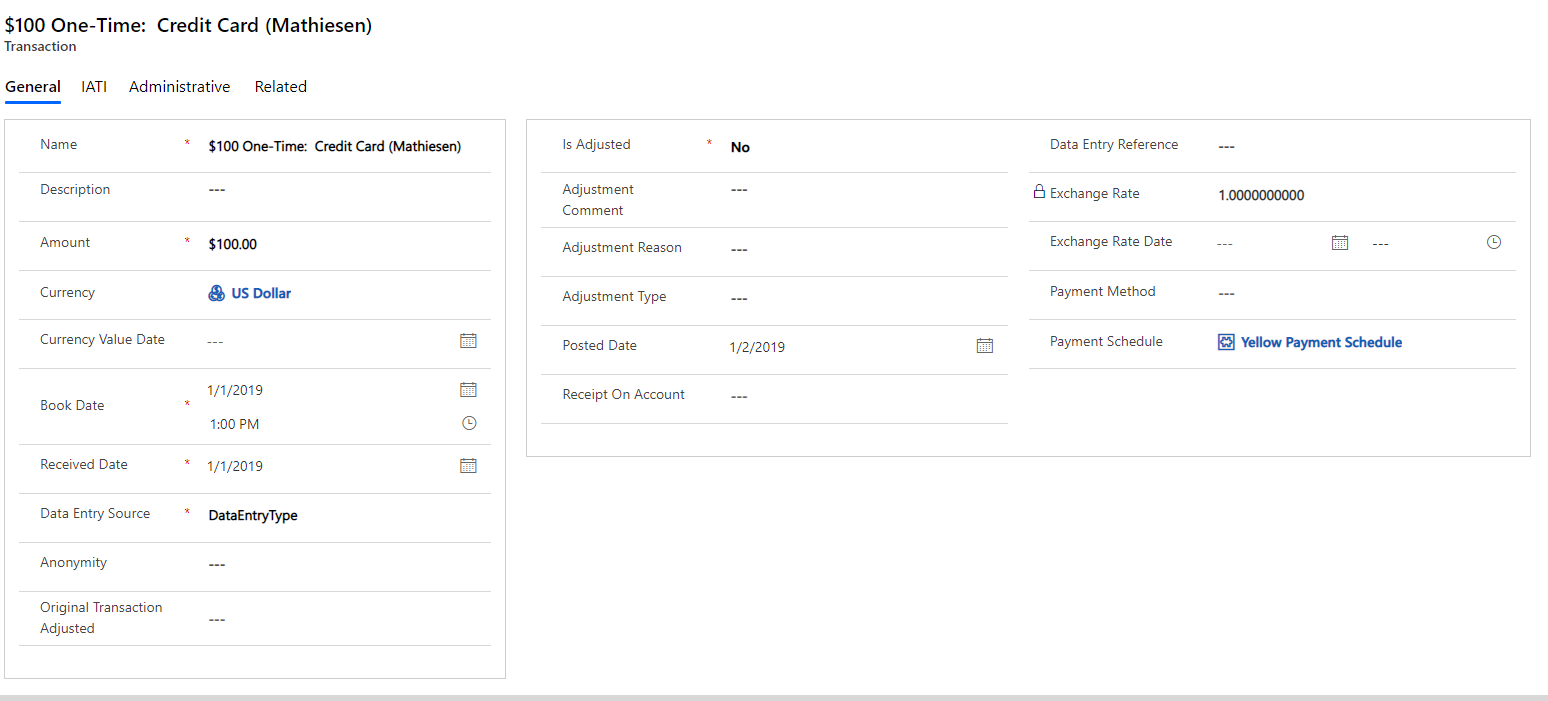
Planned Giving
Planned giving is a pledge to bequeath an amount, either money or assets, in the will of a donor on their death. This part of fundraising is significant for charities which provide support for individuals in times of hardship and makes up a large proportion of giving across the charitable sector. Planned giving could also be Living trusts.
The main screen allows data entry of the details for the planned giving, with links to Household and campaign, as well as fields for Amount, stage and the type of bequest being available. Further, feels to account for capital gains tax as well as deductions are available.
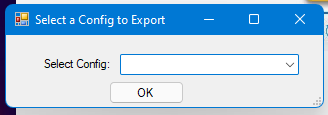
The Details tab highlights more detail about the giving and has fields to denote market values for assets that have been bequeathed, rather than cash.
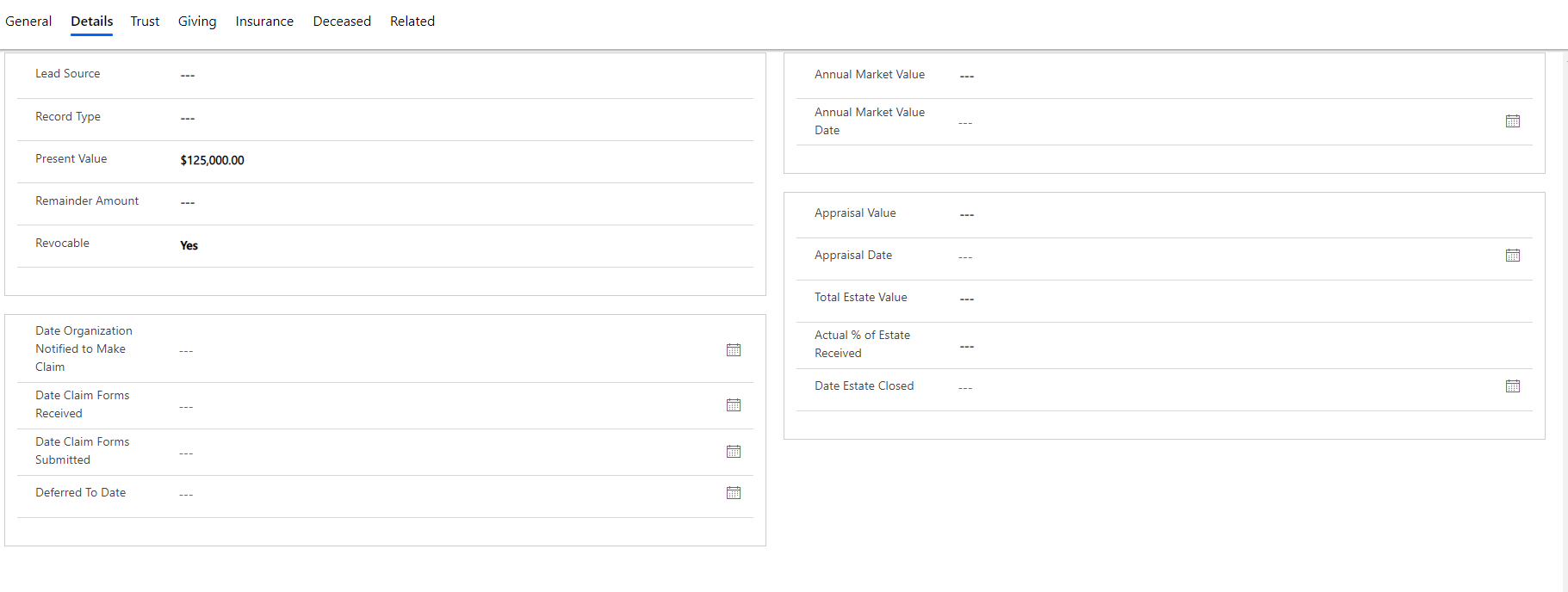
The Trust tab defines more fields to document a Living Trust, such as how much of the trust is pledged and distribution dates.
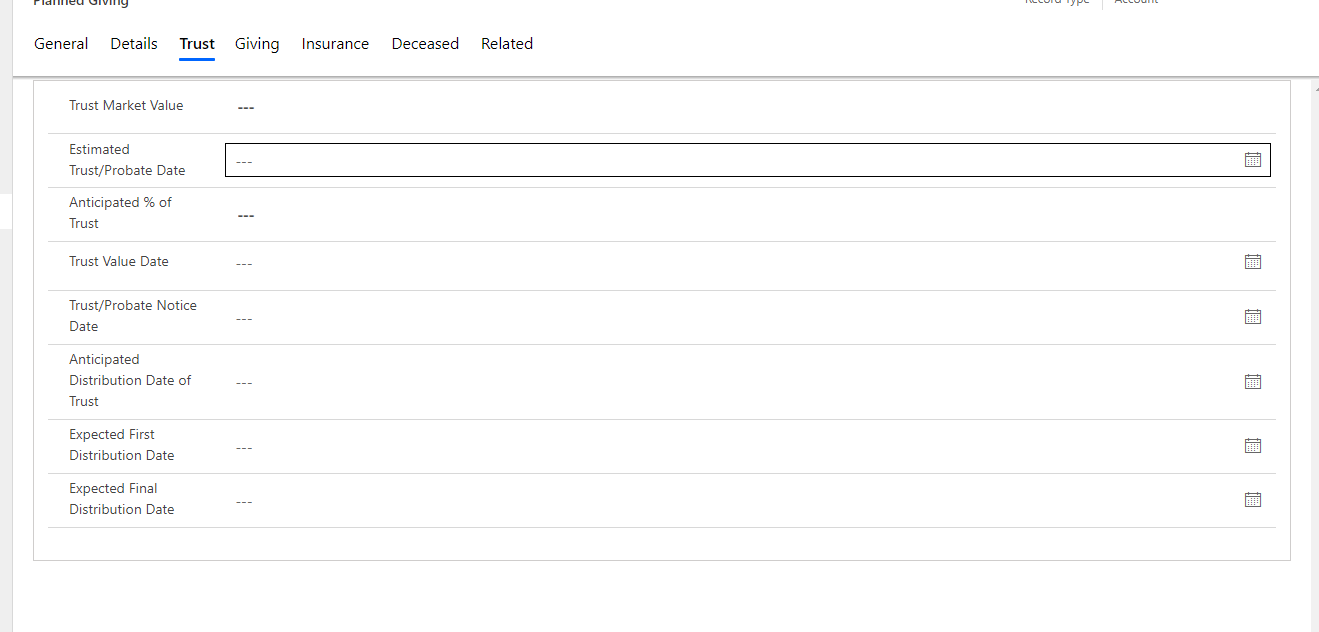
The Giving tab highlights information about the payments that will be part of the Planned Giving.
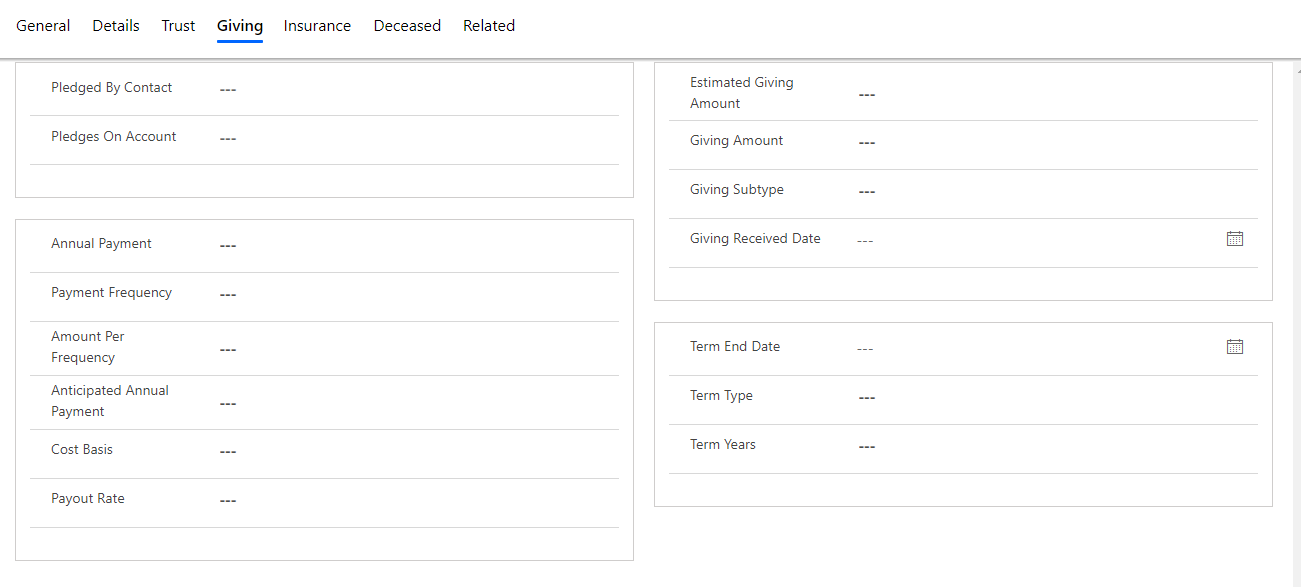
A method of donating via Planned Giving is to gift a Life Insurance policy, where it has been nearly paid up and hence it is of value to the charity. The Insurance tab highlights some fields to detail this contribution.
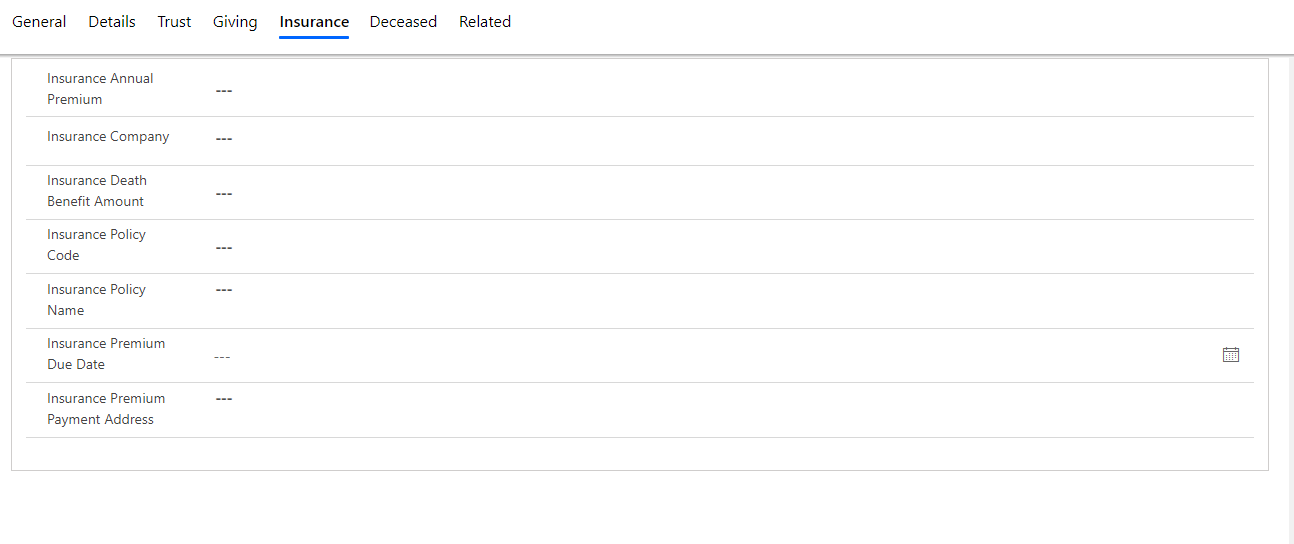
Finally, details about when Planned giving was triggered. A bit morbid, but essential with the bequeaths.
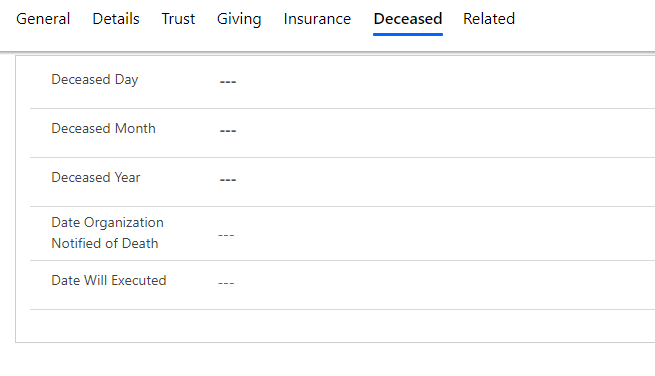
The Planned Giving can be associated with commitments which detail payments and converts the planned to the actual. It can also be linked to a Payment Asset where the payment is not a cash payment rather whole or part of an asset with value.
Membership
A lot of fundraising is conducted by offering the pledger services or products in exchange for their donation. This can be in the form of a membership to the organisation, with each membership having a category and associated with products. For example, offering access to a garden or listed building for the year would be a membership donation.
The Membership screen is quite simple, indicated the start and end date of the membership as well as the status and a link to the contact or account that has the membership.
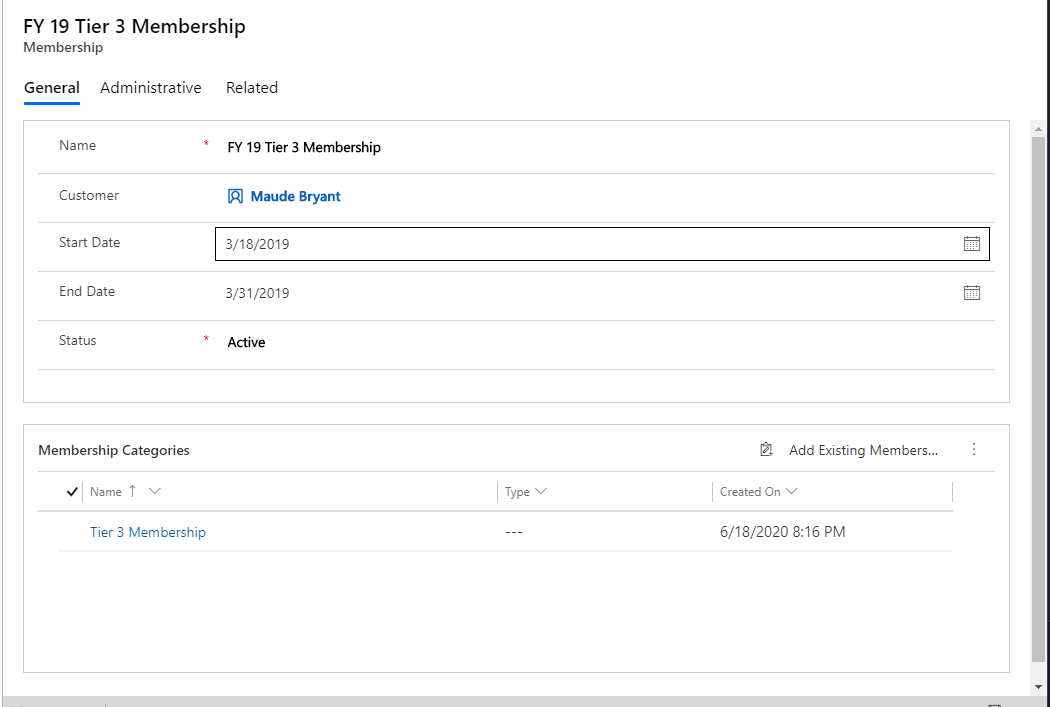
Each membership can be associated with one or membership Categories. These are grouping of products to define the offer to the customer.
Designations
A commitment can be allocated to a certain project within the charity, these are called Designations. Each designation can be part of a larger project, there is a parent-child connection between designations.
The designation screen defines the details on the project including the Geneal Ledger information for accounting purposes.
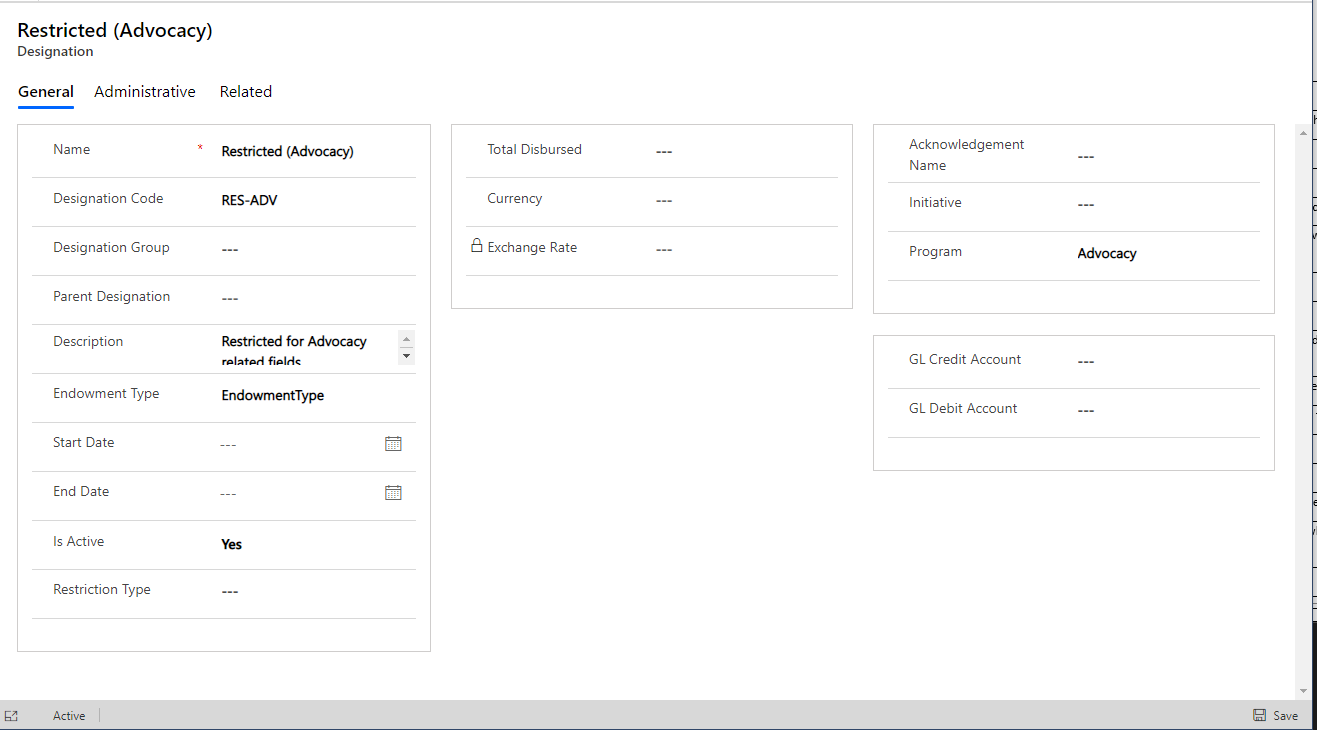
Sometimes, a donor may state that rather going to one designation, the donation is split between projects and as such, the designation can be associate with one or more commitments via the designation plan when this occurs.
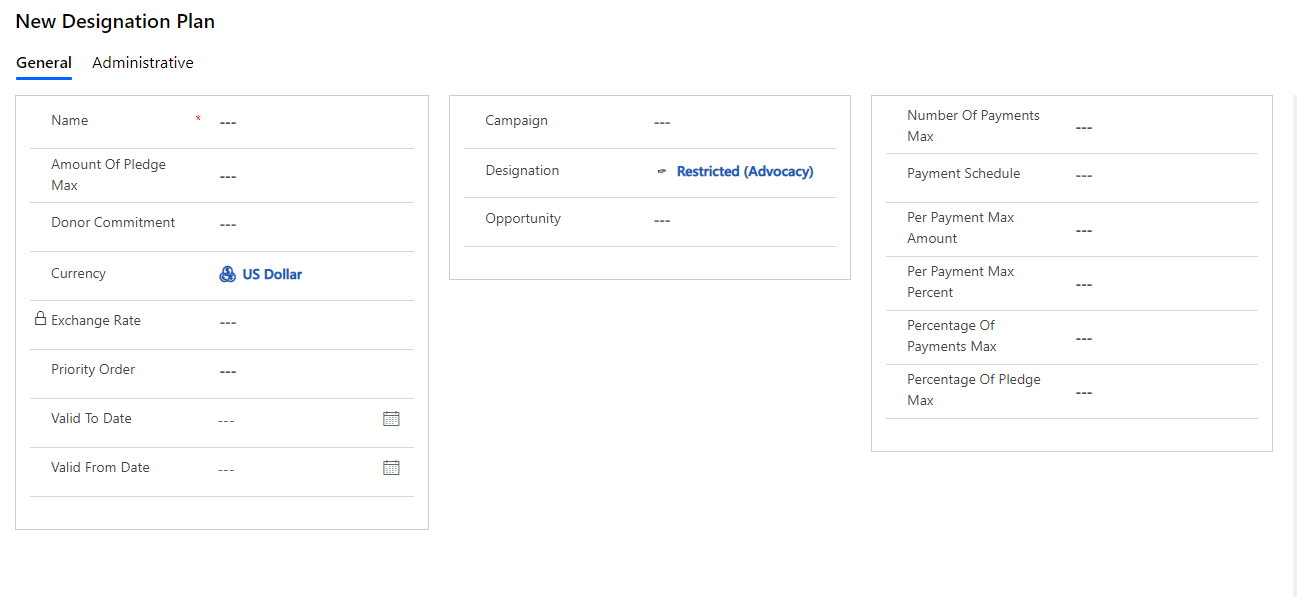
Campaigns
A large proportion of a fundraisers role is targeted marketing of the charity across numerous mediums to improve the donation rate. Campaigns for Not for Profit are based around standard Marketing Campaigns with some tweaks for the Nonprofit sector.