This is the second post in a series as a tool to educate me and document the functionality in the Microsoft Industry Accelerators. This post will dig a little deeper into the Nonprofit accelerator, with the second model app available to you, namely
Installing and a guide to the Fundraising app can be found here
TL;DR
Walkthrough of the Constituents application which forms a central part of the Microsoft Nonprofit industry accelerator.
Constituent
A constituent is a fancy term for a anyone and anything that can donate or deliver services for a charity. In typical CRM terms, they are split between Contacts - Individuals, Donors, Volunteers and Benefit Recipients and Accounts - Households, Accounts and Organisations. We also have a Leads which will qualify to Donors and Organisations in a typical CRM manner.
Individual
Individuals are the common name for contacts. Each Contact has a Constituent type, but Individuals are all of them grouped together.

Within the My Active Contacts and Active Contacts views, an extra column is present to denote the primary constituent type, which is also present on all the forms within the header. Constituents can be Advocate, Beneficiary, Board Member, Donor, Member, Partner or Volunteer out of the box. These types are used to filter the other views available when you select a Donor or Volunteer.
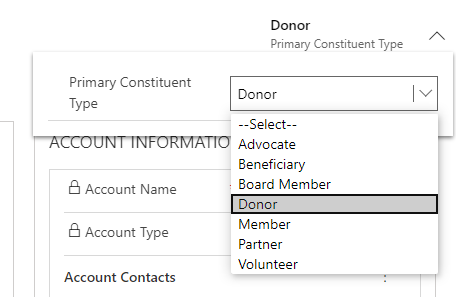
The main contact form has been tweaked to include some additional fields typical in charity situations, namely Age, Birth Month & Year, Primary Constituent Type, Reports to (a link to another contact) and Contact Account Number.
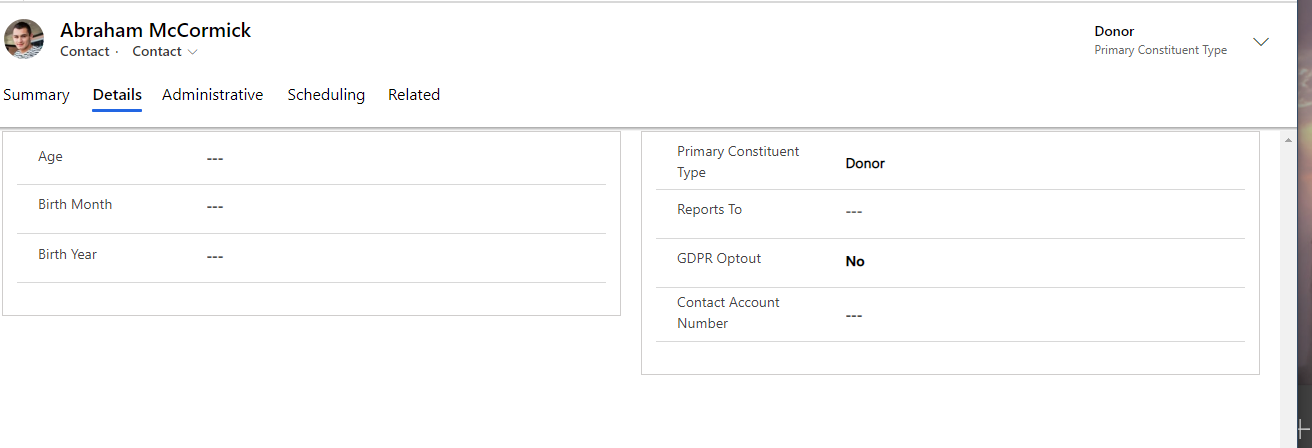
Donors
Donors are a type of contact, denoted by the Constituent type. A view is provided for Active Donors.
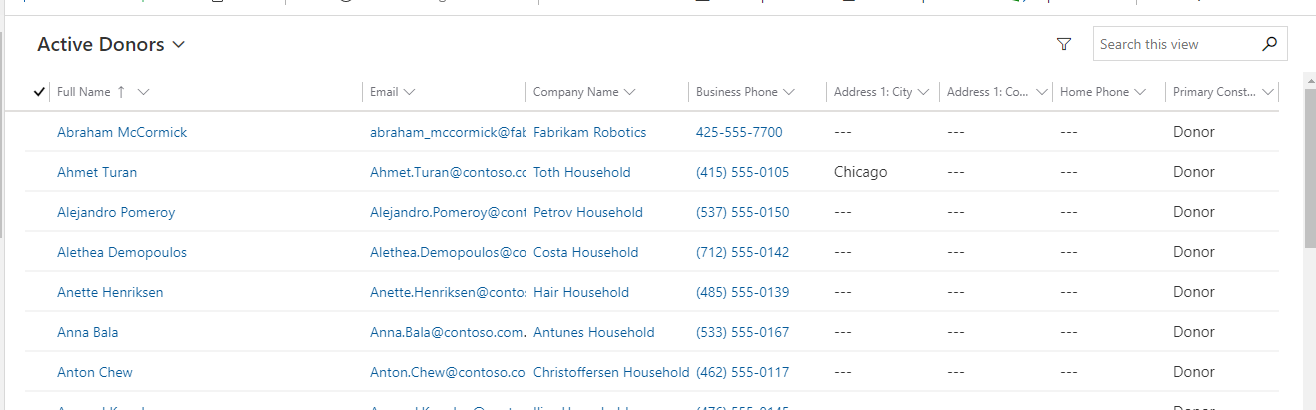
As you drill down into a donor, the form has a few extra fields, notably Anonymous? and Deceased? The anonymity of donations is a must for a lot of people so this will be a very obvious indication that no publicity should be done for this donor. Deceased, though morbid, is an essential property for legacy donations or planned giving.
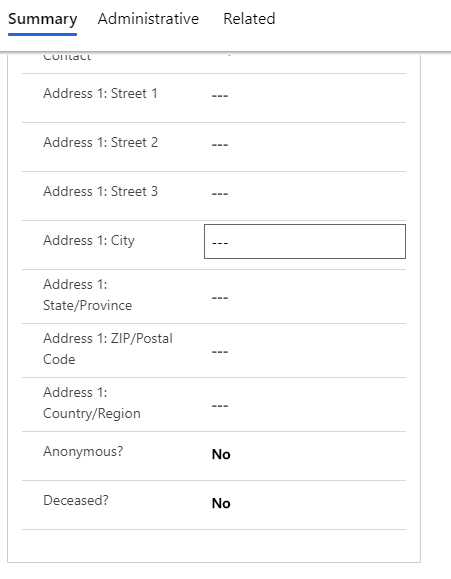
Donor is the hub to donor commitments and lots of other parts of the application. There are a whole host of related entities associated with it, which are covered in other posts.
Volunteers
Volunteers are a crucial part of any non-profit, essential to reduce the overheads of the charity on completing their aims and evangelising the charity. There is a simple view of Active Volunteers, filtered where the primary type is Volunteer.

The Volunteer form has Deceased? added to it too. It also has a Related tab, listing Salutations and Preferences.
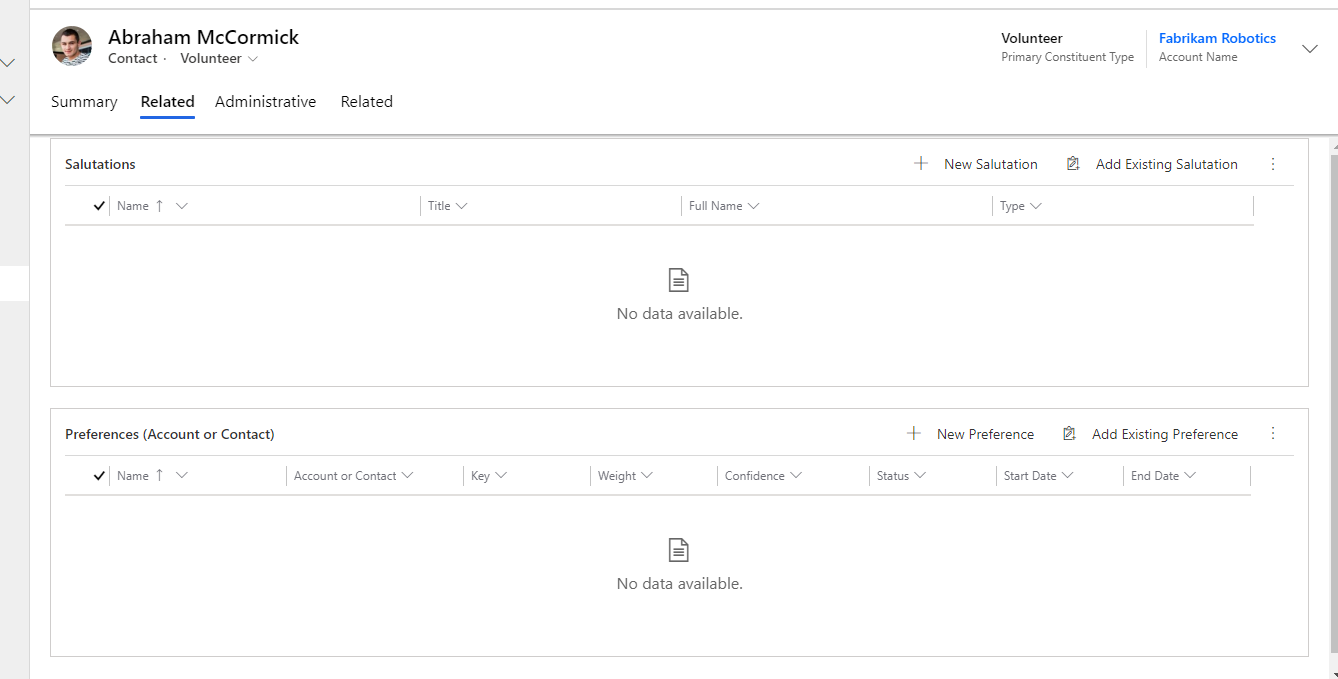
Salutations
When working with volunteers or any contact, ensuring you are addressing them in the appropriate manner is essential. Donors can be very particular about how they are presented in official communications or even on the phone. They could be a Count, Sir, Senator or President and it is essential that the relationship between the charity and the donor is not spoilt by using a term that is not acceptable to them.
From my previous experience working with charities, salutations can make or break a relationship. Donors want to be treated appropriately and with respect and any slight deviation from this can result in the donation or sponsor disappearing, leaving the charity with lost relationship and a fight to rebuild the relationship.
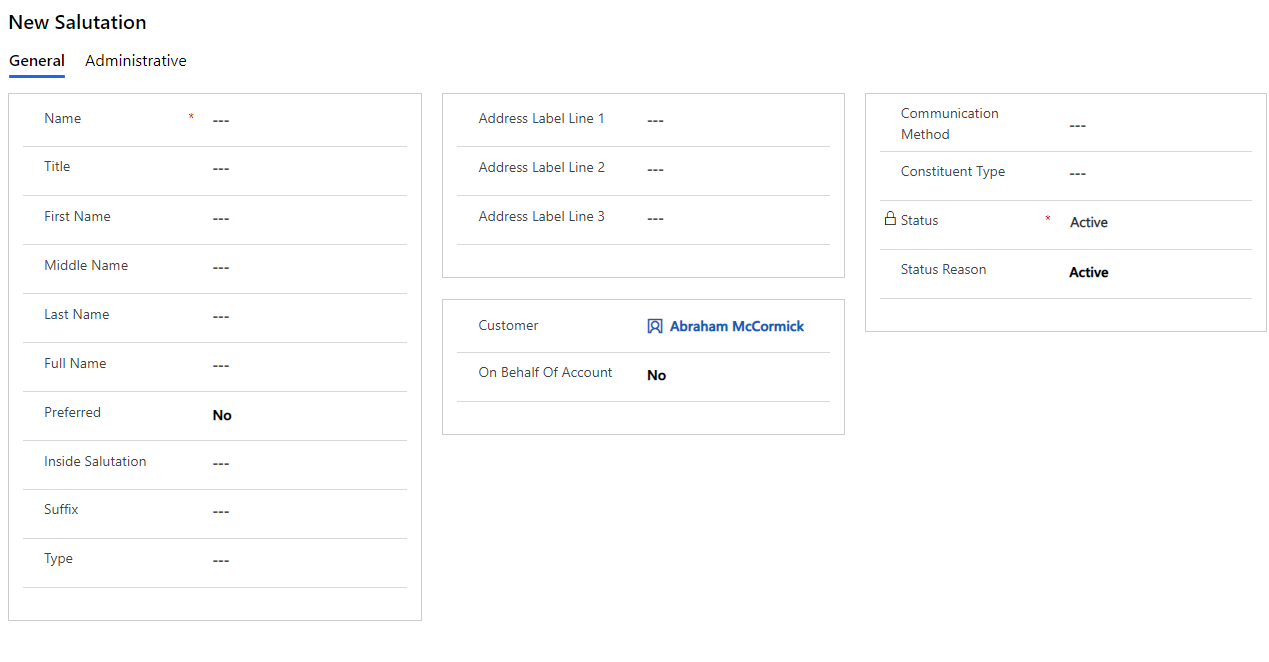
As you can see there are a lot of fields on this form, all to ensure you address them correctly. Also, the type denotes where this salutation should be used, from formal and informal names to statements and how to address in public. They may want to be called Dave in an informal setting, but The Rt Hon Sir David Duncan MP, Secretary of State for Fungus in a formal setting or letterhead. Debrett’s have made a whole industry out of it in the UK. I assume the rest of the world has its own rules, maybe not as extensive as ours.
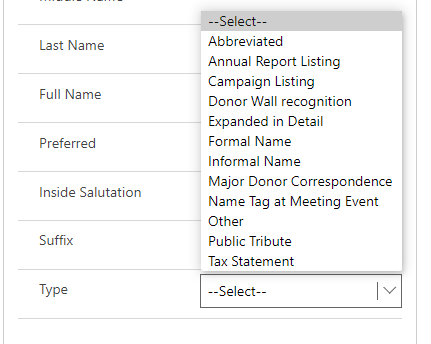
Preferences
Just as important to a donor is to ensure their dietary or other preference on their interaction with the non-profit. The documentation also states that this should be used to denote any type of information that can be associated with a Contact or Account but not directly on the record, such as personal interests, indications on receiving communication types. They are key to drive a relationship forward - understanding that they like golf, and more importantly, they like this topic to be discussed is essential to maintaining long term relationships with donors.
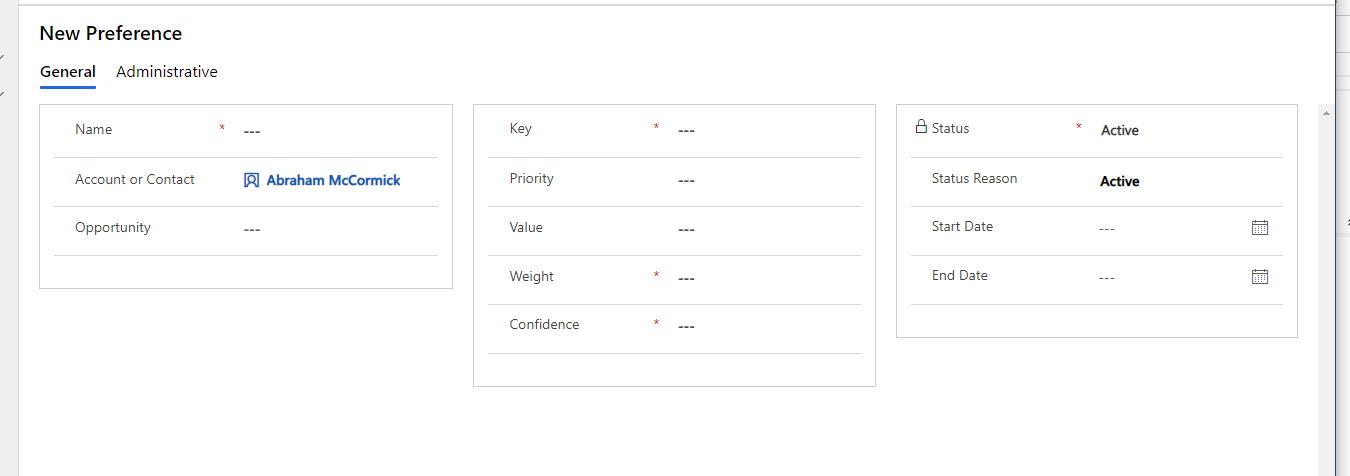
Confidence denotes whether this information is just inferred, for internal use or confirmed via some means.
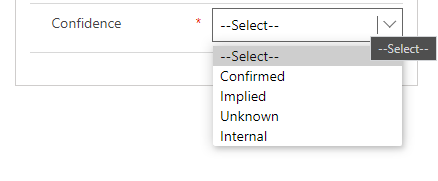
Key and priority denote the ranking on this information, as well as the weight, which is numeric to highlight information that should drive the conversation. There are also dates on here, to denote those bits of information that are temporary.
Households
Households are based on the account entity. They are defined around the premise that many contacts reside in a household, but have no organisation other than that group. A view is made available for Active Households.
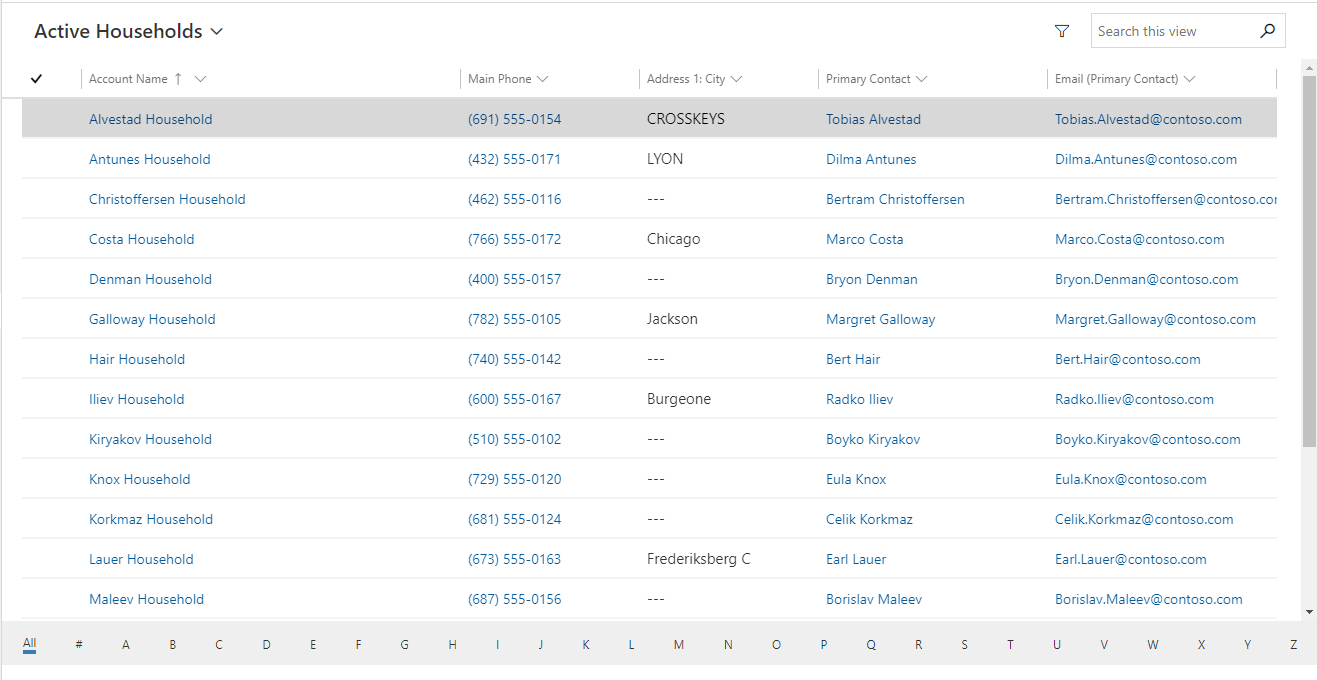
The form on the account entity has some additional fields, such as Account Type, which is used to filter the above view. The form is really a stripped-down version of the standard account form, with information irrelevant to a household hidden. The details tab does hold account type and when the Household was acquired or became of interest to the nonprofit.
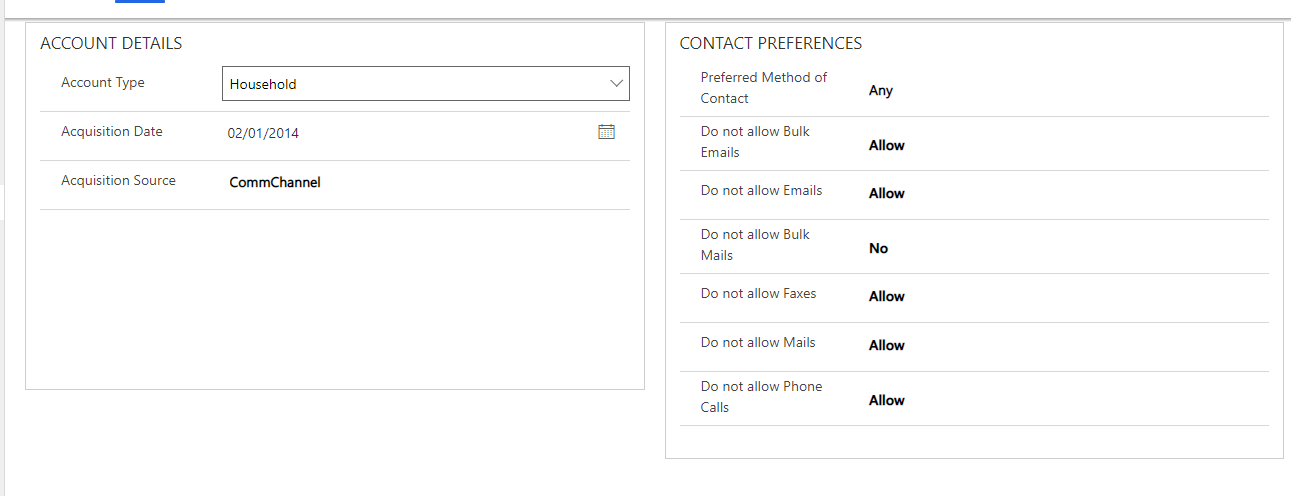
Address
Though it is mentioned heavily in the documentation, Addresses are not available in the Related navigation. It might be my environment, it might be my mistake. There is an awful lot of related entities available, which would have no relevance to a Household. I would hope that this is my mistake and not how Microsoft wants it to appear.
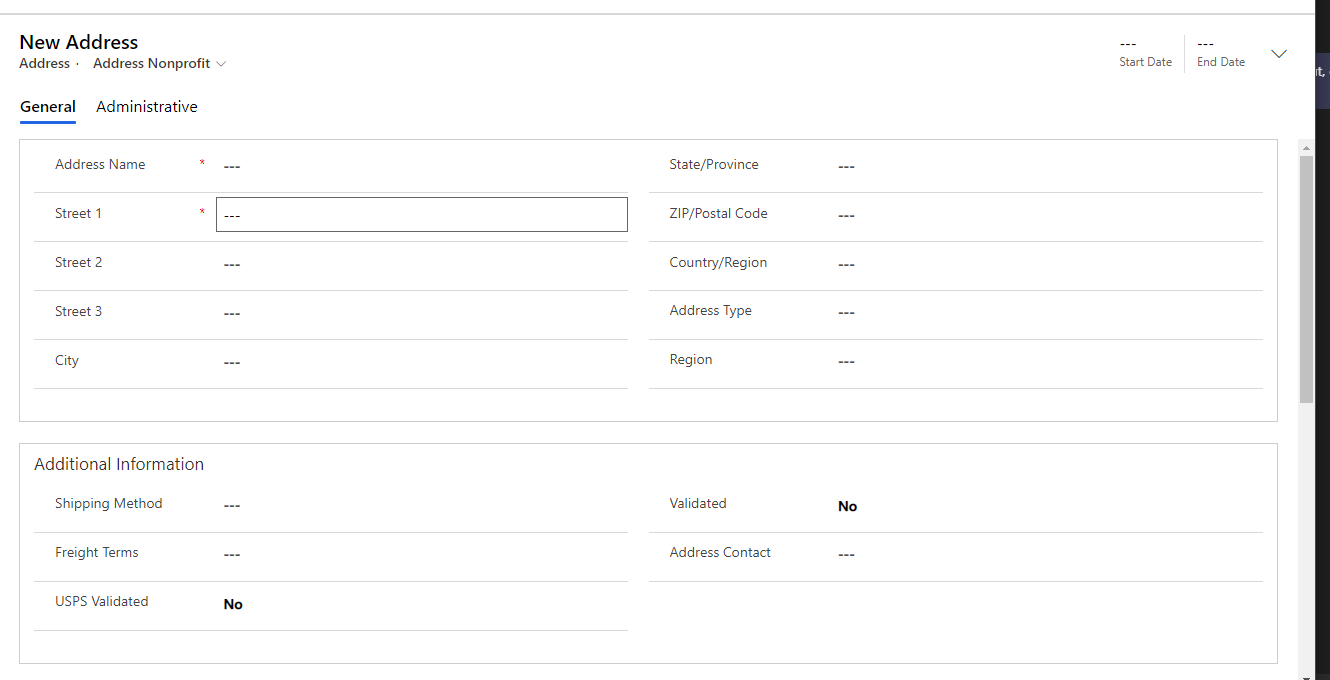
As you can see, the Address form has some significant fields added to it. Dates for a start. The addresses maybe temporary for summer housing etc. so they have added a Start and End date to the form. These dates are also augmented with a Seaosonal start/end month/day which indicates that this address is normally the
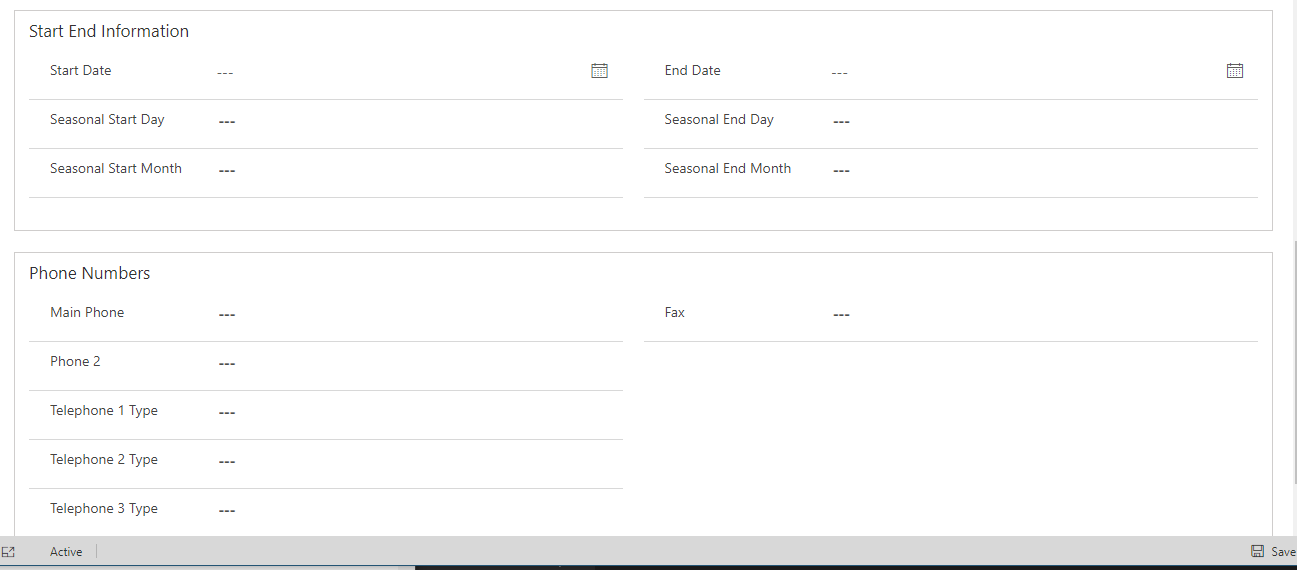
Households are built up of contacts of various types, as we have discussed, Salutations, for when you address the household group, Addresses and connections.
Organisations
Organisations are a type of Account. They have their own view, driven by the Account Type field.
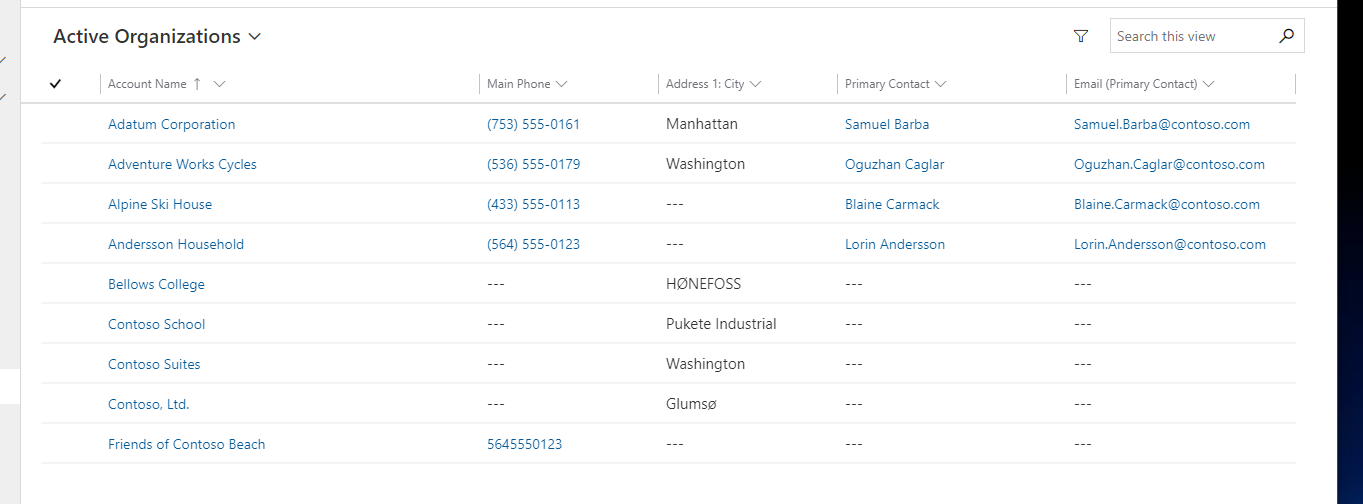
The Organisation form is pretty vanilla, with a couple of extra fields, Acquisition Date/Source and Constituent Type. My option sets are tied to local options sets rather than global, this may be a corruption of my environment.
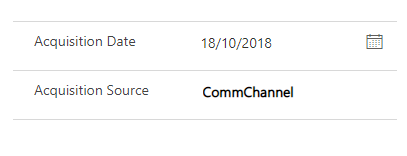
There is an additional tab, IATI. This stands for International Aid Transparency Initiative which is a campaign to create transparency in the spending and receiving of aid money. This global set of rules defines what to document and how to ensure any money is spent on the intended recipient.
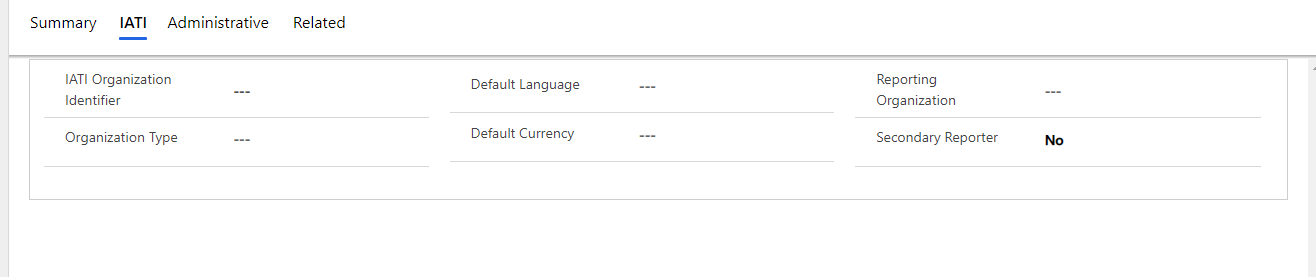
Organisations are completed with Addresses, salutations, connections and preferences as already discussed.
Benefit Recipient
As a nonprofit takes in contributions, they have to ensure the funds get disbursed to the relevant organisation or individual. These are called Benefit Recipients in the accelerator.

The form is pretty sparse. Most of the detail is in the associated records. You can see though there is a hierarchical relationship on benefit recipients, as well as a type. You can associate a benefit recipient with either an account or contact. If the benefit recipient is not an account or contact but a thing such as an area or animal then the recipient is associated with a Resource Catalog.
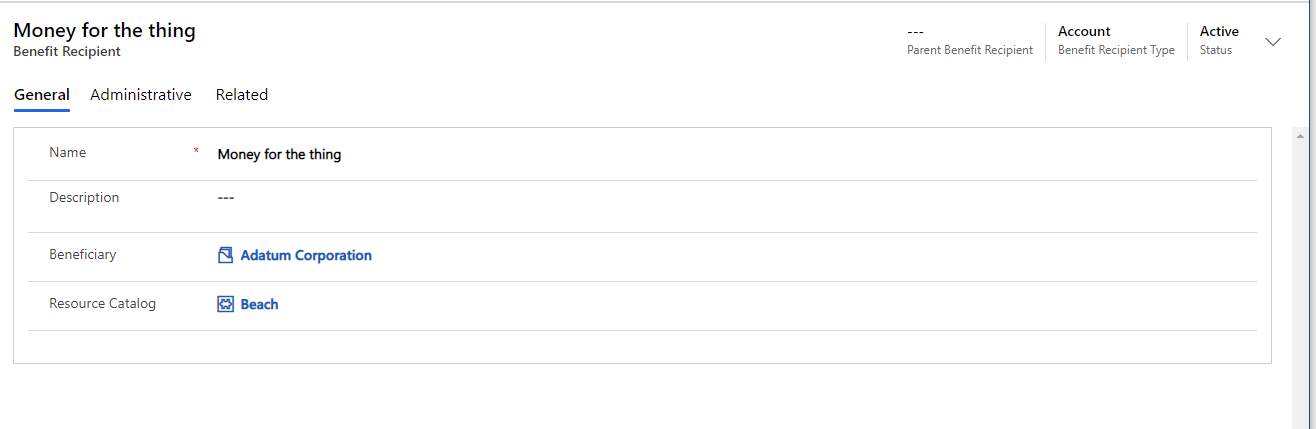
Like I have already alluded to, the Benefit Recipient is a simple entity, the linked entities is where the information is held. I wonder why Microsoft did not include more of the secondary records on the main form rather than relying on the Related fields. I assume, as the accelerator is meant to be a starting template, each nonprofit would have their own requirements for which grids would be used, and it is simpler to allow customisation from a blank slate.
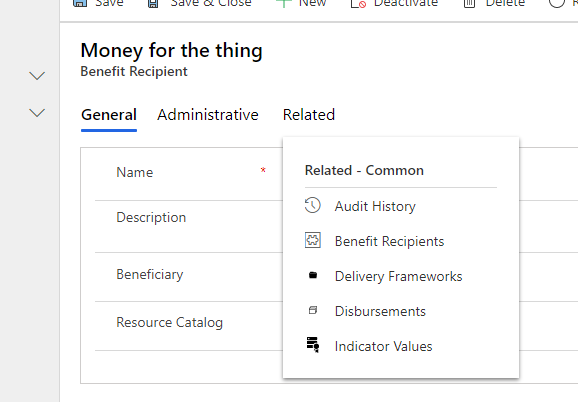
Benefit Recipients displays any child records associated with this record. Delivery Frameworks indicate the project or programme to which the funds will be given. Disbursements are indicators of actual funds that went out to a recipient. Indicator Values are measures that trigger the benefit recipient. Each of these entities is part of a larger application so will delve into their detail in subsequent posts.
Leads
With any organisation, Leads are an essential way of bringing in new opportunities to an organisation. In the nonprofit world, Leads are defined around bringing in new donors and organisations, and to a lesser extent volunteers. They can also be used to indicate interest in an award or grant from the nonprofit via a delivery framework, less formal than a Request.
On the form, there are several fields for where the lead is to become a beneficiary of funds, indicated in the Red boxes below. The expected amount, when they want the funds, how long for are listed. The Application deadline and letter of intent date, request type and is a renewal fields are available to denote information about applications. Dockets are a groupings of leads to be discussed at a programme board or similar where decisions on individual applications are made.
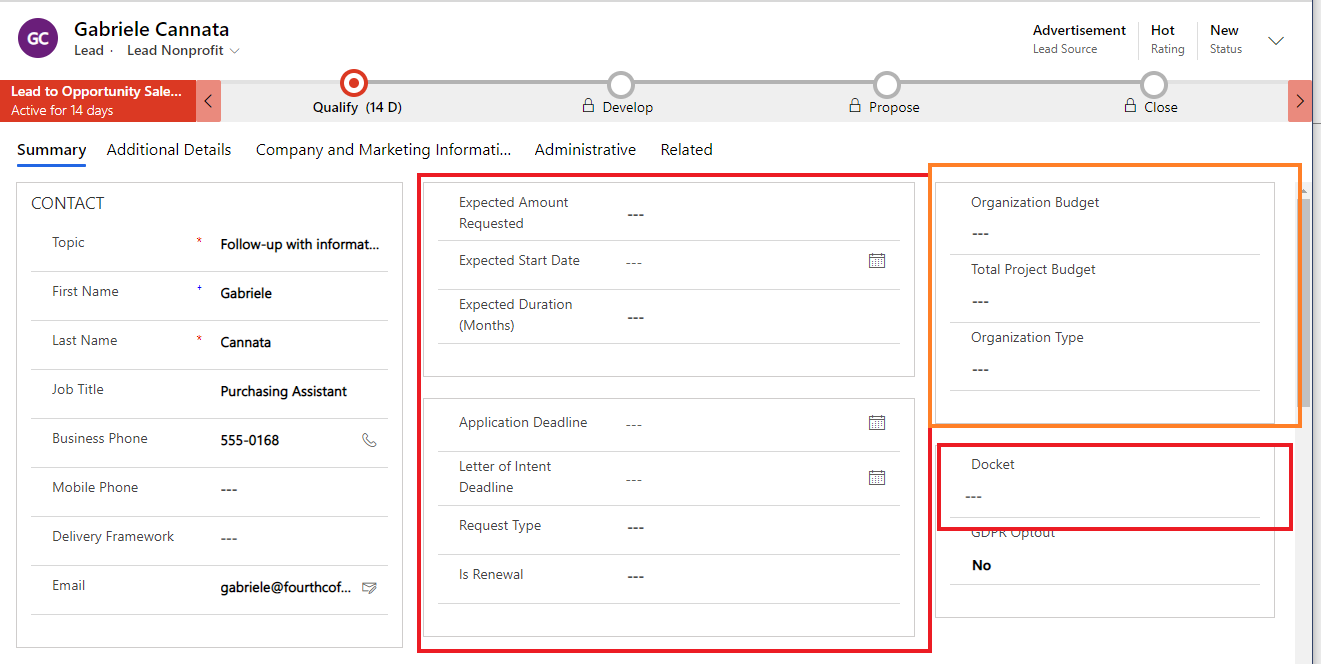
The orange box indicates fields relevant when the lead is for a benefactor individual or organisation.
The other tabs are standard D365 information. Leads are the starting point for many things, so are related to the entities that a lead converts to as well as entities that track the donation as it progresses through your organisation as well as entities that ensure the funds are received and distributed accurately and transparently.
Dashboards
There are a couple of Constituent dashboards, around Households and Organisations
Households
The first set of graphs are breaking down Active Donor commitments by Household broken down by household then by commitment type. The bar chart breaks down active commitments per household, broken down by campaign.
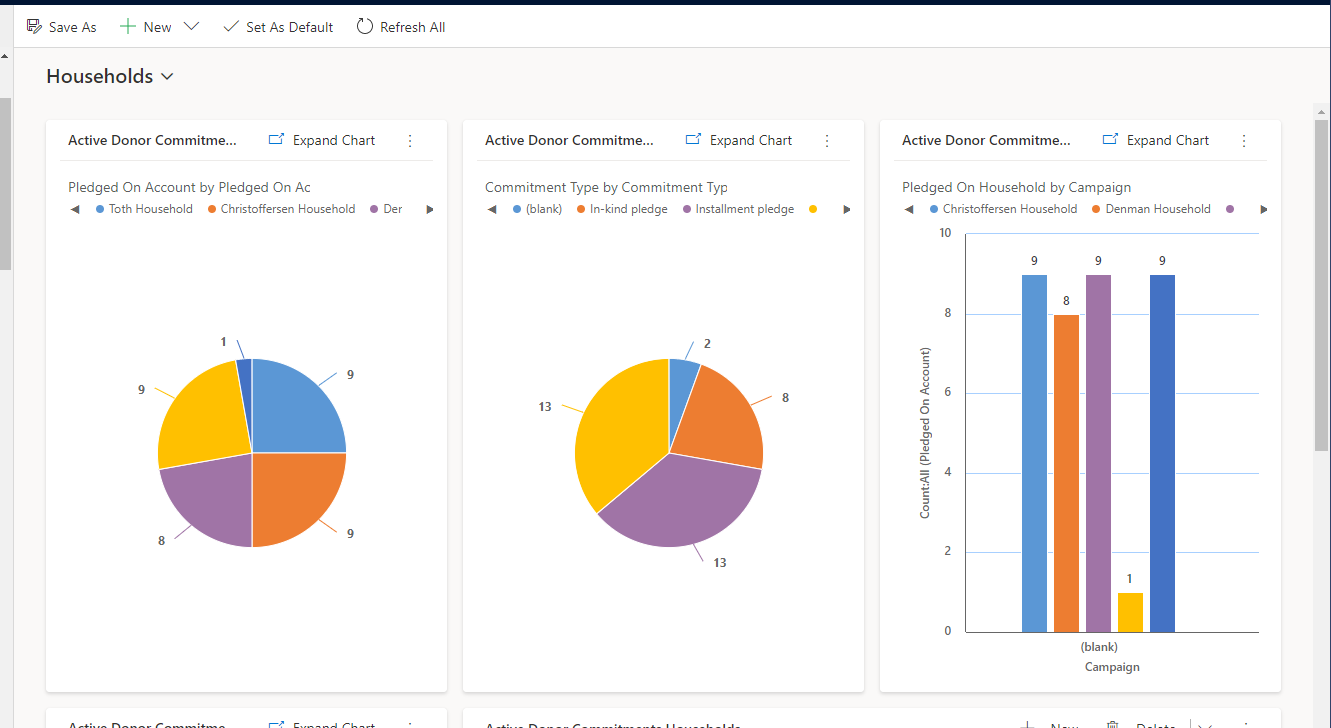
The next graph shows each household and the value committed over time. The final list shows donor commitments associated with households.
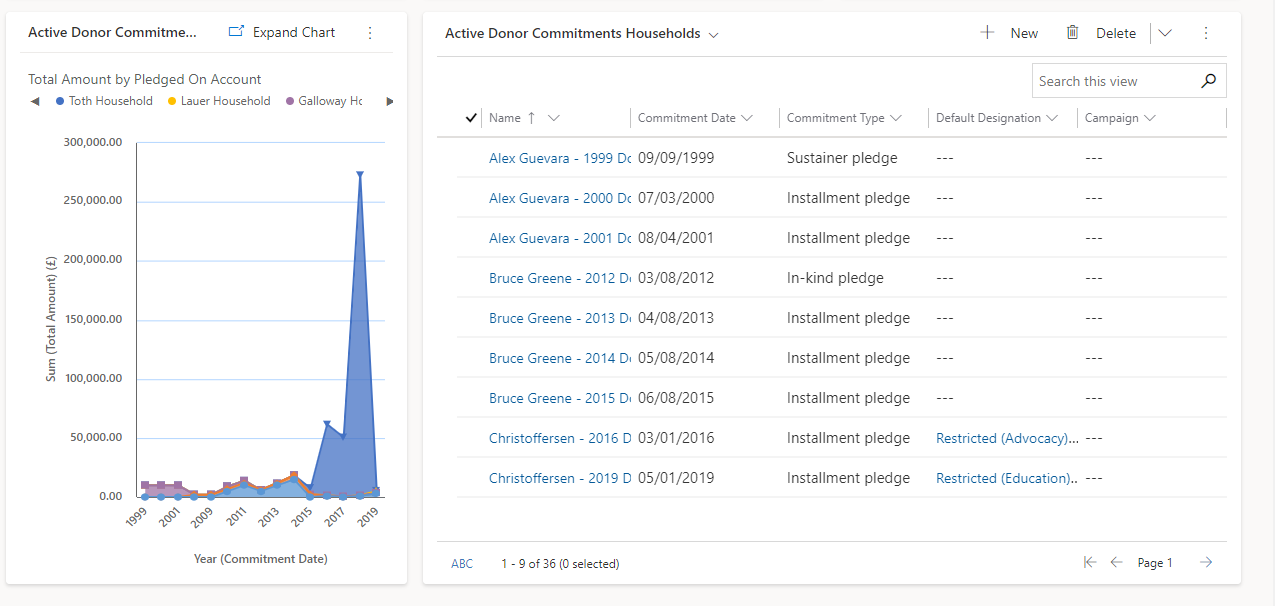
Organisations
The organisation dashboard is very similar, indicating commitments associated with an organisation rather than a household.
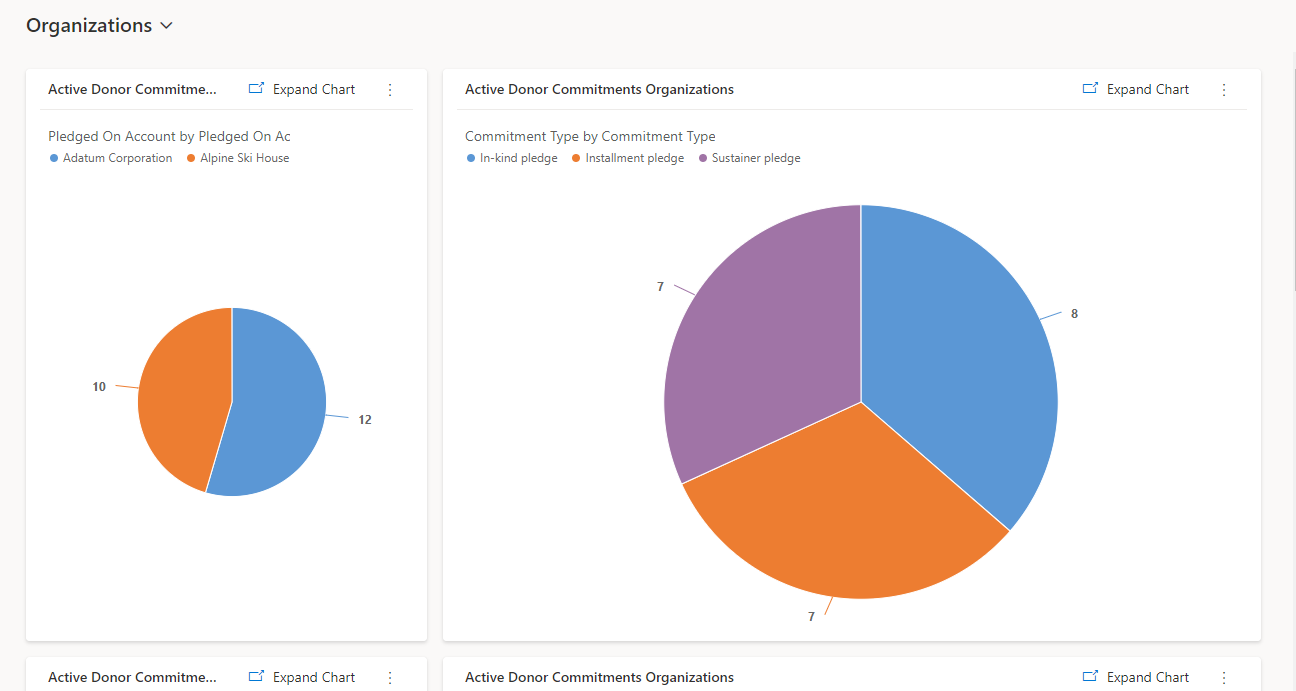
The left pie chart highlights the number of pledges by organisations and the right shows those pledges by commitment type.
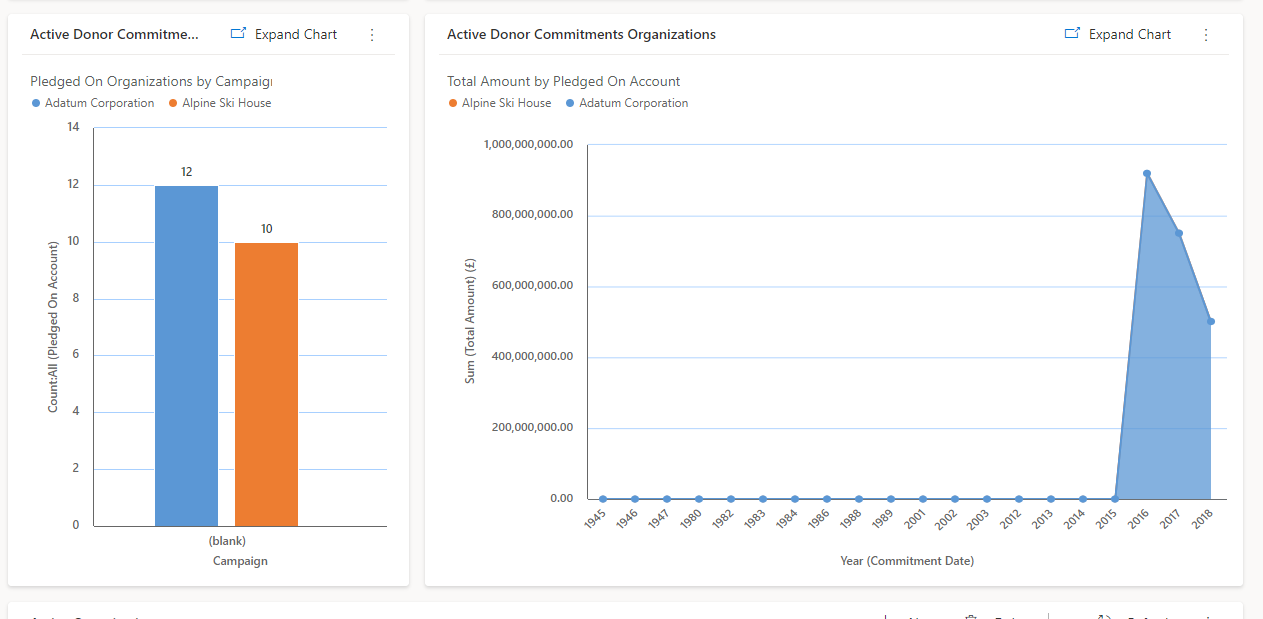
The final pair of graphs highlight the pledges per organisation by campaign and the value of those pledges per organisation over time.