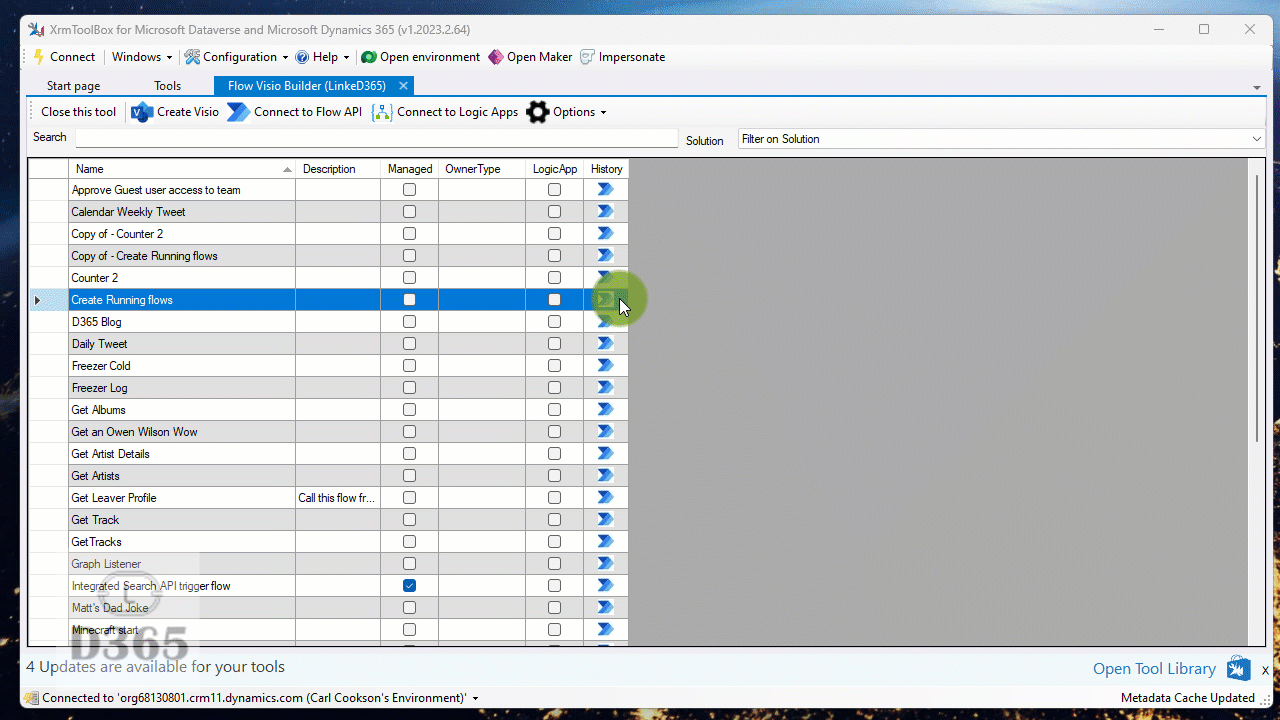Welcome to a new series of articles where I want to highlight and promote ISV extensions, tools and general awesomeness that can be used in every organisation.
The first one is dox42.

Overview
dox42 is a suite of tools to enable the creation and automation of documents of all types from a varied number of data sources. It can produce Word, Excel, PowerPoint, PDF and HTML files specific to customers leveraging data from Dataverse, including the flexibility to add data-driven content. Using simple drag-and-drop editors in standard Office tools, simple to complex designs can be made, incorporating your brand to produce professional, bespoke documents.
Installation
👍👍👍👎👎
A good, simple method to ensure toolbars for creating templates are added, but could be simplier to connect to the Dataverse environment
Firstly, you need the Office Addons. This comes as an installation package, one for each Office application and installs a toolbar.
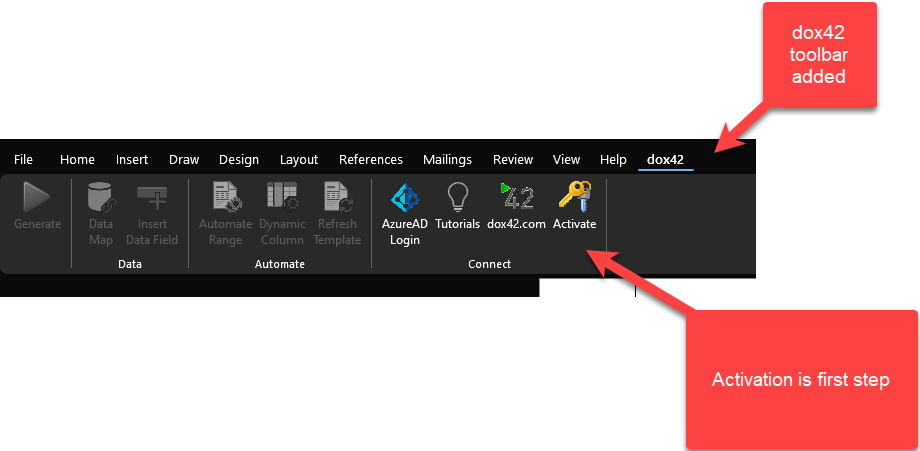
Next, activate your tools, it is simple by clicking on the Activate button and entering the key you have been given.
Info
dox42 have a great trial available, where you can get a month’s free use to try out this product. Make sure you take advantage of their generosity and evaluate for yourself. You will be sent a link to download all the required components.
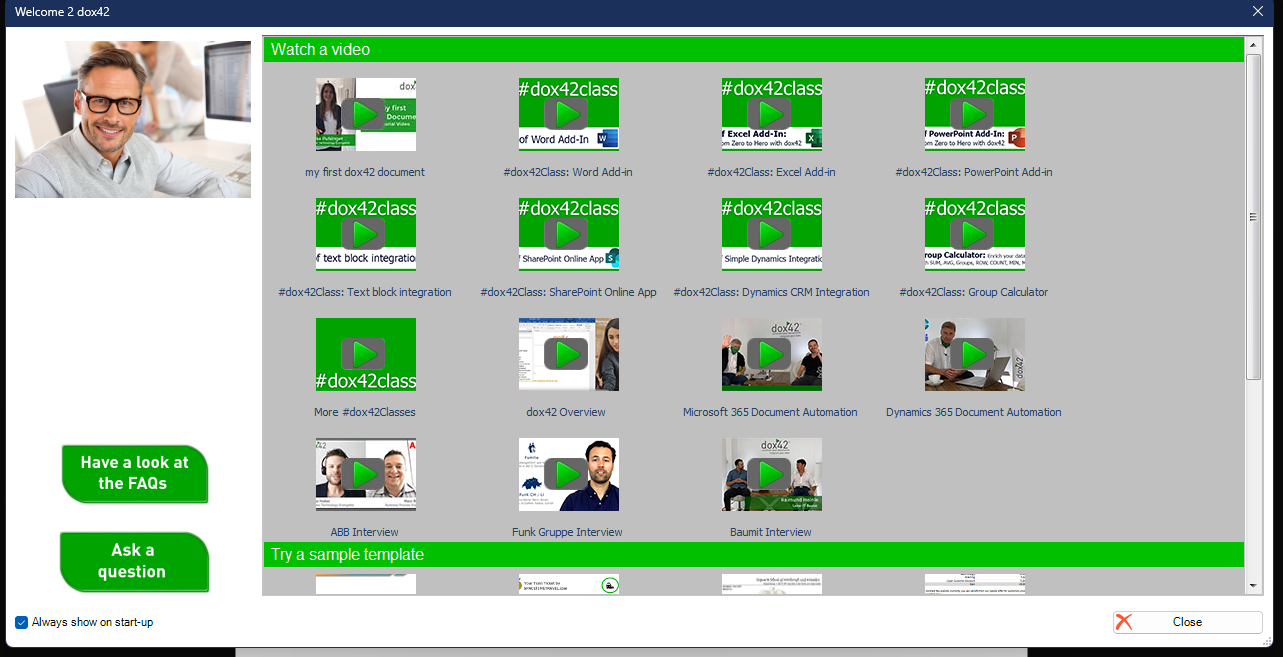
Once activated, you are presented with a welcome screen, pointing you to lots of useful “how to” videos and numerous sample templates.
The next thing is to connect to your data. I am going to connect to a dataverse environment. Firstly, extract the files from the zip file to somewhere on your local PC. This area will require use when you are using the templates and data connection, as it contains dlls that connect to your datasource.
Next, back in the Word toolbar select Data Map, which opens the Data Map Designer window.
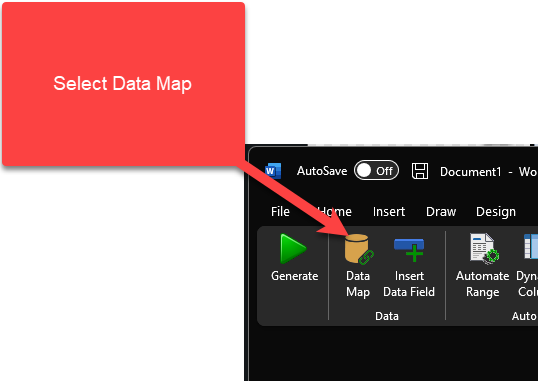
Then File / Custom Datasources.
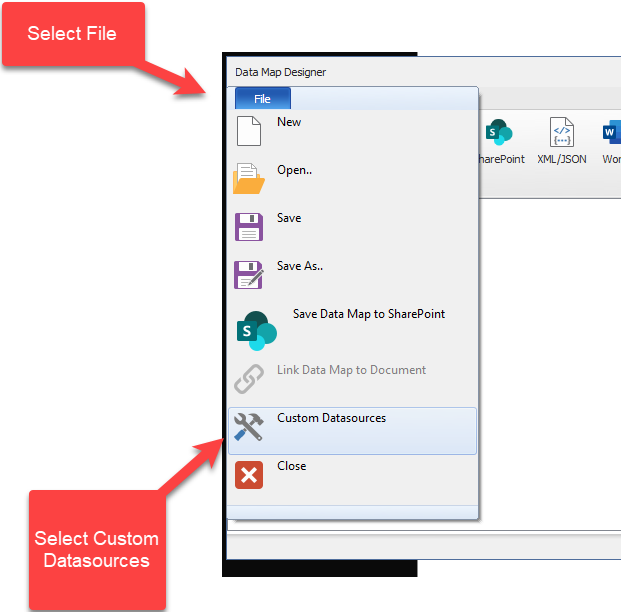
Select Import and select the config file you unzipped, in the Datasource folder. The Config row is populated with the required details.
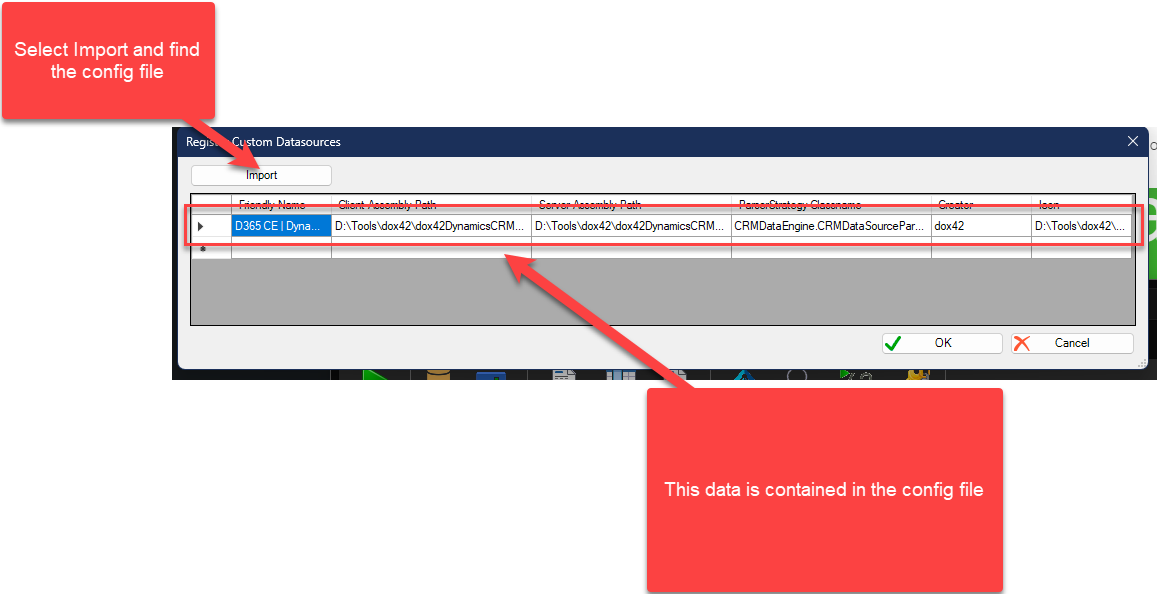
Once done, select Ok and you will then be presented with a new button on the Data Sources toolbar.
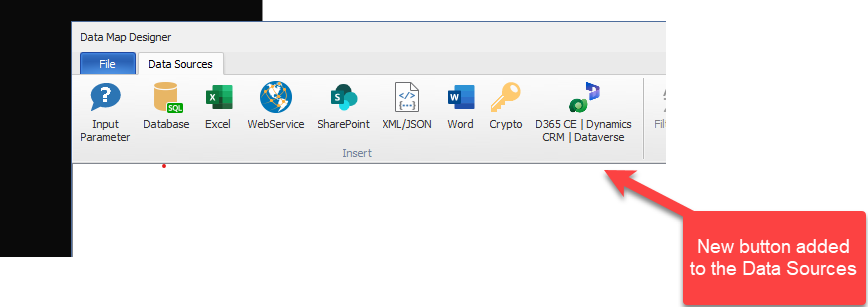
Selecting the new button takes you to the D365 CE | Dynamics CRM | Dataverse datasource screen, where the first step is to enter your key, and activate
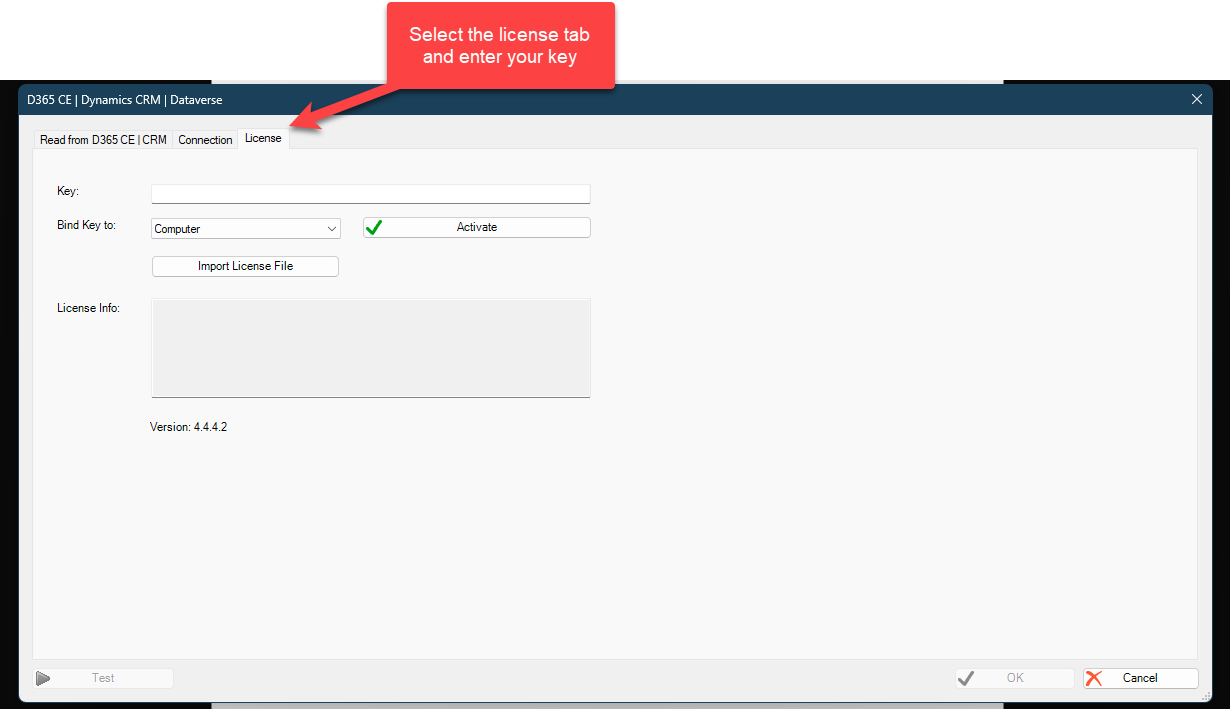
Back on the Connection Tab, we can now configure the connection to the D365 / PP environment. This is where things get tricky, as the user name/password configuration you would expect is deprecated. I wonder if the connection method would be easier using some of the tooling from XrmToolBox.