This is the third post in the series looking at one of Microsoft’s Solution Accelerators, namely the Nonprofit version. This article will be discussing the Awards app. This app revolves around distributing funds to various projects and includes tracking of the associated programme delivery.
I have already discussed installing and the Fundraising app in part 1 and the Constituents App in part 2.
TLDR;
Walkthrough of the Awards application which is part of the Microsot Nonprofit Industry Accelerator for Dynamics 365.
Objectives
Objectives are the highest levels of goals, strategies or priorities for the charity, heady ideals that the charity was formed to support. These are defined with a time frame, and have a hierarchy, as you can see from the Active Objectives view.
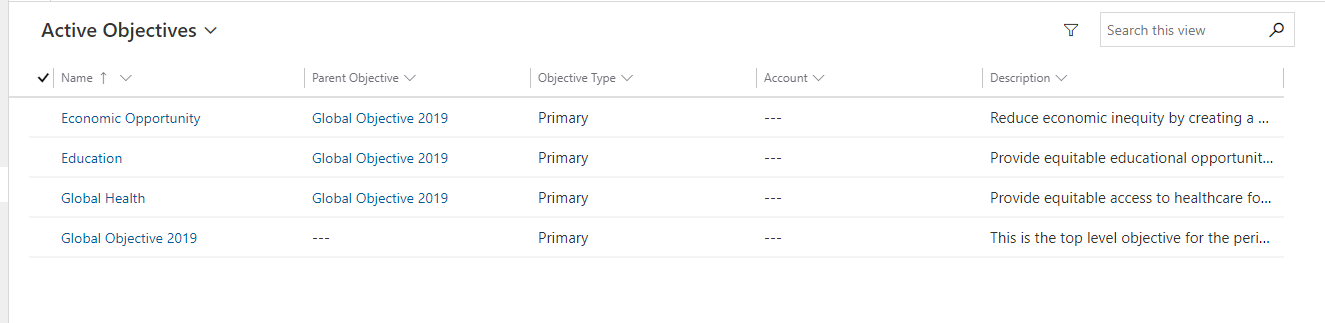
Here, the global objective for 2019 has 3 child objectives which support it. The detail on the Opportunity is pretty sparse, though you can link to an account and define a type.
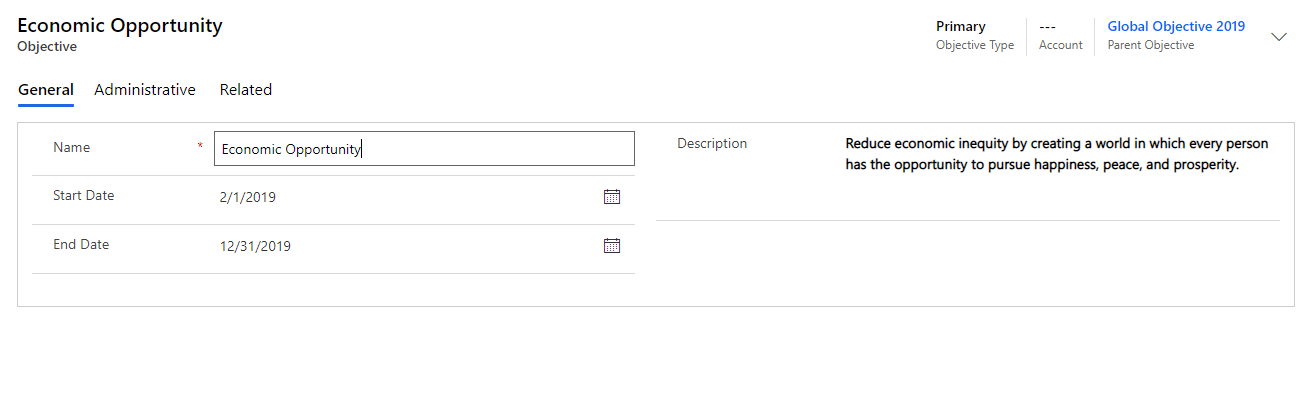
As an example, if the charity was helping disadvantaged children, the global objective for the year could be “reduce poverty and homelessness within the charities area”. Under that global objective, this could be split to “increase number of registered foster parents in the local area”, “improve access to food banks” and “improve number of shelter spots for homeless families”.
Delivery Frameworks
In the previous article on this accelerator, I briefly mentioned delivery frameworks. They can be a grouping of works or activities in IATI denoting projects and resources required to complete a project which will form some action for the charity, aiming towards the larger objectives of the charity.
Continuing our example, the first child of the main goal is “increase number of registered foster parents in the local area”. The delivery frameworks could establish projects to “Market the positives of foster parenting” and “Provide training for new foster parents”.
The view shows the associated accounts, start and end dates as well as the scope and the type of the framework.
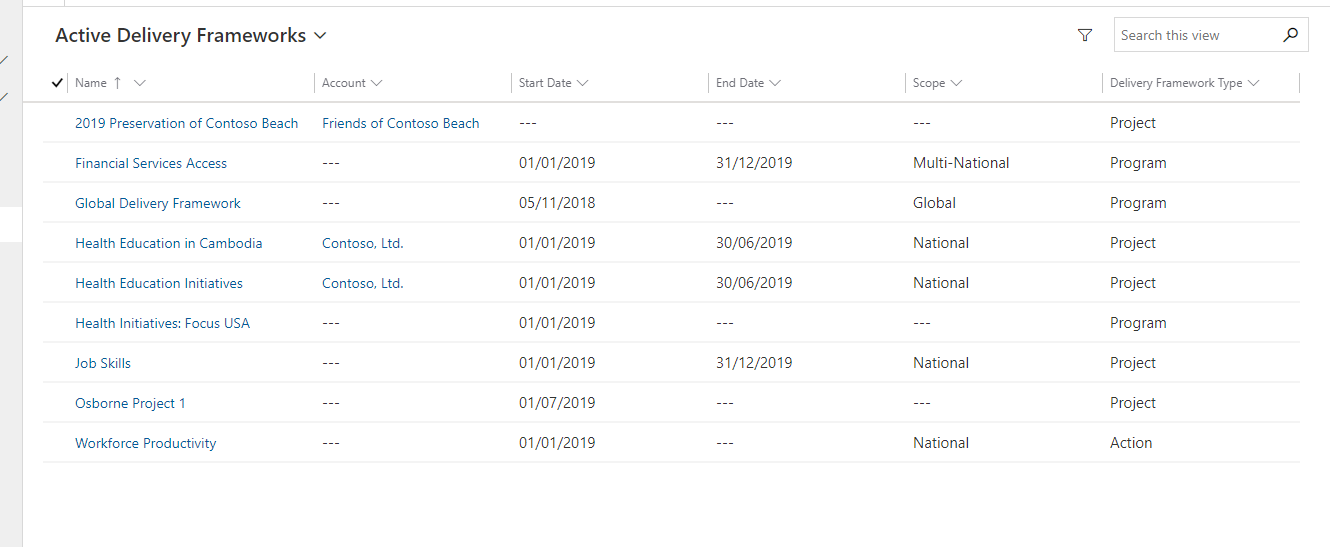
The Delivery Framework screen allows you to enter details about the project or program to indicate the periods for the project, where the project is targetting, and a description. The Goal tab just contains the goal field, to highlight what is the full goals for the project.
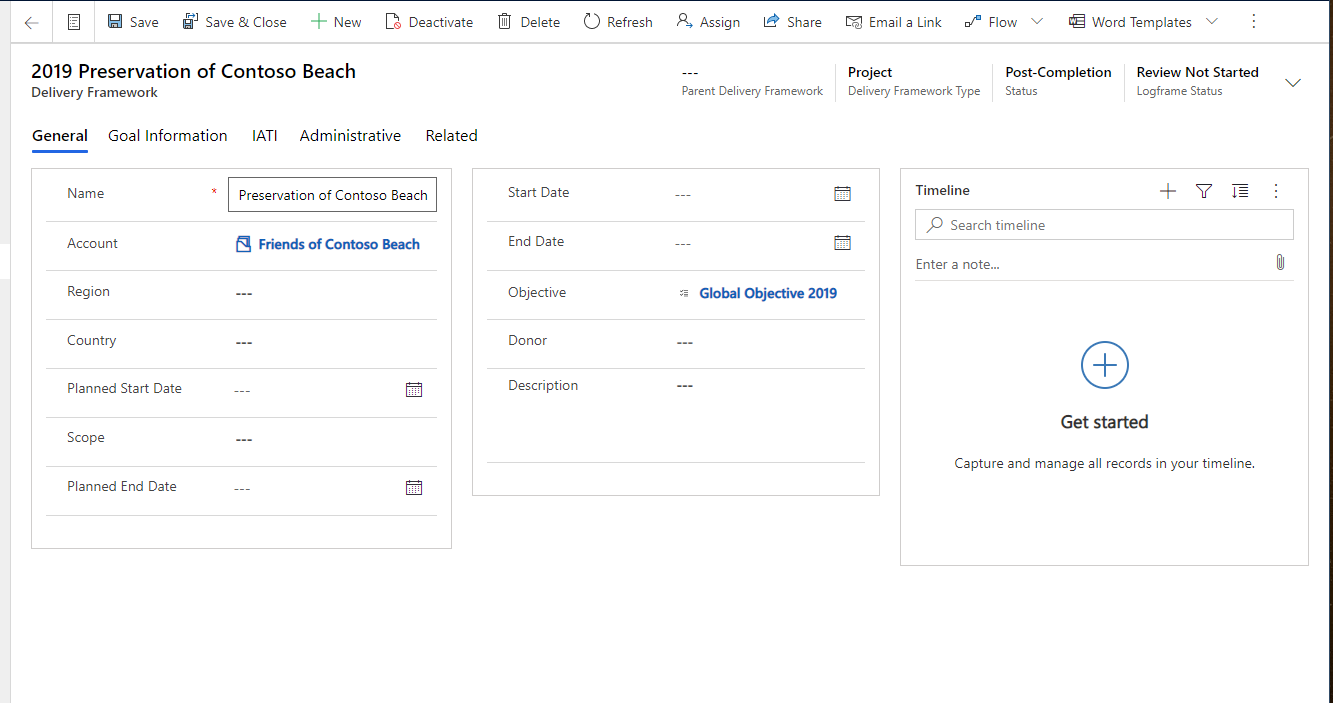
The IATI (International Aid Transparency Initiative) highlights lots of fields to document the activity in the terms that this international standard requires.
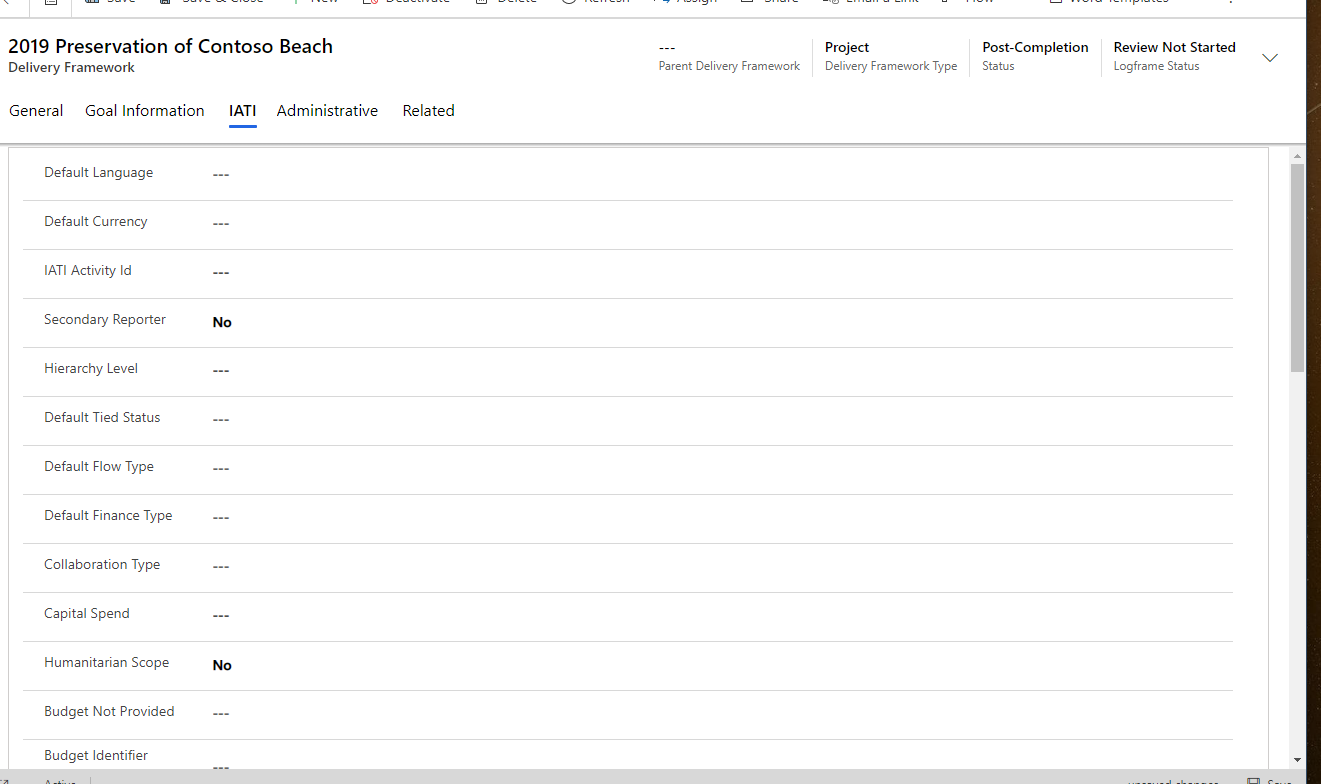
Delivery Frameworks are associated with one or more Delivery Framework Contact (the external team associated with the project) which is a thick many-to-many relationship between Contact and Delivery Framework. Also, the framework may have one or more descriptions, which document the steps and requirements for the project or programme. It also is associated with many records which will be discussed later, firstly Budgets.
Budgets
Budgets are pretty straight forward, a pot of cash to spend on a project.
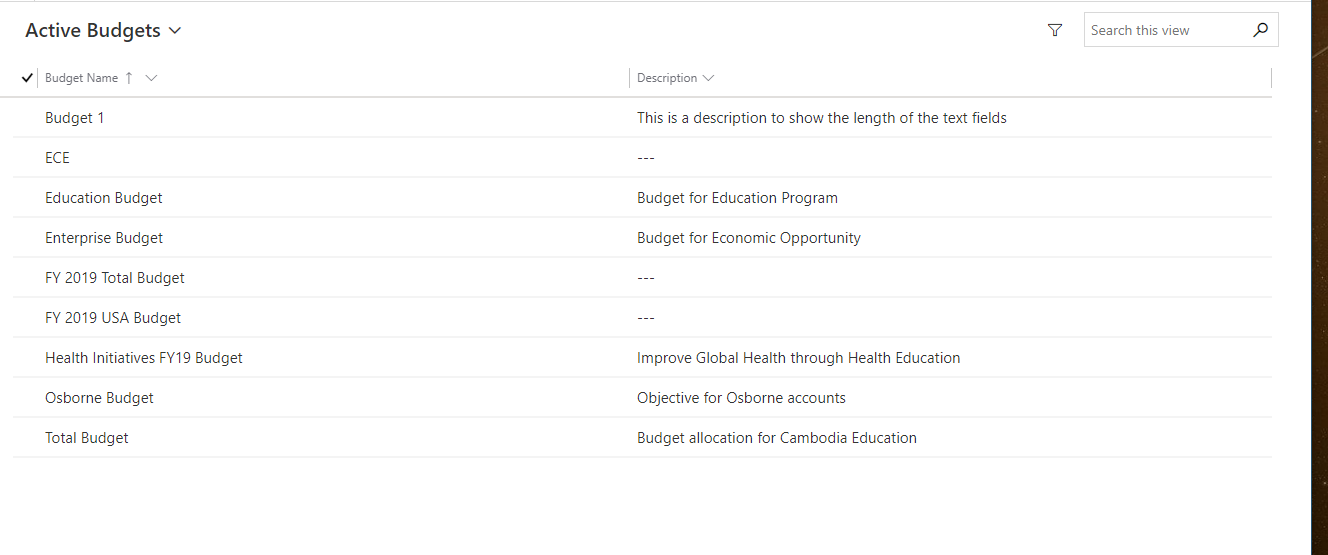
The budget form highlights the total amount and the associated currency fields. It also denotes a name and description along with the start and end time.
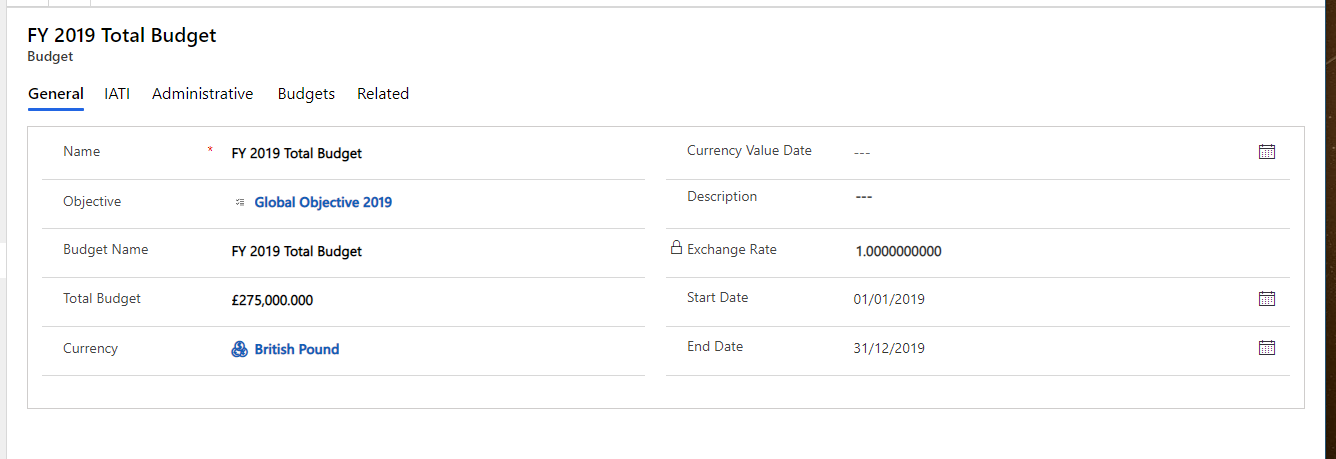
Further detail on the IATA is the second tab.
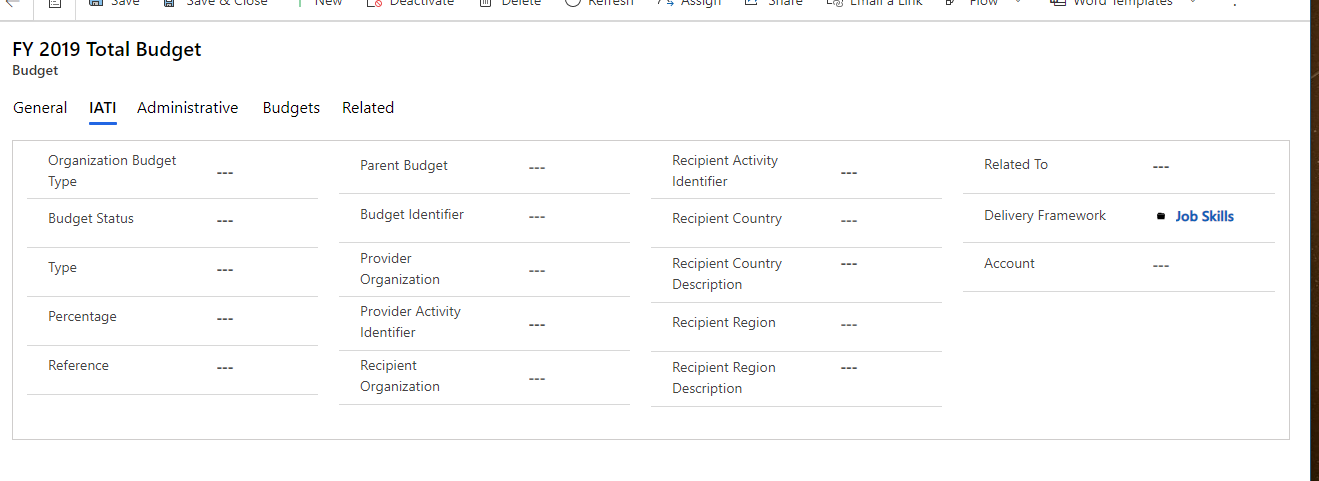
Budgets can have a parent hierarchy to split them up more. Further, the budget is linked to a Disbursement via a Disbursement distribution.
Dockets
Dockets are groupings of requests for funding or leads towards the same. Having a high-level linking of the requests, information about multiple rewards can be combined and monitored.
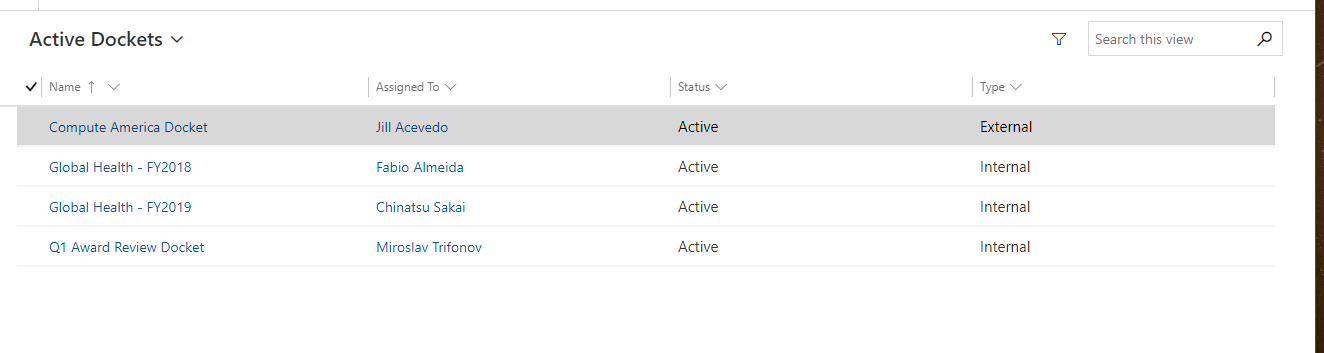
The docket can be linked to an account (Fiscal Sponsor) and a Award Recipient (which is either an account or contact).
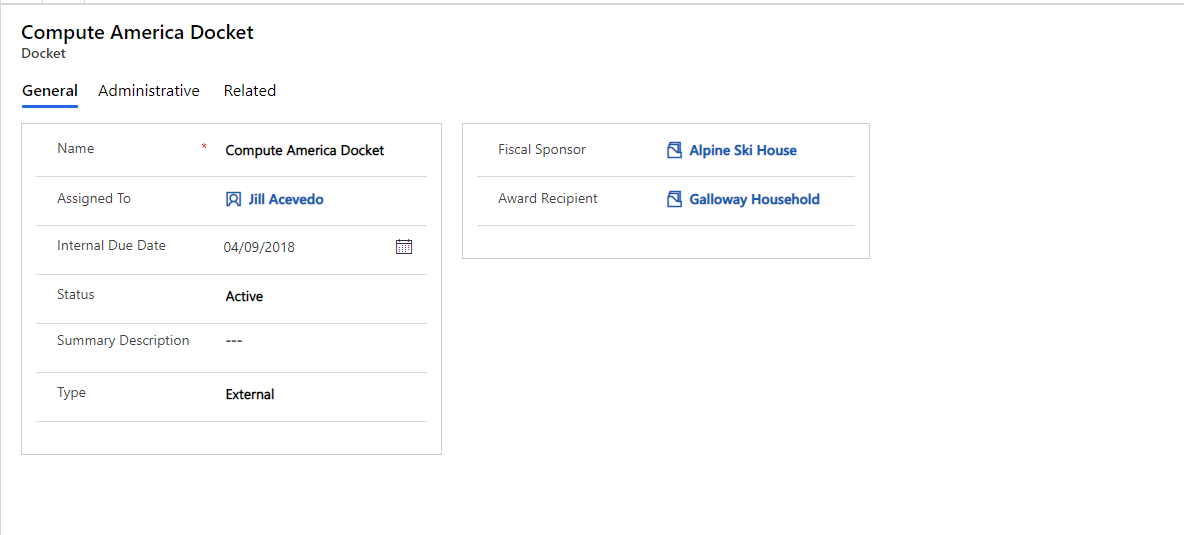
Dockets are linked to Reviews and Requests predominately, which are discussed later.
Inquiries
Inquiries are based on Leads, which we looked at last time. These are indications that an organisation or individual would like to be a beneficiary of funds.
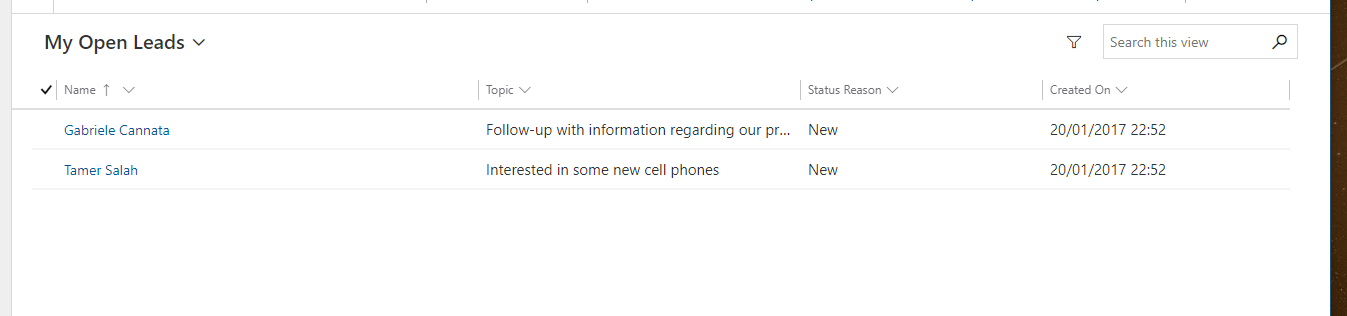
My previous post highlighted the Lead record usage.
Recommendations
Recommendations are used to indicate steps for a recipient of an award or record the recommendations from reviews by internal staff. This keeps the information separate from the award, which could be useful for security or data protection reasons.
The recommendation is pretty simple, with a channel, description date & status. Recommendations usually come from a contact or on behalf of an organisation, so you can link them back to the recommendation here.
![]images/2020/09-image-11.png)
Requests
A Request is the core of any non-profit - individuals or organisations requesting to receive funds from the charity. These requests are the start of the award process, applications for funding. This is a more formal application than an inquiry or letter of interest (or Lead in the system). The default view is pretty plain.
The Request screen is data entry mainly, with details about the request available, including how much was requested, what is recommended and the overall project budget, including the amount that won’t be met by the charity. The request has a type and stage, to show whether it has been approved or still under review.
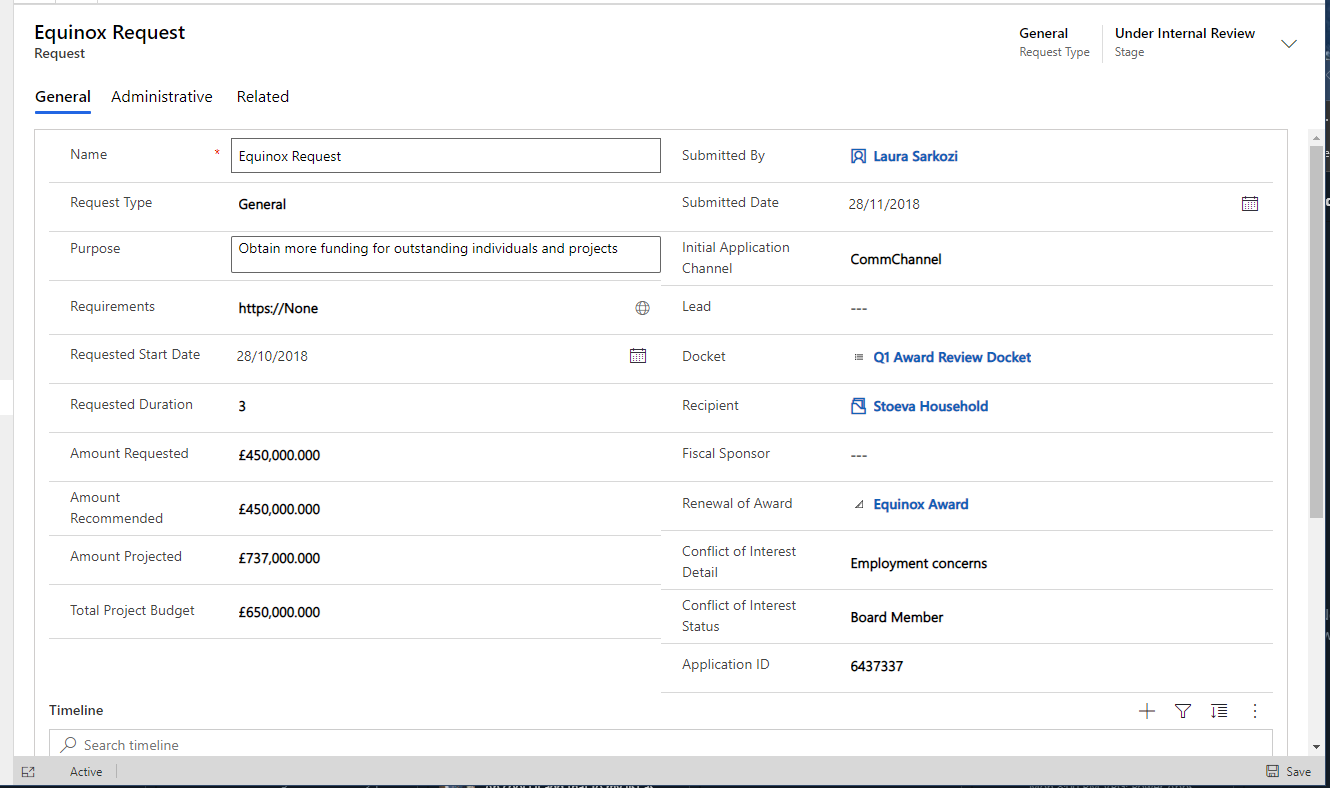
OFAC Match
An important part of the Request is that the money is not used inappropriately, particularly on assets that are under question politically. In the US this is managed by adhering to the Office of Foreign Assets Control (OFAC) rules. By recording any searches against the request using the associated OFAC Match form, you can track the progress against this process.
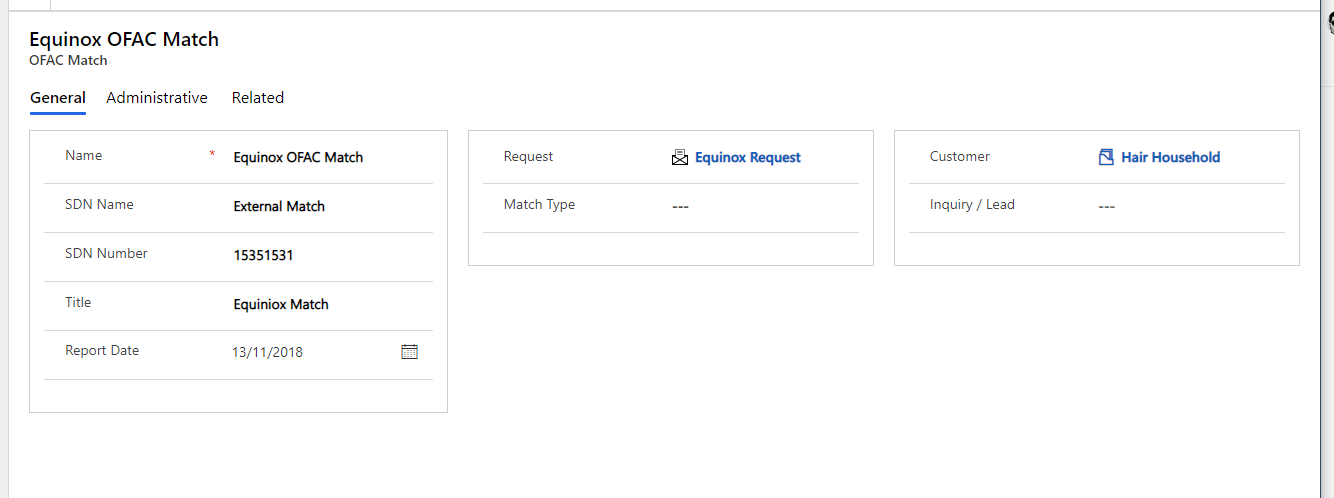
Awards
An Award is the representation of the agreed funding for a request. Each Award is the grouping of all the disbursements and requests that make up the award.
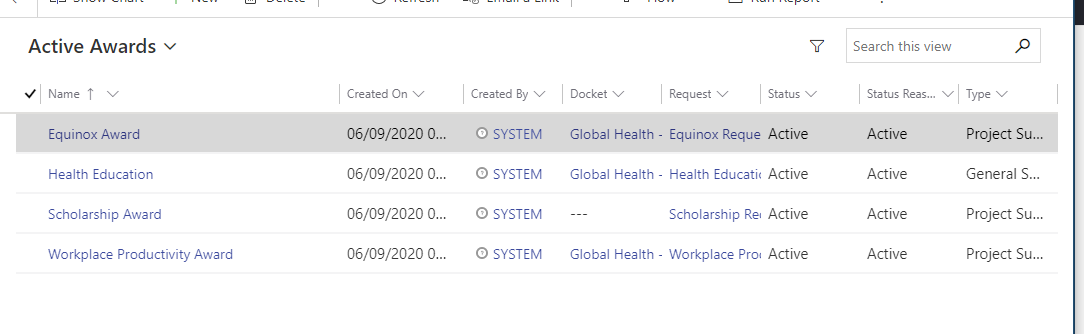
The Award screen allows the user to enter detail on the award. You can link the award to the request and docket as well as the recipient. The Award sponsor as well as now and when the award was given are also present.
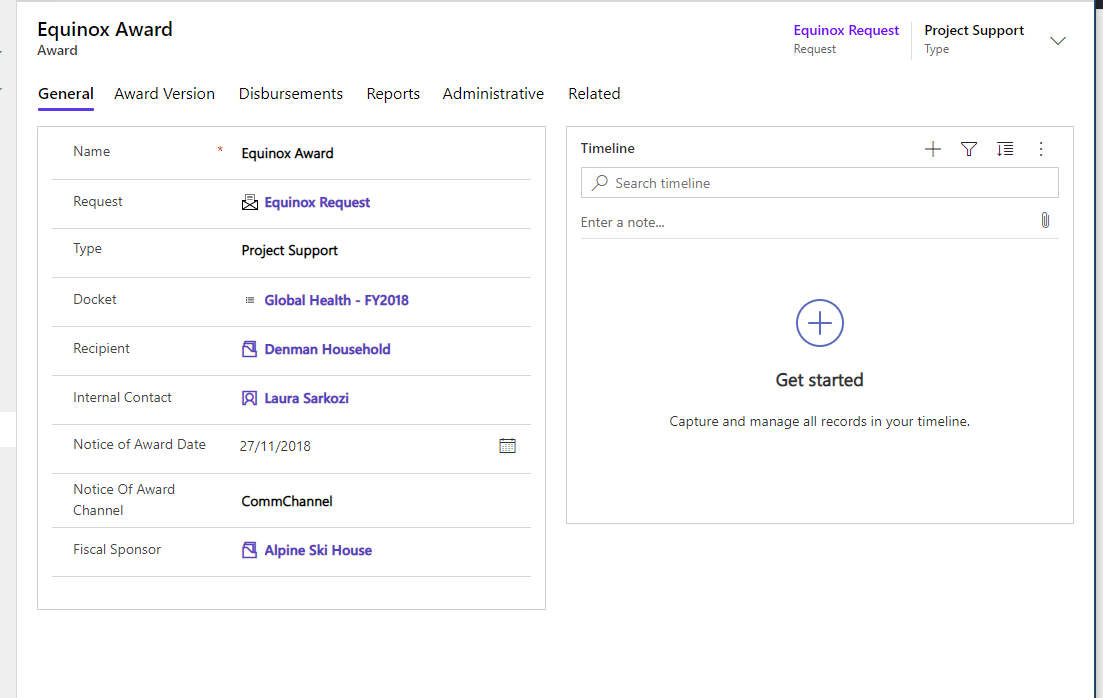
The other tabs highlight secondary information for the Award. Starting with Award Versions.
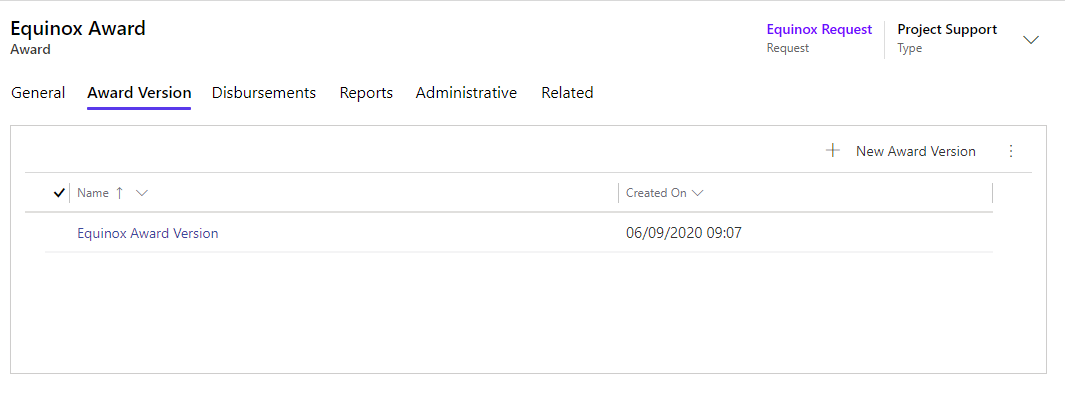
Award Versions
Award versions are a snapshot of the award at a particular point. As this accelerator is a basis for ISVs or customers to build on, I would expect a Power Automate or Workflow to generate these rather than manually creating these records. It does and distinct information on top of the award, highlighting performance measures and the status of the award.

Disbursements
Disbursements are the actual payments that are made, with usually more than one per award, depending on the reporting and payment schedule.
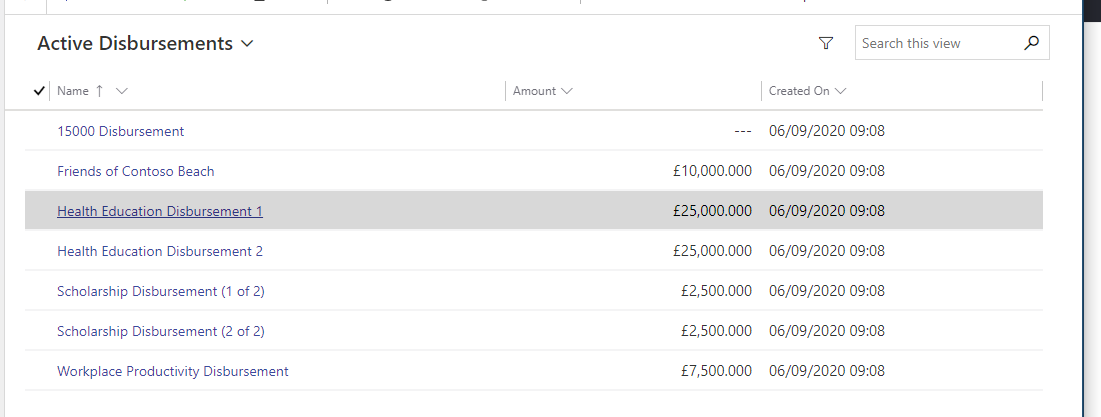
Each disbursement details information on the amount, current etc as well as the link to the Award. There is also information to record when the financial aspect of the transaction is completed.
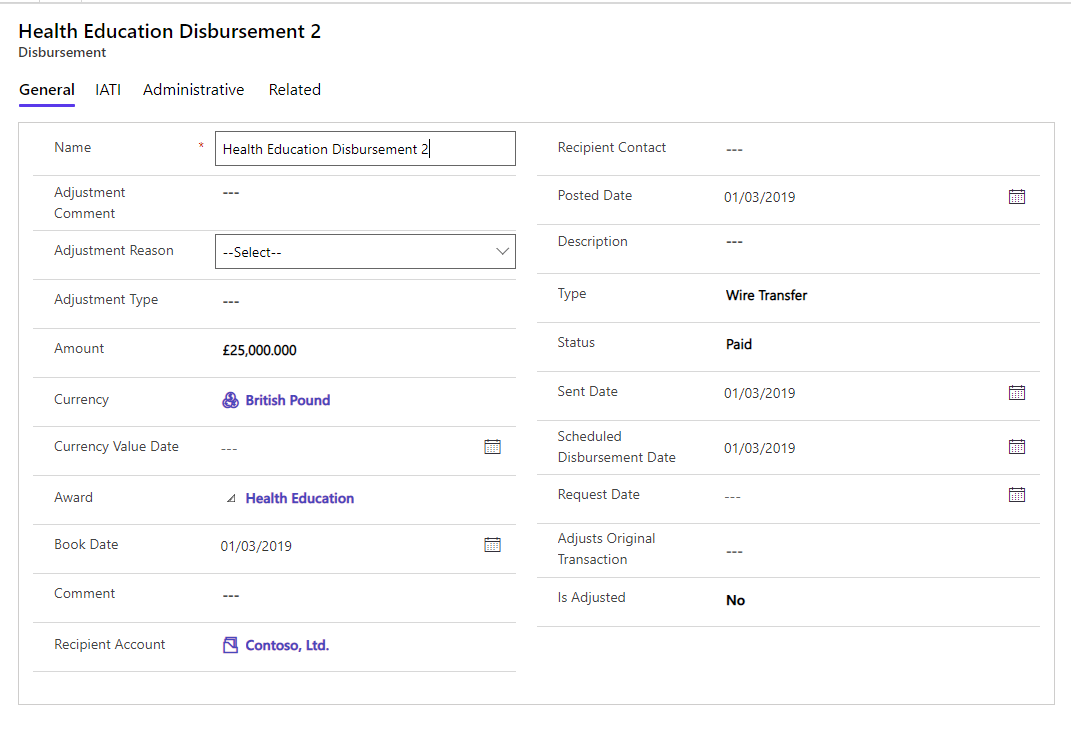
As already discussed, the information required for IATI rules are captured in the second tab.
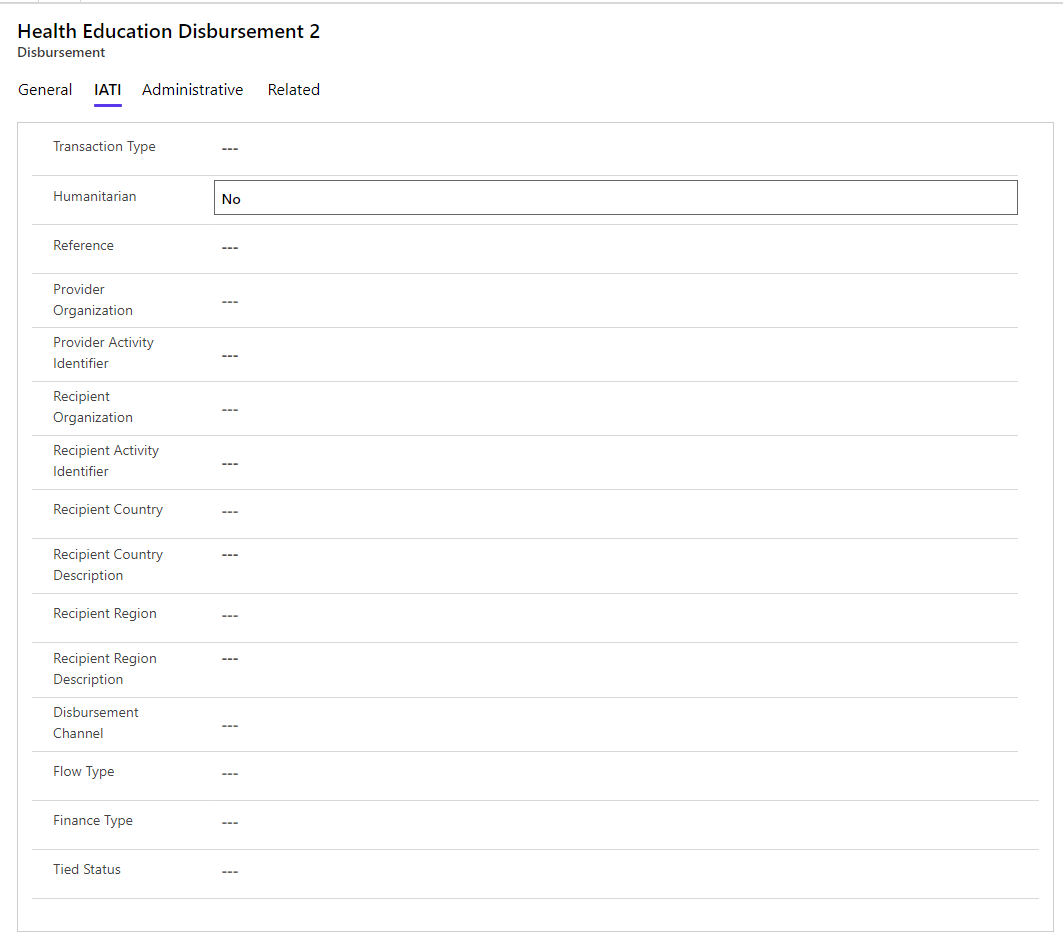
The related records allow the user to document the financial transaction associated with the award. Disbursements have a lot of additional data to track the accounting connected as related records.
Reviews
Awards will be frequently reviewed to ensure compliance with the award rules and disbursement triggers. This information is vital to ensure the donations are appropriately and safely distributed to the programmes.

The Review screen allows a reviewer to link to the award and a version as well as the originating request. The status and Report are key fields too.
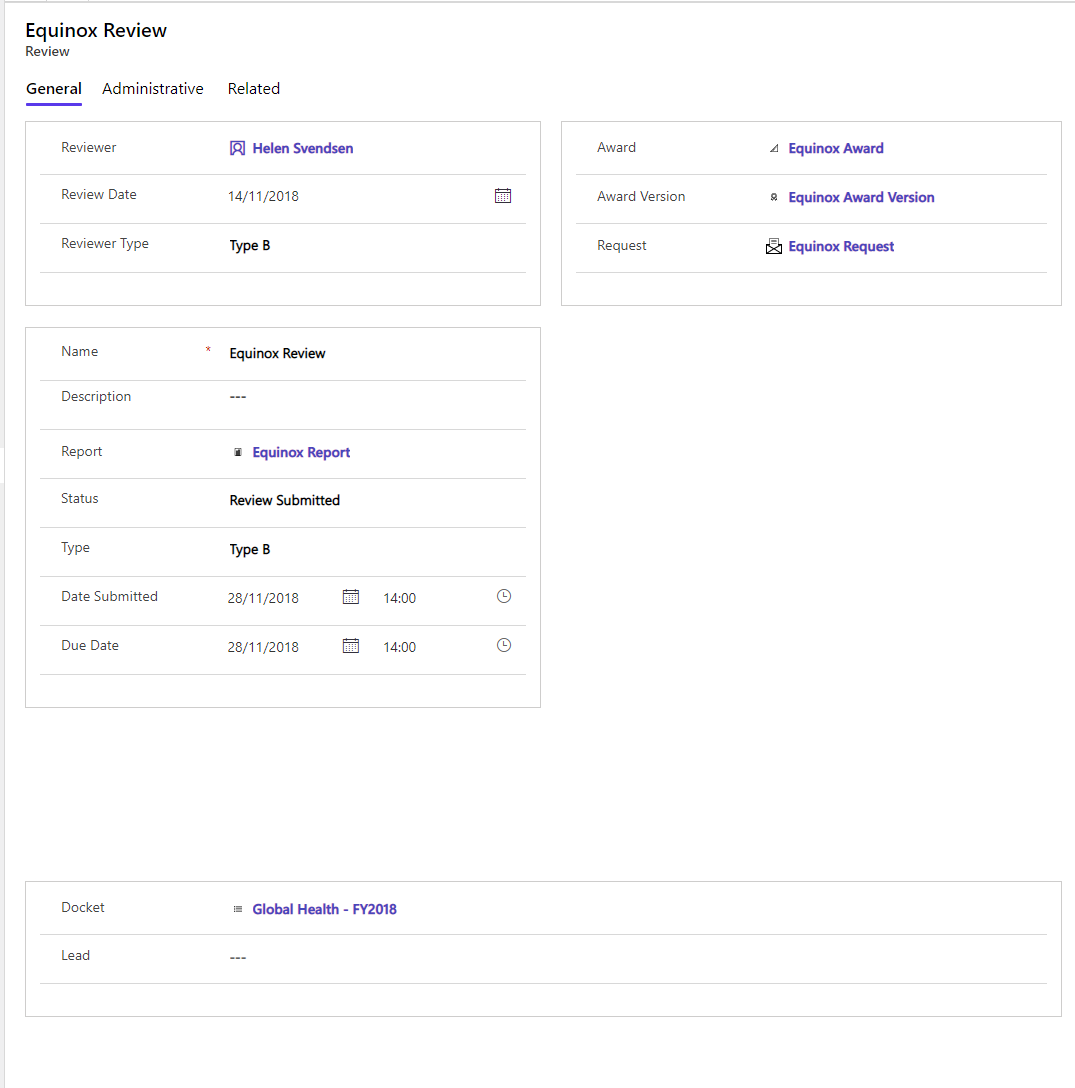
Reports
The final main entity is Reports. These are records of the information that has been sent by the entity that received an award to confirm that their progress is as expected and they are meeting the conditions of the Award. These documents are critical to the review process. I would expect reports to have a document repository associated with it to store the actual document.
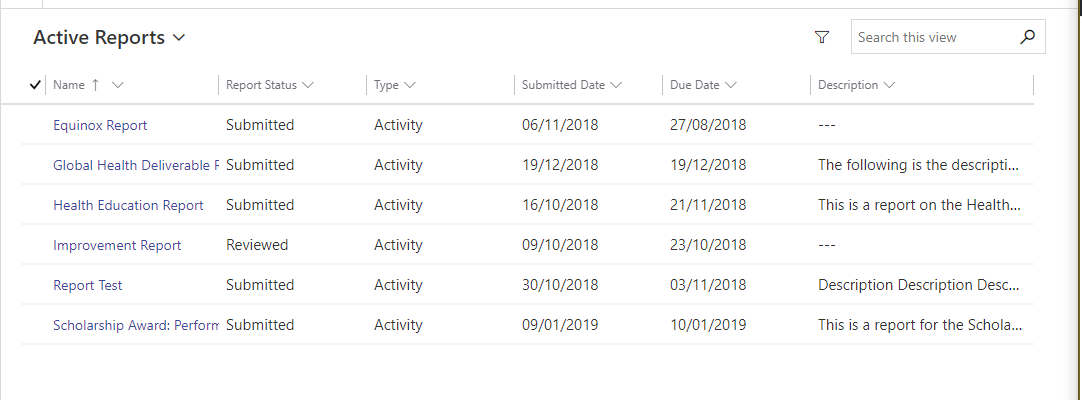
Each report has information about the provider of the report and when it was received.
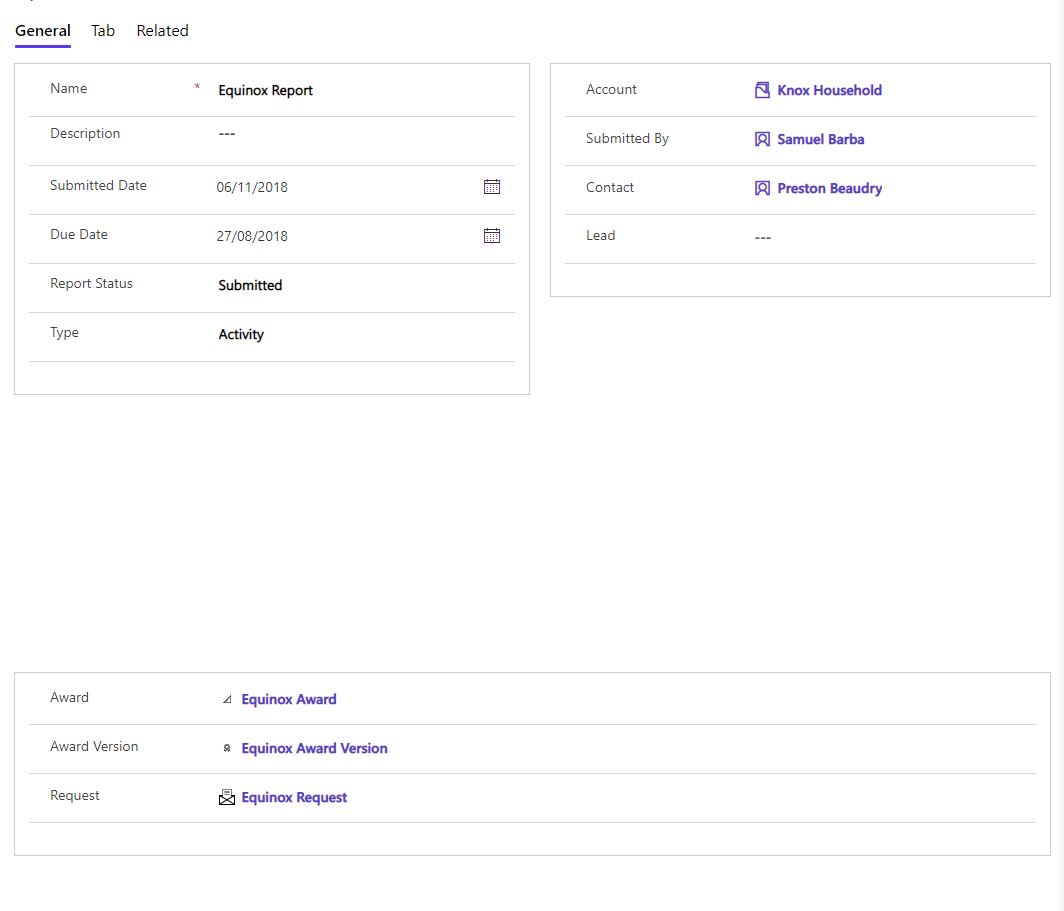
By the way, the Tab tab was not my doing. Little slip!
