In my never-ending journey to document everything in the Power Platform, I thought I would take a crack at Site Maps. You know, the list of stuff on the left-hand side of a model-driven app. Again, as a consultant, it needs documenting and Microsoft doesn’t provide a tool to do so.
Tanguy Touzard, the wizard behind XrmToolBox has already got an app to edit Site maps, which I piggy backed on, as there is no point reinventing the wheel and most of the work will have already been done this way.
The tool is now available by XrmToolBox here.
TL;DR
Walkthrough of the new capability added to Site Map Editor XrmToolBox tool to export Site Maps to Excel.
Walkthrough
First of all, what is a Site Map? It is the fancy name for the navigation you see when you open any Model Driven App.
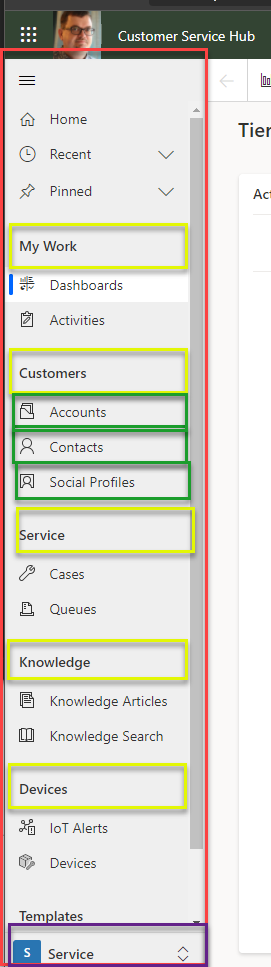
The Red area is the site map. Each yellow area is the group, which is just the secondary headings. The green are called Sub Areas but are the actual menu items that drive users to content within your app. Finally, other areas can be defined, shown in purple at the bottom.
In the Site Map editor within a Model-driven app, the same Site Map looks like this, with the colour boxes denoting the same parts.
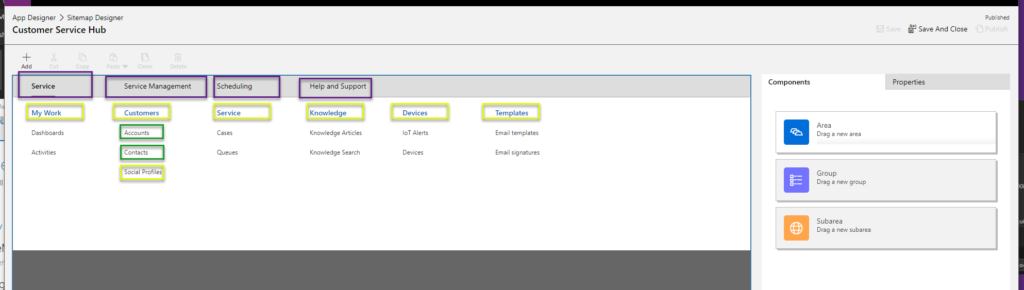
Each Sub Area is associated with a dashboard, table (still labelled entity), Web Resource or URL. Further, you can configure properties depending on what you choose.
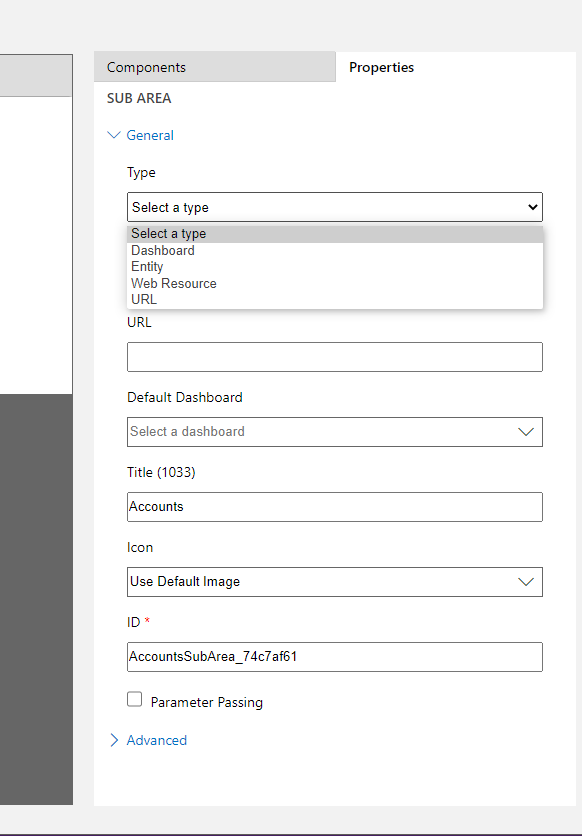
Under Advanced Parameters, you can see the configuration for privileges (visibility of the item depending on access to a table), different translations for an item and other properties. Not the subject of the article, but just to note that the configuration can be complex, and documenting what you have done is paramount in a lot of scenarios.
Site Map Editor
Site Map Editor does what it says on the tin (and also exports to Excel now!). It allows you to edit, save and import a site map from the comfort of your XrmToolBox, great for when you have to clone them or do significant editing.
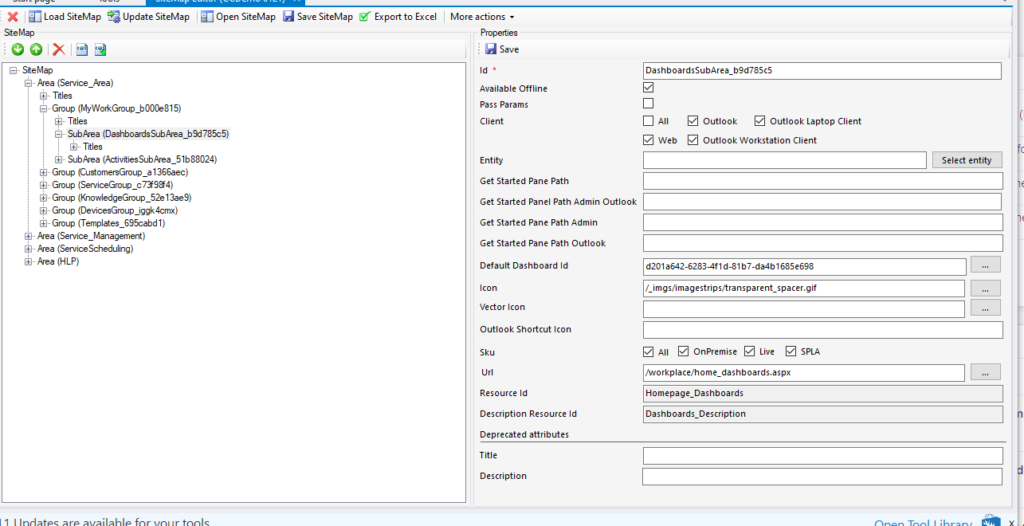
More importantly, you can save and export the map as an Xml file to allow you to clone Sitemaps between environment. This also allows manual editing within the Xml file itself if you need to do more copy/paste of functionality between site maps.
Export to Excel
The bit I have added is the little Export To Excel button on the main menu bar.
Clicking on the button prompts for a file to save the Excel as and once done, you are prompted whether to open the Excel file.
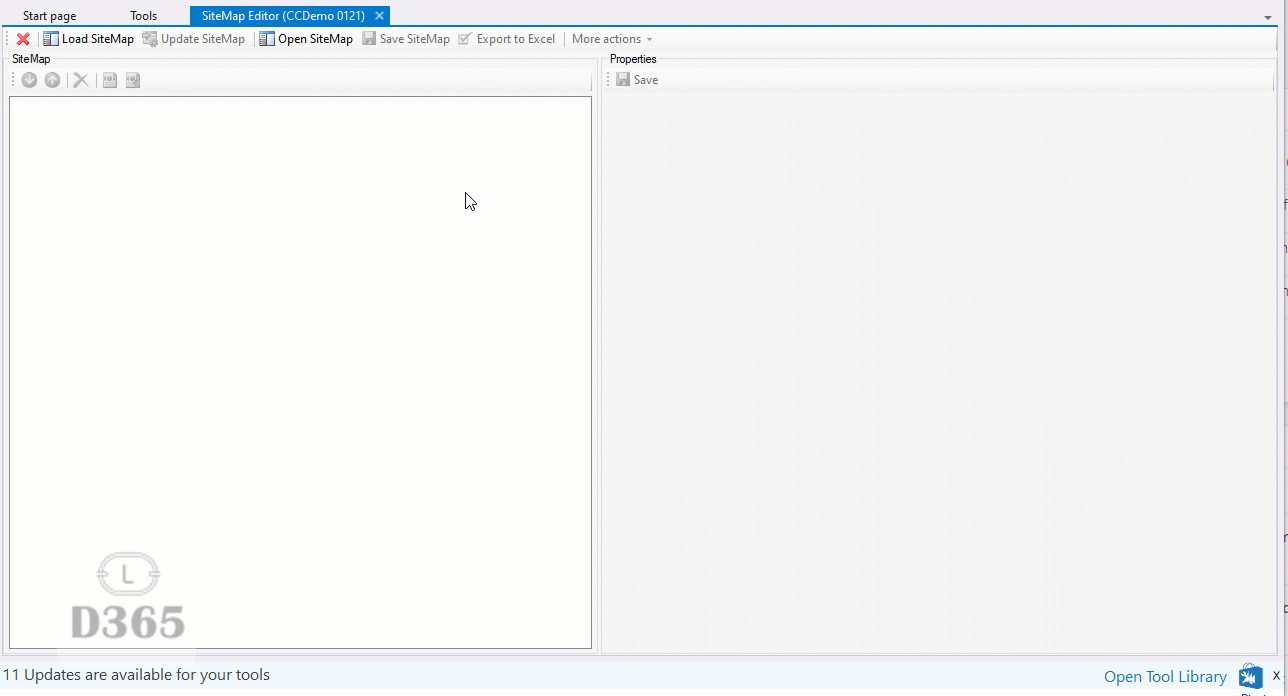
Each sheet in the Excel file represents an Area within the application. Each sheet contains a listing of the groups, the sub-areas that form part of the group and the properties of both the sub-area and the groups.
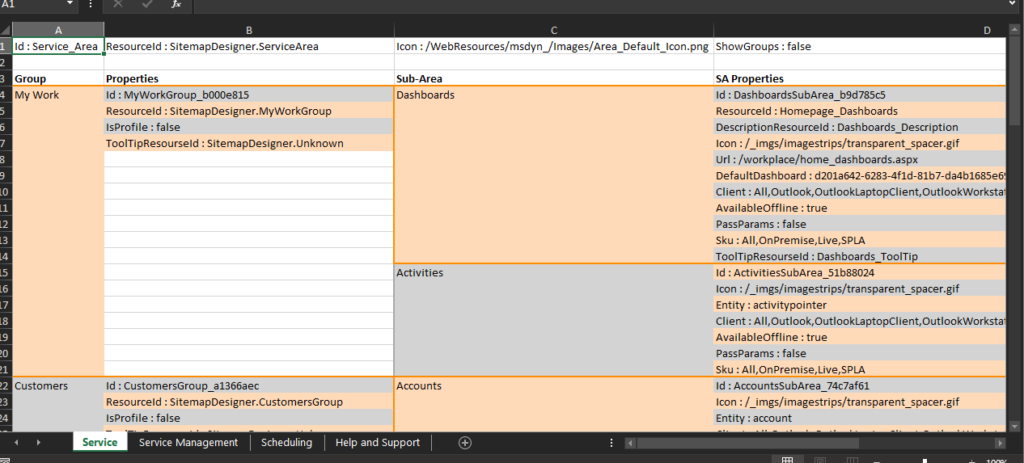
Let me know of any issues with this tool on GitHub here and hope it saves you some time now or in the future.