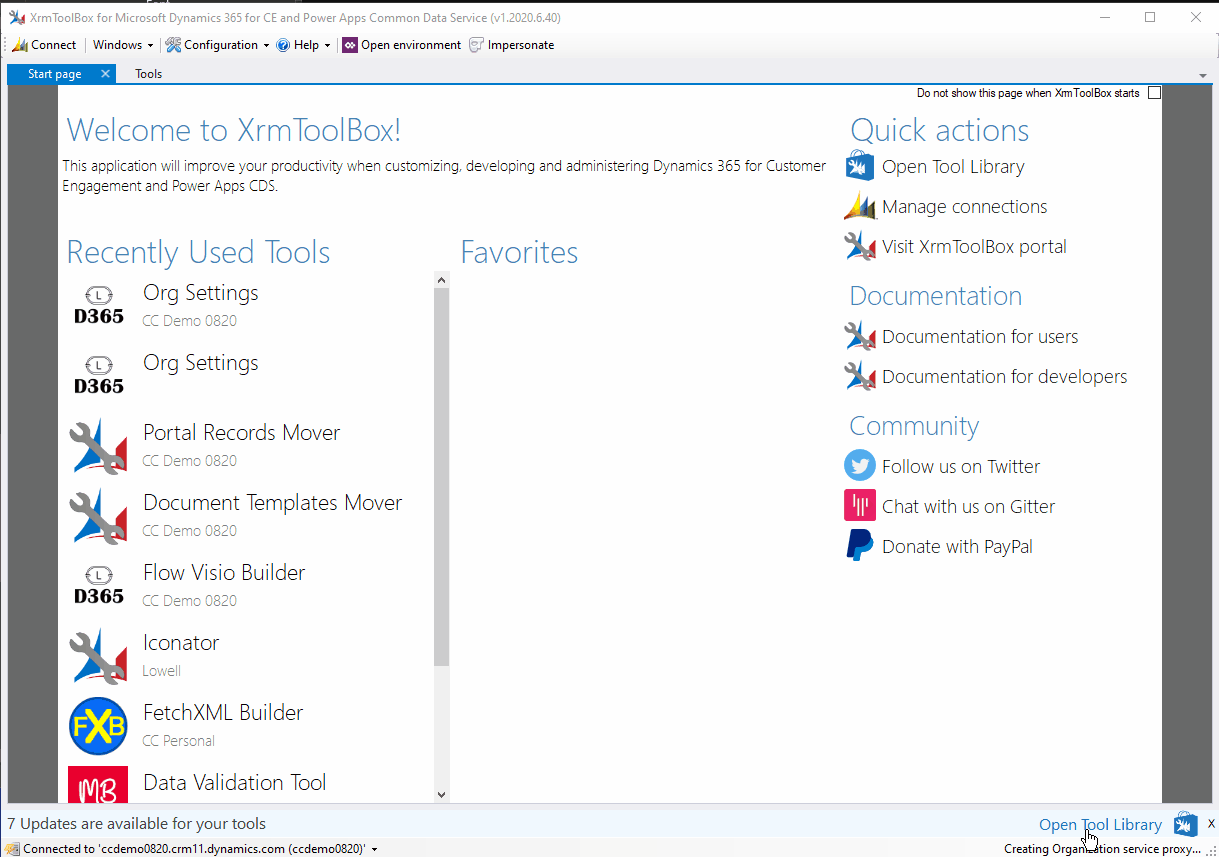Regular readers (Hi Mum) will remember I have done several articles on Org DB Settings. I have got 2 pages in the top bar dedicated to a description of each setting, the first all about the various Email Settings you can tweak, the second covering the rest of them. Both articles continue to be readily used by people, assume looking for a better understanding, as the Microsoft documentation is a little slim.
I also did a project to bring the setting of the options to a Canvas app. This is also one of the most visited posts. The only issue is that you need a custom connector, and this needs installing separately and then configuring. It isn’t a simple install process.
Since that second project, I have meaning to create a new version of the application but use the XrmToolBox framework. It has taken a while, as unlike Power Apps & Power Automate, I can not turn development on and off, I need to sit and focus, so finding a dedicated couple of hours to work on it has been a struggle. Thanks to COVID-19, my commute has disappeared and I purposefully dedicated this time to sitting down and working through my project.
The project is now available in XrmToolBox, source here.
TL;DR
I created a tool for updating Org Setting available on XrmToolBox. It allows updating of Org Settings on any D365 instance and includes the ability to back up current options and copy from other systems.
Update 03/10/20
I have added the ability to compare your settings with another environment. This also allows copying between the primary and the secondary environment.
Update 29/09/20
I have been working on this a little bit. First of all, I added a search just above the grid of settings. I have also added App Insights, which is just for my satisfaction really to see who is using the tool and where. The Tools - Statistics page shows this.
Finally, I have added a second description tab. My documentation on Org settings for Email and Other is available on the blog, but I thought it would be an idea to get this information into the app to support the official description from Sean. My description includes images as well as an alternative explanation of what the setting does. As there is a lot of settings, I am using App Insights to work out which settings people are editing to highlight which settings I should ensure I put a description in first.
Walkthrough of the Application
The use of my tool comes without any warranty or support. Please ensure you have a copy of your current configuration before altering any settings. Also, only change a setting that you have a specific reason for, as altering a setting may have a detrimental outcome on your environment.
The app is split into two main panes. On the left is a grid showing all the available settings for you to tweak. This is taken directly from Sean McNellis’s GitHub repository for his tool, the original OrgDbOrgSettings. By re-using Sean’s file, I can ensure when an update to the settings is made or added, my app will reflect it as well. A big thank you to Sean for providing this resource openly.
It is also filtered by the min and max version of the setting as defined by Sean. I have not got an on-premise version to connect to test but would look forward to work with anyone who wants to be a guinea pig.
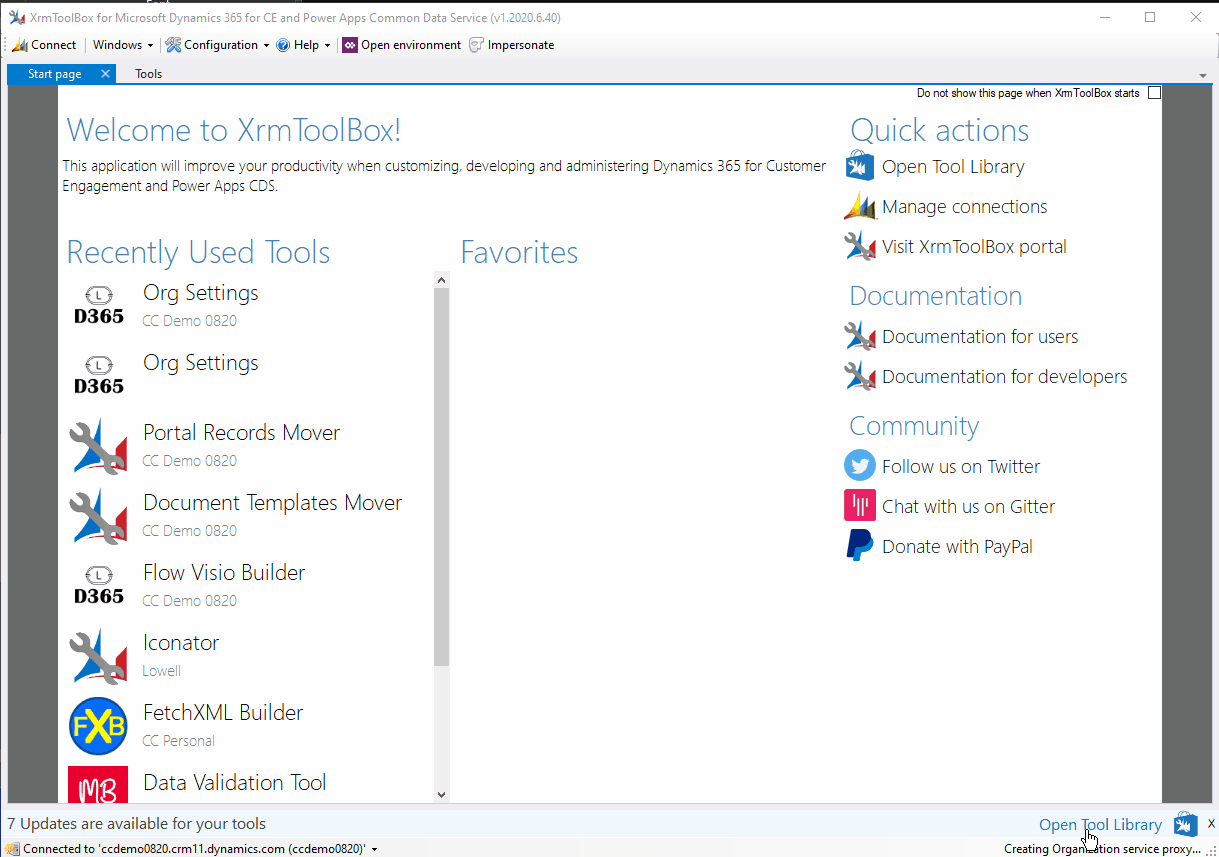
This grid is sortable, useful to quickly see the current changes or those that you have made or those that you are making. Current values are highlighted in green, uncommitted changes are red.
On the right is where you can set the value. The control available changes depending on what the type of change is. You can also remove the value, clearing out the configuration for an individual setting.
Down the bottom is also a documentation section, taken from Sean’s file, linking back to a Microsoft KB article or another page if available. It also shows the default, type of field, min & max versions. The big area is the description taken from file to give the Microsoft version of the setting.
At the top, are simple Refresh and Commit buttons. If you have a change, hit the Commit to update your configuration.
There is also a Add Connection button which establishes a second connection and displays the settings for the second environment. Commit buttons are now labelled to highlight which environment you are adding to.
Once connected to a second environment, you can clone the settings of the primary to the secondary.
Manual Update
On numerous occasions, when you have multiple systems, you want to copy org settings between environments. Using Sean’s tool, that would mean installing the application in multiple environments. In my tool, you can copy settings between environments.
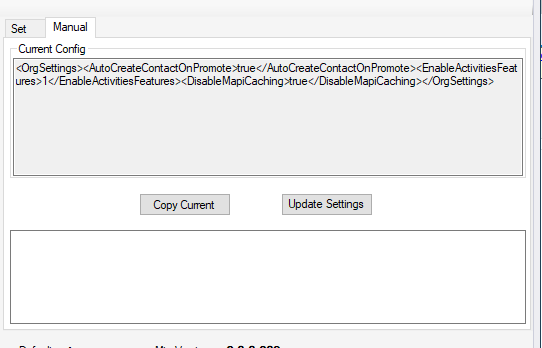
You can also manually create your own xml configuration, but please use the tool. I don’t want to be blamed for corrupt systems!
Next Steps
I have started this project to learn XrmToolBox and get back to my roots for Windows App development. I plan to elaborate this with the ability to compare two systems and copy configuration between environments.
I would also like to incorporate my explanations for each setting to elaborate the impact of each change.
Please let me know via Twitter if this tool is useful and raise bugs or enhancements in GitHub.
A final thought, I have checked, double and triple-checked my spelling and capitalisation of XrmToolBox throughout this article. Please report to Jonas Rapp if you find any incorrect ones.