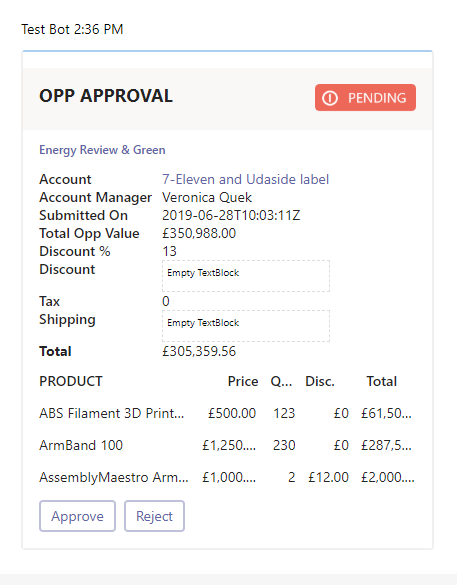Adaptive cards are relatively new to the stack of tools available to PowerPlatform users, emerging from Message Cards. They are a great way of interacting with users who are not a typical D365 user, those on the periphery who are interested in the data but not the detail.
Objectives
- The Scenario (This Part)
- Preventing progress of an Opportunity (This Part)
- Using Flow to create a basic Approval (This Part)
- Creating an Adaptive Card (This Part)
- Using Flow to create the Approval
- Updating the Opportunity
The Scenario
Big Energy is going well, they are now involved in some big deals for big enterprises which need a lot of time to land. The proposals that are generated are complicated, and they struggled with some dubious sales people reducing the margins just to get the deals and this is just bad for business.
An approval process needs to be implemented, where one or more of a designated group of individuals per territory review the opportunity and decide if the margins are appropriate.
Unfortunately, the approvers tend to be very busy senior directors, who use D365 sporadically, if at all, and Big Energy need to allow them to approve the opportunities where ever they are using Outlook or Teams as the preferred option.
Tweaking the standard Sales process
Microsoft provides a Business Process Flow for Opportunity management, and in our scenario, only the approvers should be able to check the boolean Complete Internal Review. This is part of the standard Propose stage of the BPF.
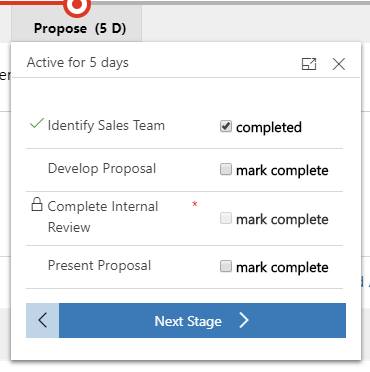
To “lock” (I know it isn’t foolproof, what is?) the progress on Propose, the Complete Internal Review is subject to a simple business rule, if the opportunity is at any stage, lock the field.
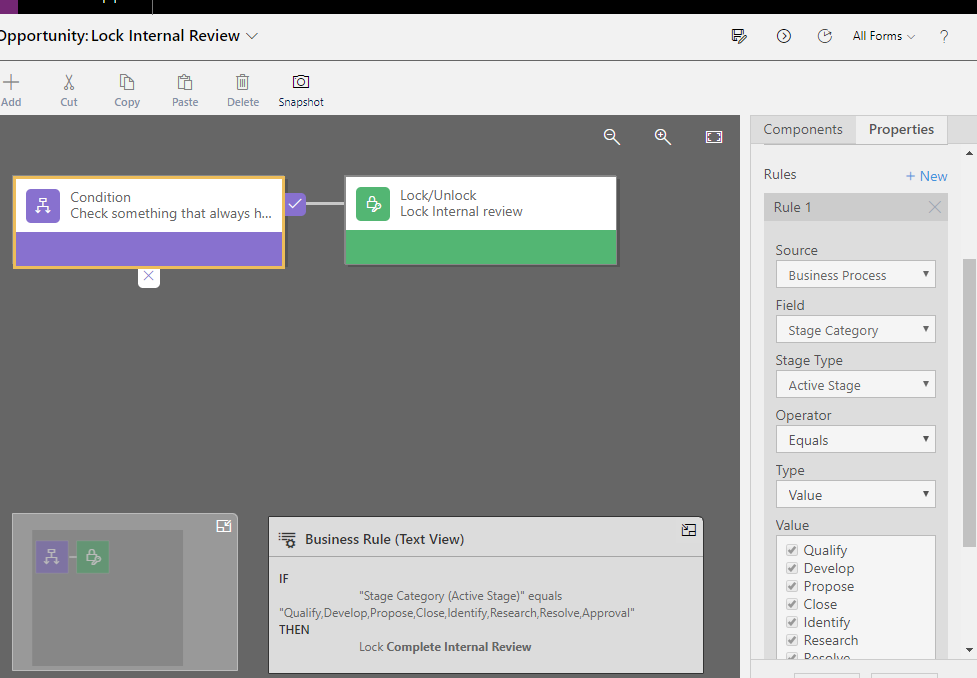
Now, no one can edit that field, if that field is made mandatory to progress the bpf stage, no one can progress the stage past propose.
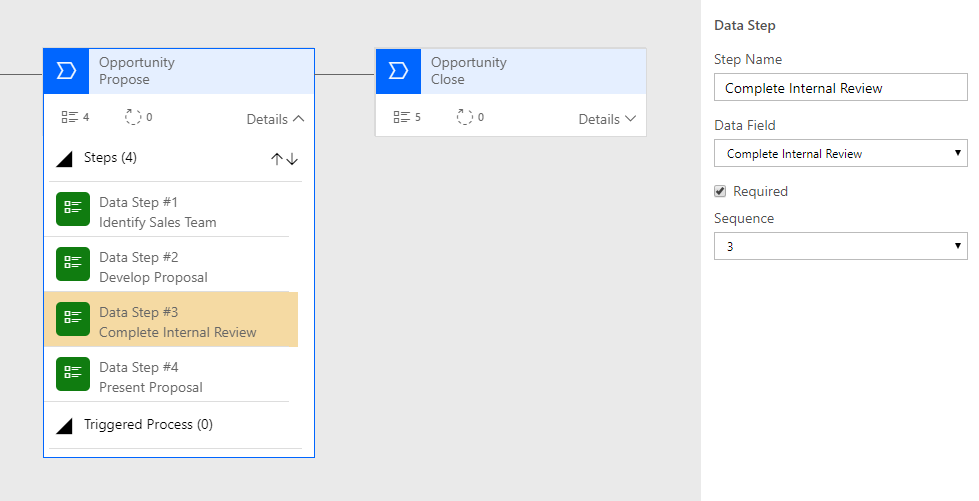
Territories are often used in Sales to group accounts or account managers and in our scenario, there is a set list of approvers for a territory. I have added a new many - to - many relationship for this, Approvers and ensured it is listed in the user form as one of the relationships
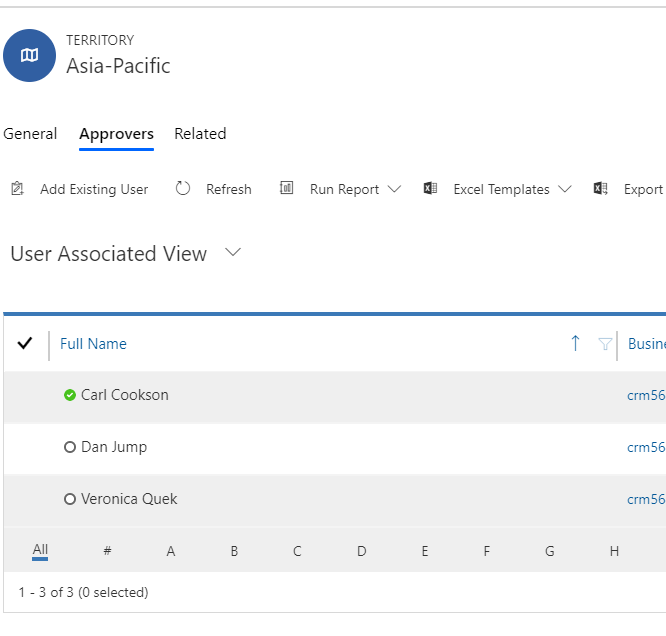
Using Flow to create an Approval
In the standard Propose stage, there is another boolean that is of interest, Develop Proposal. The Flow is triggered when this value is changed. A simple CDS update trigger is the starting point.
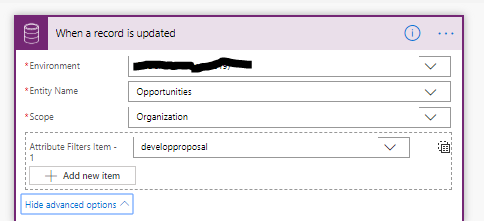
The next stage is to confirm that this trigger is coming with the correct record state, the record has been marked with Develop Proposal, but the other field, Complete Internal Review is still empty.
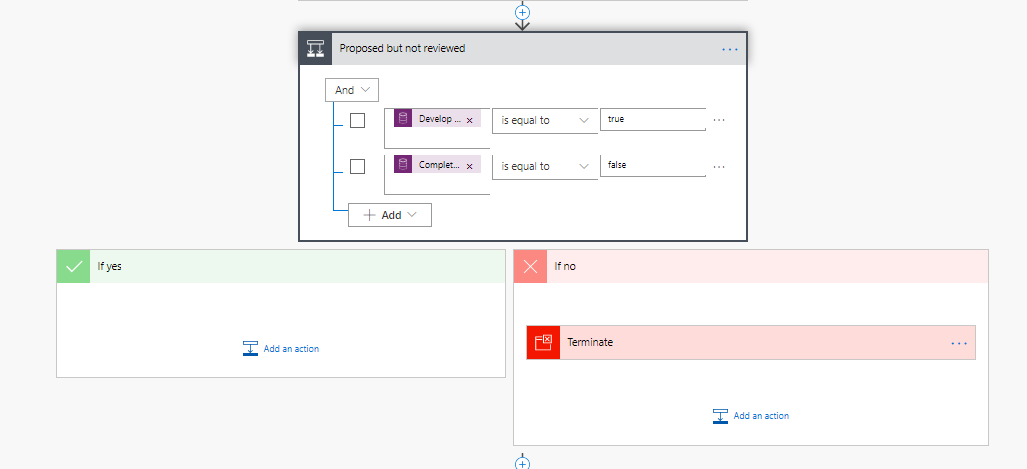
The flow to create the adapted card is fairly intense, well, from my experience, as you will see, so for now, create an Approval using enough details to get the default experience that can be built on.
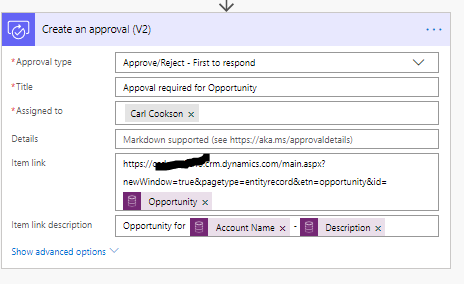
In Details, there is a lot you can do, using markdown but this is not as comprehensive as the formating you get from adaptive cards.
When this flow is run, you will get an email to the assigned to with a simple, standard approval, which is in itself, an adaptive card, but it is fairly plain.
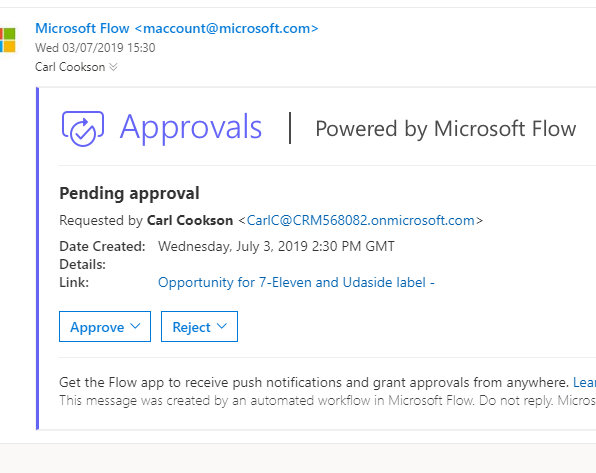
Using the Flow history, this action also shows the adaptive card that was built
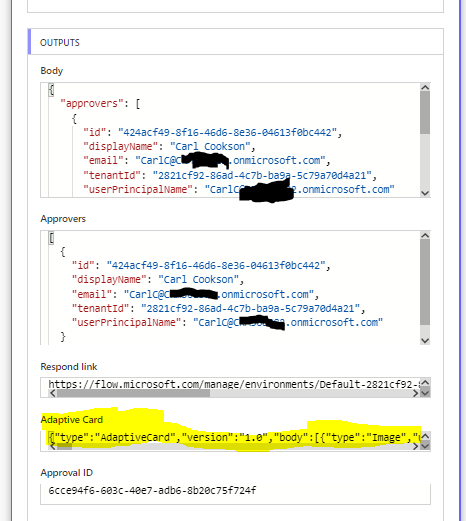
Copying this value into the Adaptive card designer JSON section gives the format for a basic design, which can be augmented to show some proper information
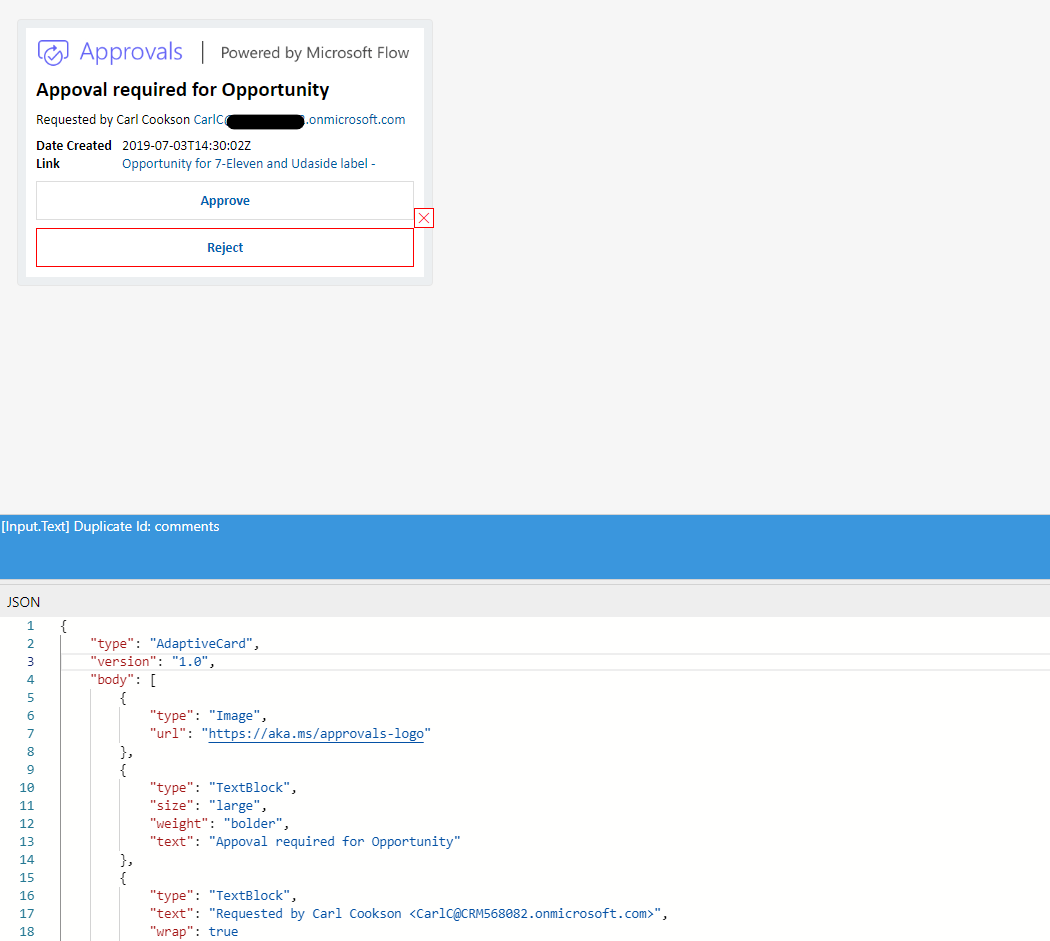
Building an Adaptive card
Adaptive Cards are a means to interact with your users via email, teams or any other app that handles the rendering of them. They have actions, allow images to be presented and can format text in a markup that imitates a comprehensive website. They are supported in Outlook mobile apps as well as O365, either using the main app or online.
They work by rendering a JSON object, which can be formatted to match the host application (the dark black Teams theme for example renders it very differently, but the core actions are still there.
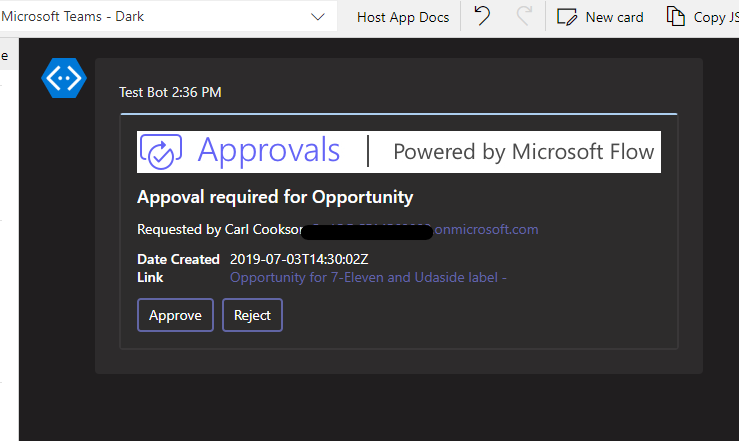
Microsoft has built a superb tool to manage Adaptive cards, the new version, at adaptivecards.io/designer. This site has lots of examples to get you started, the Expense Report is a good starting point from a design point of view, but the standard approval card forms the base for the card. There are bits in it that you need to incorporate into your card to allow the approval to work.
The parts in the data section are the essential bits that, in our adopted JSON need to be duplicated or populated by Flow to allow our card to act as an approval.
My card is a bit different than the standard, displaying key parts of the Opportunity and the associated product lines.
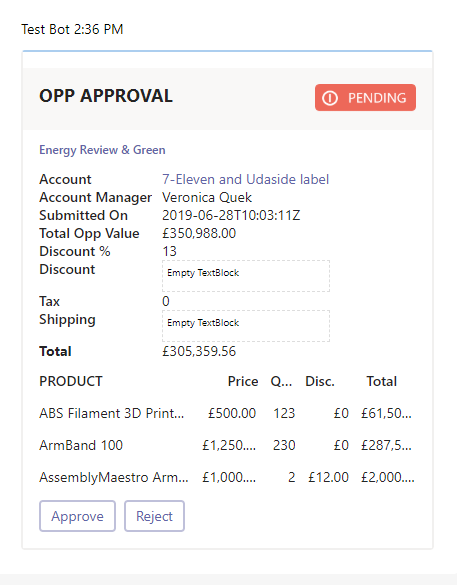
As you can see, there is a lot more information on what is happening on the opportunity, probably enough for a sales manager to make a decision in most cases. Included in the card are links to the Account and Opportunity if further review is needed.
I would recommend starting from a sample and building your content, with dummy data, so you can get the layout correct.
Each of the buttons are also cards on their own, allowing a comment to be made before the approval is approved or rejected.
These have been copied from the standard adaptive card produced by the Flow approval so that the submitted approval works like a standard approval.
Some considerations and limitations
I first started trying to reproduce the Expense Approval card in full from the samples
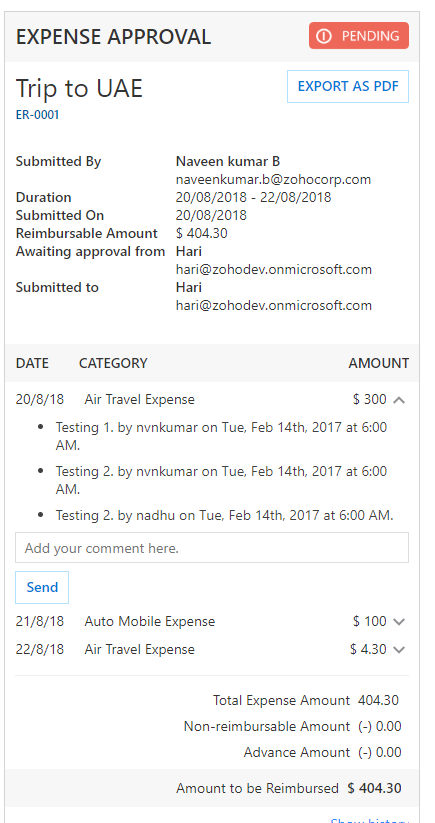
This has a great use of hidden / visible sections of the expense lines which could give you a lot of real estate for Opportunity lines. Unfortunately, these are not rendered in Teams.
Also, I thought I would be able to use HTTP trigger, but again, any button with an HTTP trigger is ignored in teams, you are only allowed to create actions for opening URLs, submitting, hiding parts and showing a secondary card.
Below the main part of the designer is the JSON, which is created by any changes you make above but also can be edited and reflected in the visualiser. The snippet below is taken from the standard card, which contains all the bits that need duplicating to ensure the new, improved approval works correctly.
|
|